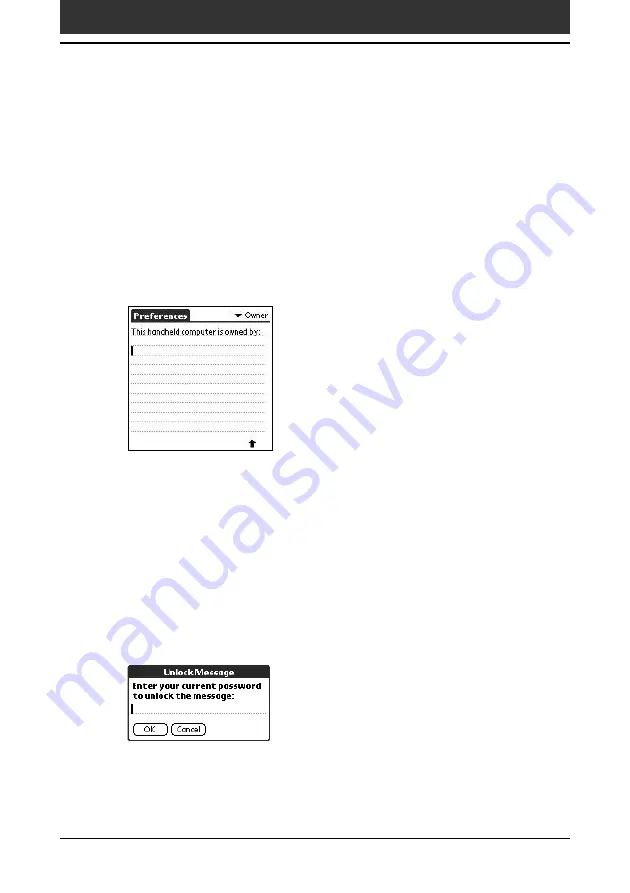
172
Chapter5
Customizing your Sony CLIÉ Handheld (Preferences)
Entering owner information
The Owner Preferences screen enables you to record a name, company
name, or phone number, or any other information that you want to associate
with your CLIÉ handheld.
If you use the Security application to lock your CLIÉ handheld with a
password, the information that you enter in the Owner Preferences screen
appears the next time you turn on your CLIÉ handheld.
1
Tap Owner from the drop-down list on the Preferences
screen.
The Owner Preferences screen is displayed.
2
Enter your owner information.
If you enter more text than can fit on one screen, a scroll bar appears at
the right side of the screen.
To unlock the Owner Preferences screen
If you assigned a password in the Security application, the information in
the Owner Preferences screen cannot be changed. In this case, an Unlock
button is displayed at the bottom of the screen.
1
Tap Unlock.
The Unlock Message dialog box appears.
2
Enter your current password (the one you entered in the
Security application) and then tap OK.





































