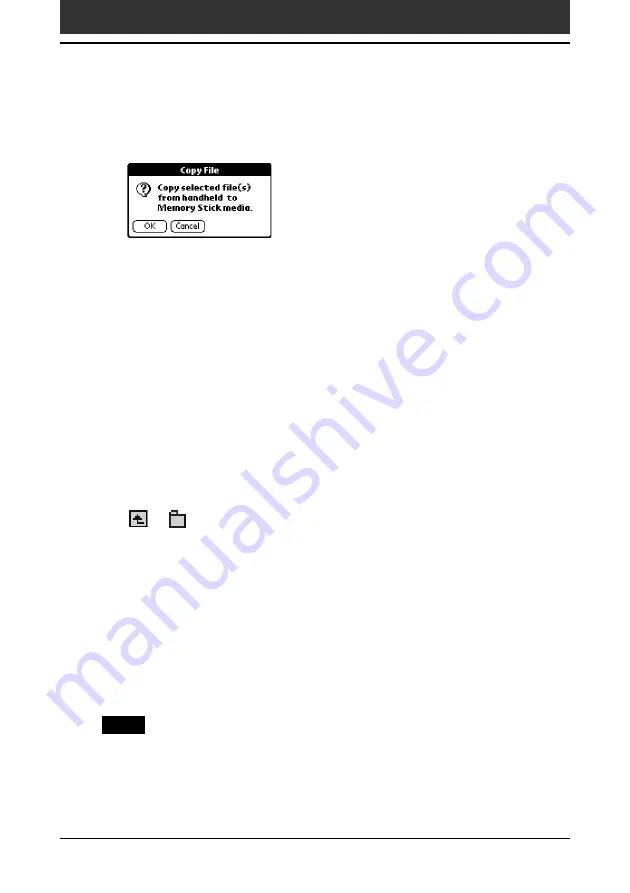
147
Chapter4
Communicating using your Sony CLIÉ Handheld
5
Tap COPY.
The Copy File dialog box is displayed.
6
Tap OK.
The data selected in step 4 is copied to the default folder (“/PALM/
PROGRAMS/MSFILES“) in “Memory Stick” media.
To copy all the data at once
Tap Select All in step 4.
To cancel the selection
• To cancel all the selections, tap Clear All.
• To clear the selection of individual selected items only, tap them one at a
time.
To change the destination folder
Tap the arrow
V
in the upper right corner to select MS from the drop-down
list. The contents of “Memory Stick” media are listed.
Tap
or
to select the destination folder, so that the folder display
changes and you can specify the destination folder.
You can only select a folder under the “PALM/PROGRAMS” or “PALM/
Launcher” folder. The other folders cannot be selected as destination.
Moving your CLIÉ handheld data to “Memory Stick” media
If your CLIÉ handheld is running out memory space, it is a good idea to
move the data from your CLIÉ handheld to “Memory Stick” media.
In step 5, tap Move.
The data on your CLIÉ handheld is deleted after saved on “Memory Stick” media.
Note
When low battery error message is displayed while you are copying or moving data
in your CLIÉ handheld to “Memory Stick” media, data copying or moving may fail,
leaving invalid files in “Memory Stick” media. If this occurs, charge your CLIÉ
handheld and try copying or moving again. When an overwrite confirm message
appears, tap Yes or Yes to all.
Exchanging data via “Memory Stick
™
” media















































