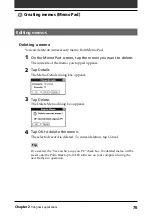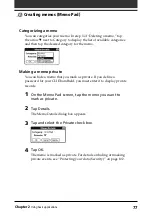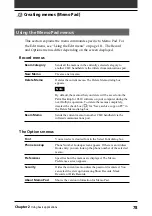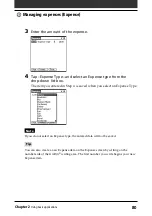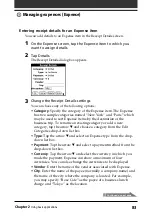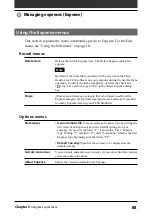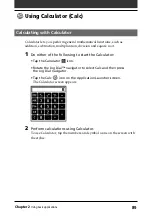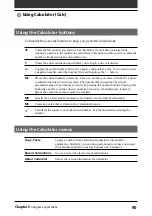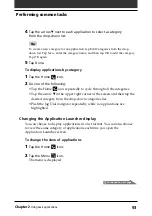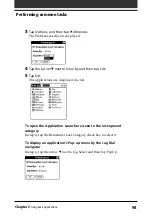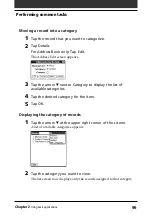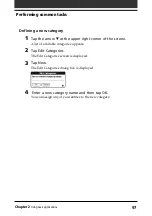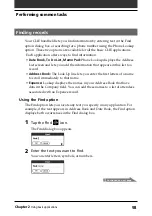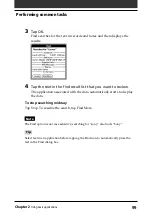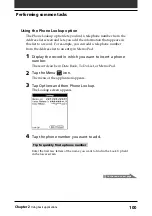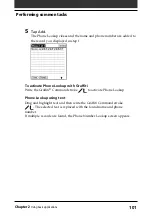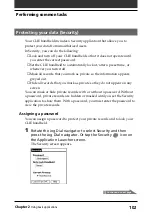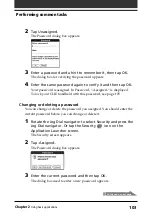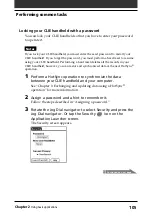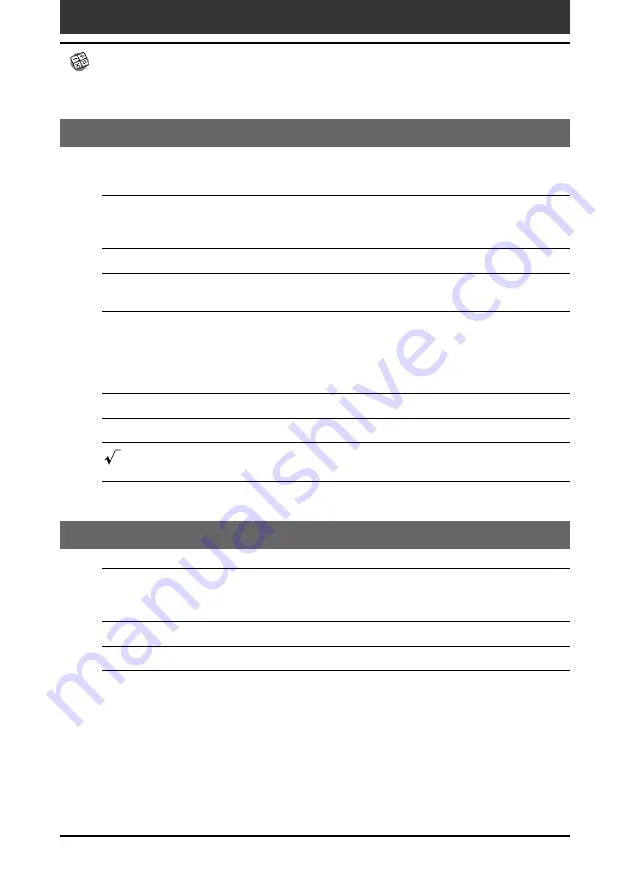
90
Chapter2
Using basic applications
Using the Calculator buttons
Calculator has several buttons to help you perform calculations.
CE
Clears the last number you entered. Use this button if you make a mistake while
entering a number in the middle of a calculation. This button enables you to re-enter the
number without starting the calculation over.
C
Clears the entire calculation and enables you to begin a new calculation.
+/–
Toggles the current number between a negative and positive value. If you want to enter
a negative number, enter the number first and then press the +/– button.
M+
Places the current number in memory. Each new number you enter with the M+ button
is added to the total stored in memory. The number that you add can be either a
calculated value or any number you enter by pressing the number buttons. Pressing this
button has no effect on the current calculation (or series of calculations); it merely
places the value into memory until it is recalled.
MR
Recalls the stored value from memory and inserts it in the current calculation.
MC
Clears any value that is stored in the Calculator memory.
Calculates the square root of the entered number. Tap the button after entering the
number.
Using the Calculator menus
Copy, Paste
Copies a number from Calculator and pastes it into another
application. Similarly, you can also paste numeric values you copied
from another application such as Expense into Calculator.
Recent Calculations
You can review the last series of calculations.
About Calculator
Shows the version information for Calculator.
Using Calculator (Calc)