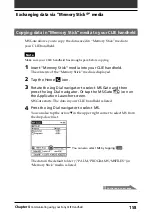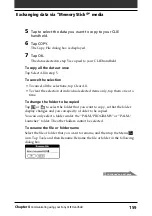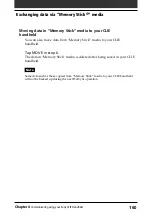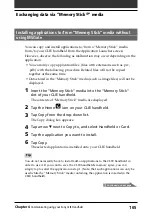171
Chapter5
Customizing your Sony CLIE Handheld (Preferences)
Changing the full-screen pen stroke activities
The Buttons Preferences screen enables you to change the assignment of the
full-screen pen stroke. By default, the full-screen pen stroke activates the
Graffiti
®
Help.
1
Tap Buttons from the drop-down list on the Preferences screen.
The Buttons Preferences screen is displayed.
2
Tap Pen.
3
Tap the arrow
V
and then select one of the following settings
for the full-screen pen stroke.
• Backlight:
Turns on the backlight of your CLIE handheld without
using the POWER button.
• Keyboard:
Opens the onscreen keyboard for entering text.
• Graffiti Help:
Opens a series of screens that show the complete
Graffiti character set.
• Turn Off & Lock:
Turns off and locks your CLIE handheld. To lock
your CLIE handheld, assign a password. When locked, you need to
enter the password to use your CLIE handheld.
• Beam Data:
Beams the current record to another Palm OS
®
PDA.
4
Tap OK.
Changing the Buttons preferences
Drag the stylus from the
bottom of the writing area
to the top on the screen.