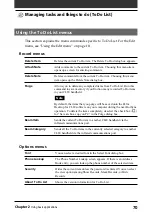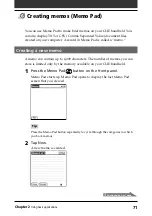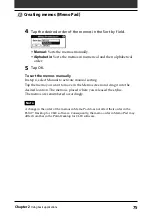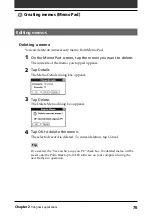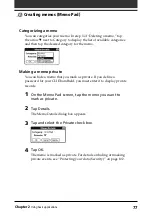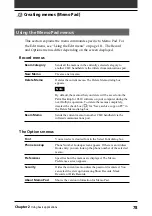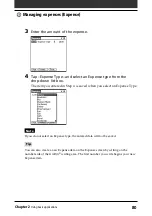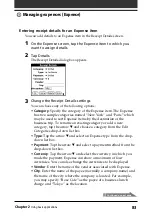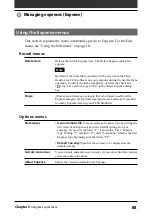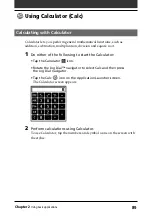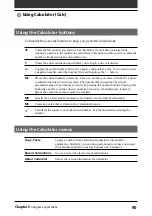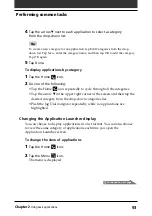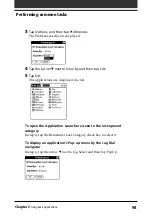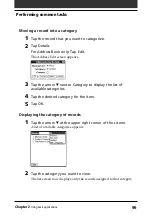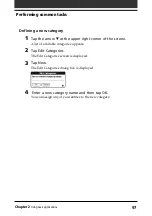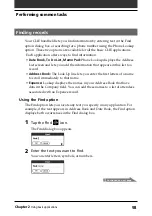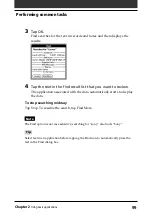84
Chapter2
Using basic applications
•
Attendees
: Expense opens the Attendees screen which looks like a
memo screen of Memo Pad. In this screen, you can enter the names
of attendees and purposes of expenditures. To display the address
information in Address Book, tap Address Lookup.
4
Tap OK.
Creating/printing an Expense report
By performing a HotSync
®
operation to transfer your latest Expense data to
your computer, the Palm™ Desktop for CLIE software makes it easy to view
your Expense data in a Microsoft Excel spreadsheet. You can also print the
Expense report from a printer connected to your computer.
1
Perform a HotSync operation to transfer the Expense data
from your CLIE handheld to your computer.
2
Click Expense in the Palm Desktop for CLIE software.
Microsoft Excel opens, and the Expense Report dialog box appears.
Note
If you launch Expense from the Start menu instead of the Palm Desktop for CLIE
software, you must first choose your handheld user name.
3
Click the expense category that you want. If you want to
define an end date for the expense report, enter the date in
the End Date box.
Tips
• You can press Ctrl+click to select multiple categories. To print the expenses
associated with all of your Expense categories, select All in the Categories group.
• If you do not specify an end date, all the expense entries for the selected
categories (up to the date of the last HotSync operation) appear.
Managing expenses (Expense)
Continued on next page