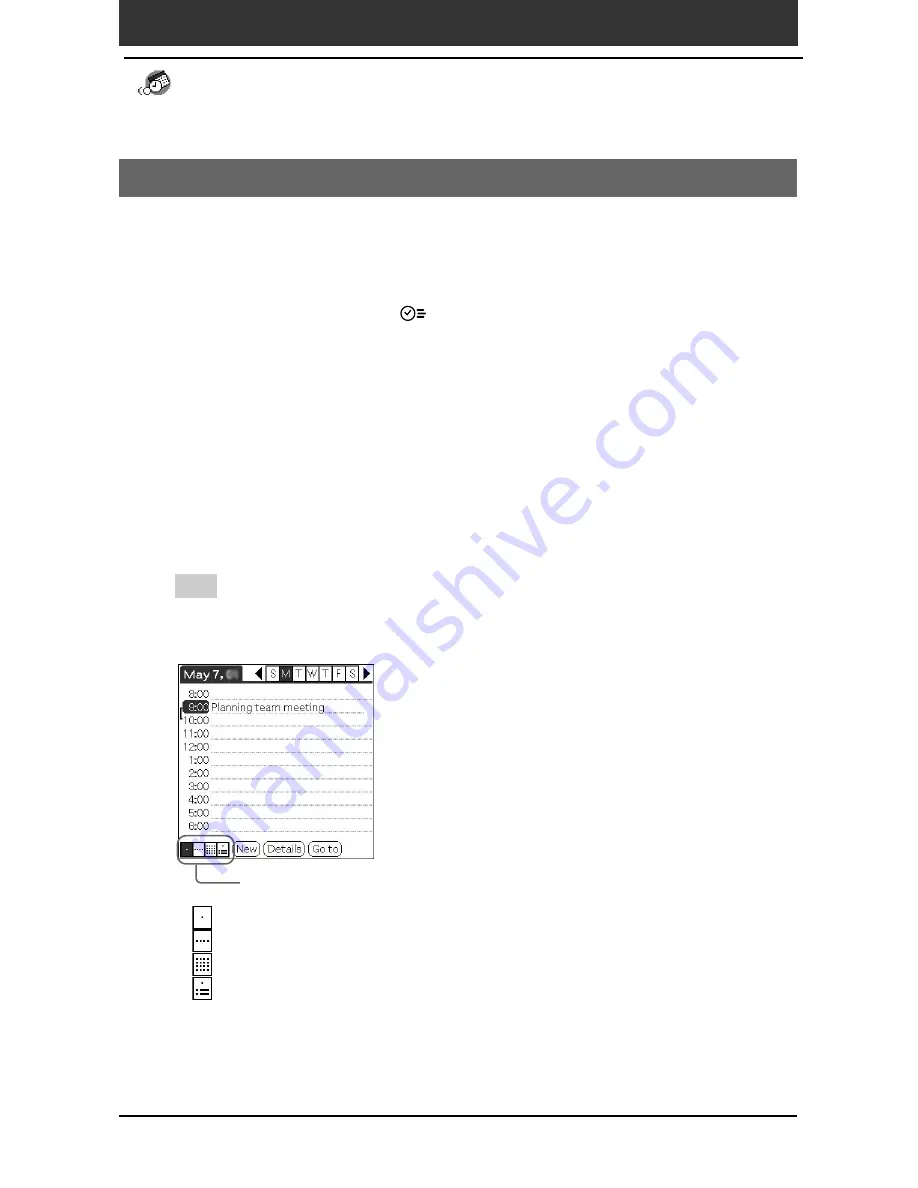
Chapter2
Using Basic applications
40
Managing schedules and events (Date Book)
Checking schedules
Displaying the Day view
You can display and check the events for a specific day.
1
Press the Date Book
button on the keyboard panel.
Date Book starts. Today’s schedule is displayed.
2
Rotate the Jog Dial
™
navigator to display the events for
yesterday or tomorrow.
You can display the schedule for a specific day and time.
To change the Date Book view
In addition to displaying the time list for a specific day, you can also display
a whole week, a month, or an agenda.
To display the next view, press the Jog Dial navigator repeatedly.
Tip
You can also select the Date Book view by tapping an icon on the Date Book screen.
Tap one of the following icons to rotate to the corresponding calendar view:
•
: Day view
•
: Week view
•
: Month view
•
: Agenda view
Tap the desired view icon.






































