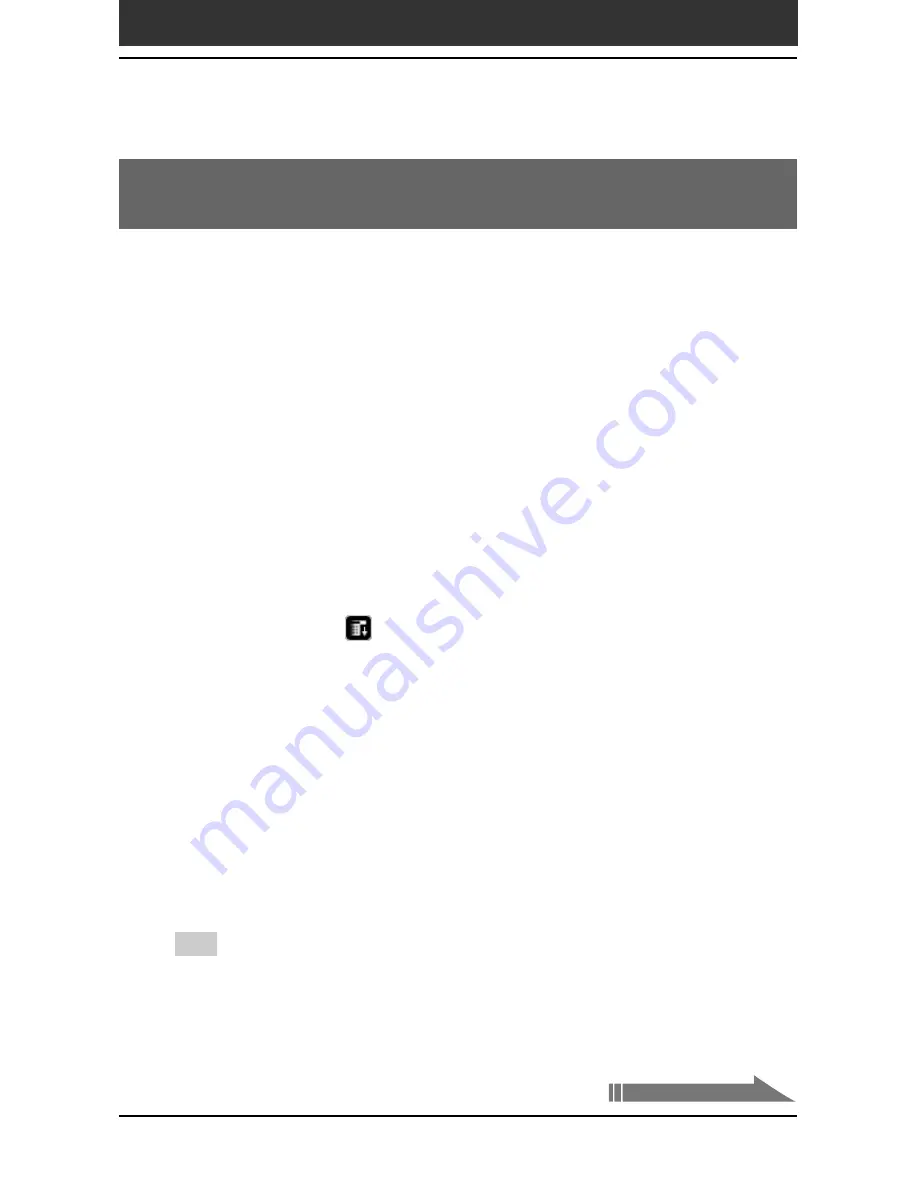
Chapter4
Communicating using your Sony CLIÉ Handheld
156
Exchanging data via Memory Stick
®
media
Installing applications to/from Memory Stick
media
without using the MS Gate application
You can copy and install applications to/from a Memory Stick media from/
to your CLIÉ handheld from the Application Launcher screen.
However, observe the following as malfunction may occur depending on the
application.
• You can only copy application files (files with extensions such as .prc,
.pdb) using the following procedure. Related files will not be copied
together at the same time.
• Data stored in the Memory Stick media (such as image files) will not be
displayed.
• Only data in the /Palm/Launcher folder is displayed.
1
Insert the Memory Stick media into the Memory Stick slot of
your CLIÉ handheld.
The contents of Memory Stick media are displayed.
2
Tap the Menu
icon on your CLIÉ handheld.
3
Tap Copy from the drop-down list.
The Copy dialog box appears.
4
Tap the arrow
V
next to Copy To, and select Handheld or
Card.
5
Tap the arrow
V
next to From, and select Card or Handheld.
6
Tap the application you want to install.
7
Tap Copy.
The selected application is installed on your CLIÉ handheld or Memory
Stick media.
Tip
You do not have to install add-on applications on your CLIÉ handheld in order to use
them. If you want to save the CLIÉ handheld’s memory space, you can simply select the
card category in the Application Launcher screen and tap on the application icon.
(Note, that such applications can only be used while the Memory Stick media
containing the application is inserted in the CLIÉ handheld).
Continued on next page






























