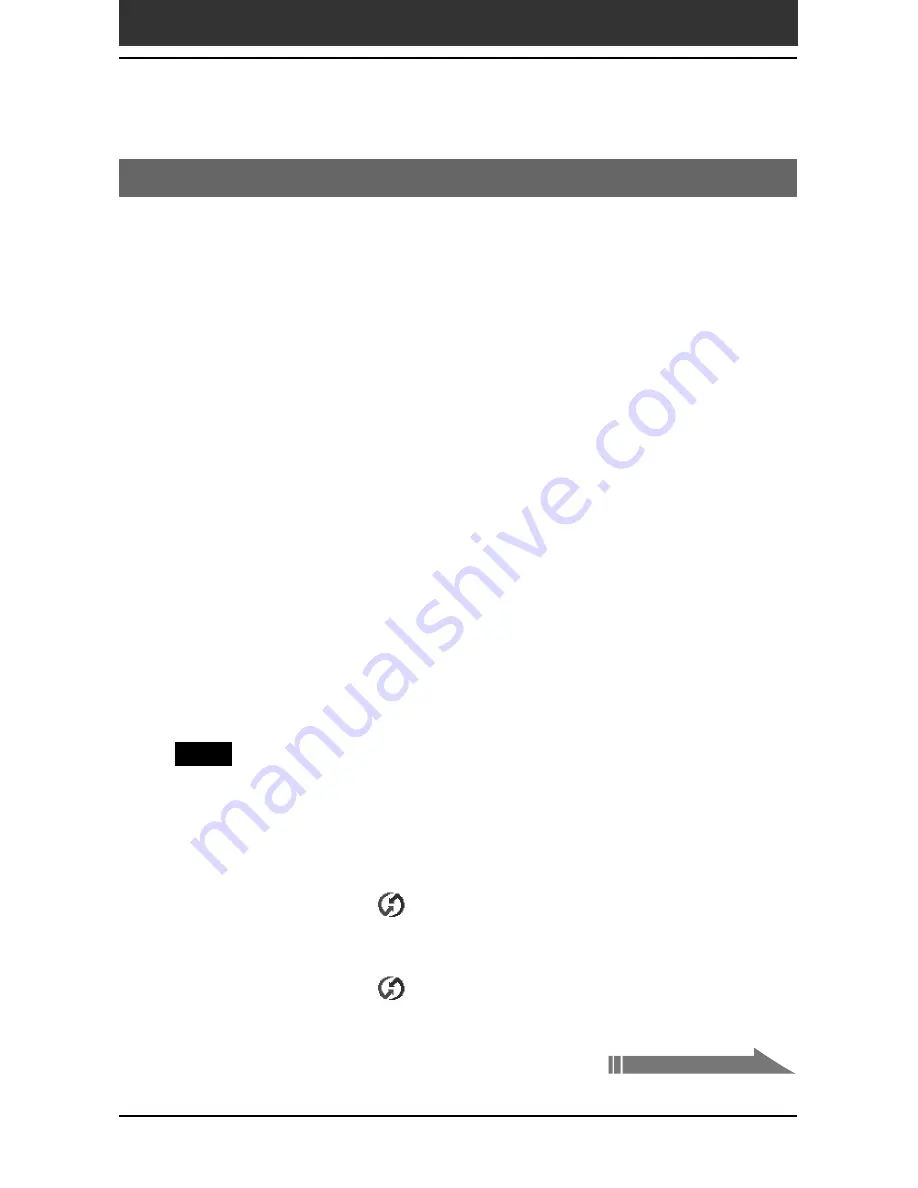
Chapter3
Exchanging and updating data using a HotSync
®
operation
116
Advanced HotSync
®
operations
Conducting an IR HotSync operation
You can use the IR (infrared) port of your CLIÉ handheld to perform an IR
HotSync
®
operation with a computer equipped with an IrDA (Infrared Data
Association) IR port. An IR HotSync operation allows you to perform a
HotSync operation without using the cradle.
Before you start performing an IR HotSync operation
Check the following:
• Your computer is equipped with an infrared port supporting the IrDA
standards.
• The infrared port of your computer is enabled for Windows use.
To enable the IR port with Windows, see the manual of the computer you
are using or the Windows online help.
• The port number that is allocated to the infrared port.
Check the infrared port number in the Infrared Monitor in the Control
Panel. For information on the Infrared Monitor, see the manual of the
computer you are using or the Windows online help.
Preparing your computer
To perform an IR HotSync operation, you must allocate a virtual port to an
IR HotSync operation.
Note
When performing a local HotSync operation with the cradle after you make the
HotSync Setup settings for an IR HotSync operation, you must restore the local HotSync
settings. For details, see “To restore the local HotSync settings” on page 118.
Windows 98 Second Edition/Windows Me users:
1
Click the HotSync
icon in the Windows task tray (bottom-
right corner of the taskbar), and select Local Serial from the
shortcut menu.
2
Click the HotSync
icon in the Windows task tray again,
and select Setup from the shortcut menu.
The setup dialog box is displayed.
Continued on next page






























