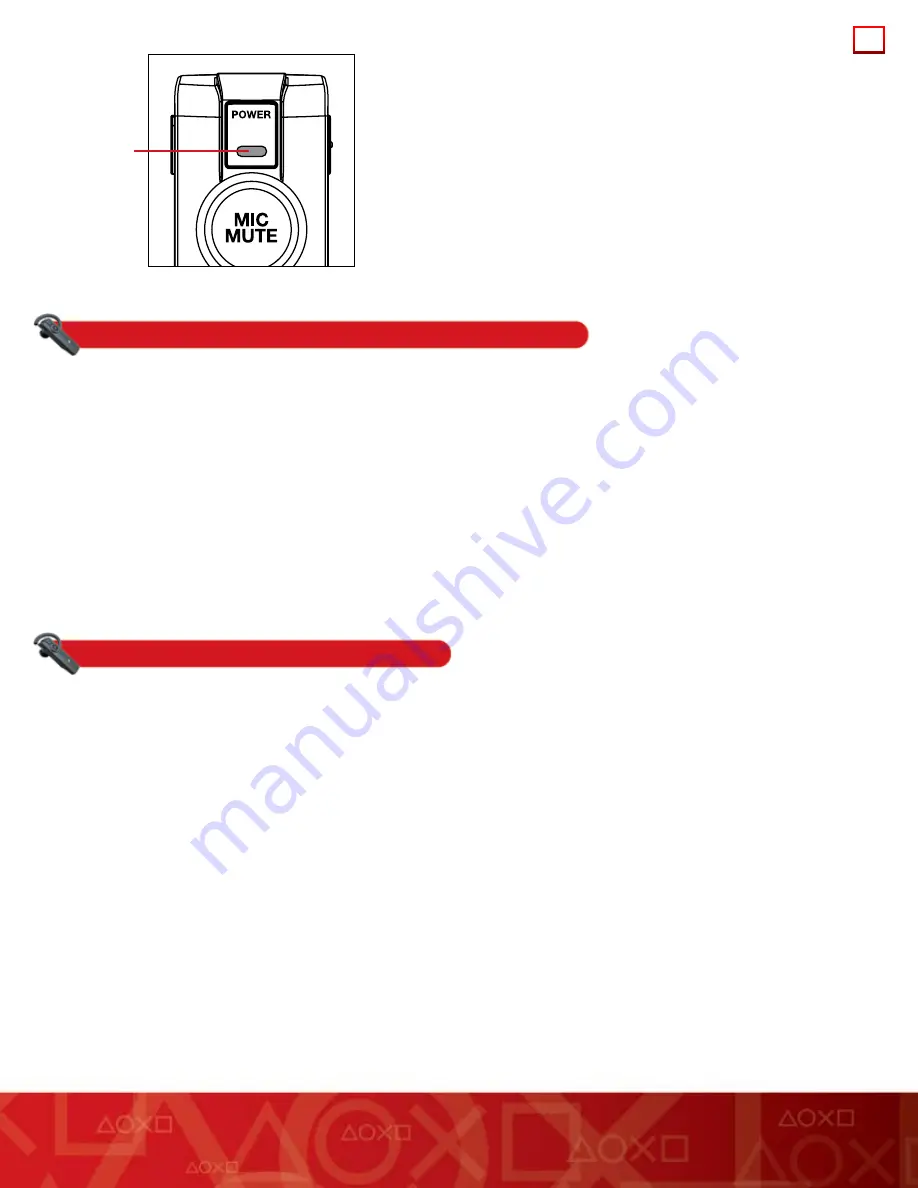
7
Hint:
When you use the automatic mode to pair your headset, HQ mode is initially turned on (see “HQ mode”).
Pairing with the PS3™ system:
Bluetooth
®
discovery mode
1
Check that the PS3™ system is turned on.
2
Press and hold down the power button on the headset until the power and mic muting indicators flash alternately in green and red,
indicating that the headset is in
Bluetooth
®
discovery mode.
3
In your PS3™ system’s home menu, go to [Settings] > [Accessory Settings] > [Manage
Bluetooth
®
Devices].
4
Select [Yes] to pair (register) the headset with the PS3™ system.
5
Select [Start Scanning].
The PS3™ system scans for the headset, and displays a list of all
Bluetooth
®
devices within range.
6
Select “Wireless Headset”. When prompted for a pass key, enter “0000”.
Your headset is now paired with the PS3™ system.
Pairing with a mobile phone
You can use your headset with most
Bluetooth
®
-enabled mobile phones, although advanced features such as three way calling are not
available with this headset.
Hint:
If you use automatic mode to pair your headset with your PS3™ system, and also pair your headset with a mobile phone, the headset
gives priority to the PS3™ system when both are in range. (The headset will connect to your PS3™ system, not the mobile phone.)
1
Check that the mobile phone is turned on.
2
Press and hold down the power button on the headset until the power and mic muting indicators flash alternately in green and red,
indicating that the headset is in
Bluetooth
®
discovery mode.
3
Turn on the
Bluetooth
®
feature on your mobile phone to enable it to scan for the headset. Refer to the instructions for use of your mobile
phone for more information.
4
From the list of devices, select “Wireless Headset”. When prompted for a pass key, enter “0000”.
Your headset is now paired with the mobile phone.
Power indicator















