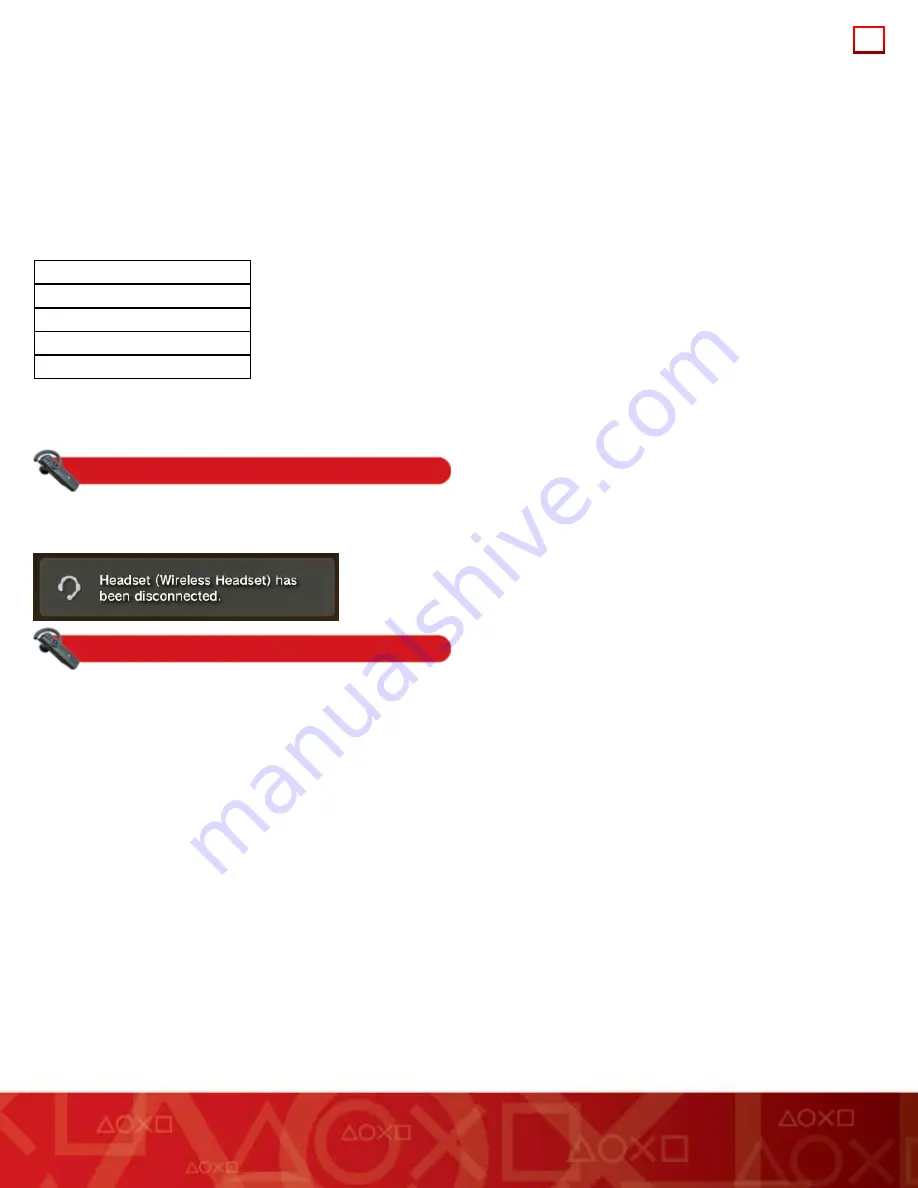
10
Speaker volume
The left-most icon indicates the speaker volume by showing zero to three waves. An X over the speaker icon indicates a minimal volume
(effectively muted); three waves indicates the maximum volume.
Microphone status
The microphone icon indicates whether mic muting is on (an X is over the microphone icon) or off (no microphone icon).
High Quality (HQ) mode status
When High Quality mode is on, HQ is displayed in the UAI. (When High Quality mode is off, HQ is not displayed in the UAI.)
Battery level
The right-most icon indicates how much charge remains in the headset.
Blinking:
Charging
3 cells:
70%-100%
2 cells:
30%-69%
1 cell:
10%-29%
No cells:
Less than 10%
Hint:
The battery level indication is available only if you used automatic mode to pair your headset and PS3 system. If you used
Bluetooth
®
Discovery mode instead, the headset’s red mic muting indicator will flash every 10 seconds when the battery is low.
Notifications
In certain situations, such as headset disconnection, low battery, and connection errors, the headset will display text notifications on your
PS3™ system’s monitor, in the top-right corner. These messages are for information only, and do not require any action. The messages
automatically disappear after five seconds. They look similar to the following:
HQ mode
The headset’s High Quality (HQ) mode enables wide-band wireless voice communication with the PS3™ system. It uses the headset’s
dual-microphone design to enable proprietary PS3™ system-based noise cancelling, and provides better radio-frequency interference
rejection when it is on than when it is off.
By default, HQ mode is on when you first pair your headset and PS3™ system.
HQ mode and noise cancellation features are only available for the PS3™ system, and not with other
Bluetooth
®
-enabled mobile phones or
devices.
To turn HQ mode on or off
1
In your PS3™ system’s home menu, go to [Settings] > [Accessory Settings] > [Manage
Bluetooth
®
Devices].
2
Select the headset from the list of registered devices, press the triangle button, and then select [Information] from the options menu.
3
Go to High Quality (HQ) Mode.
4
Select On or Off.















