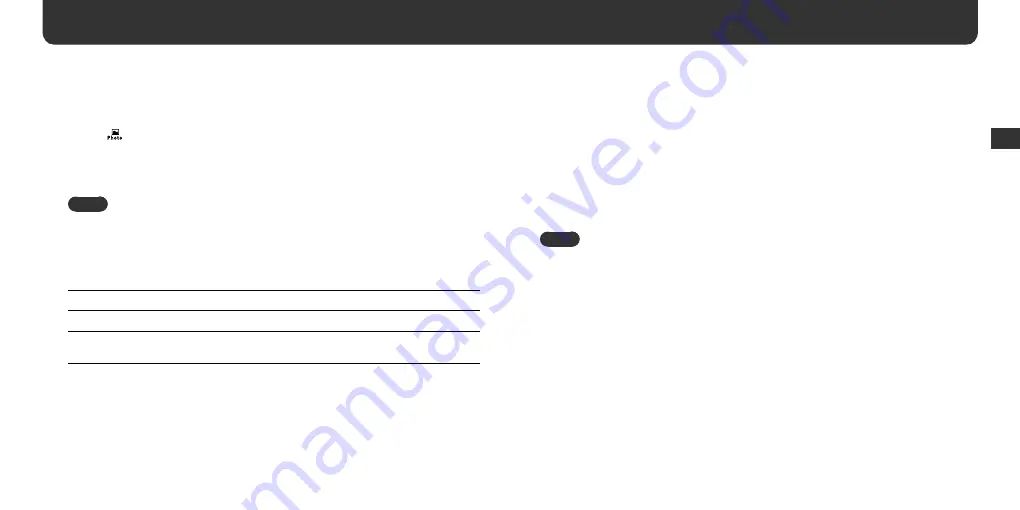
28
29
Using the options
1
In the HOME menu, press the
(up) /
(down) /
/
buttons to
select
(Photo) and press the
button to confi rm.
2
Press the OPTION button.
Note
•
If there is no image fi le on your player, the “Delete” option does not appear even if the
OPTION button is pressed.
3
Press
the
(up) /
(down) buttons to select an option and press
the
or
button to confi rm.
Setting option
Description
Property
Displays the property information for the selected image fi le.
Delete
*
Deletes the selected image fi le. The confi rmation dialog box appears
after this option is selected.
* Cannot be deleted while viewing.
Using the menus (continued)
File menu
You can store non-audio fi le in your player and check it with the File menu.
Storing non-audio fi le
You can transfer fi le from the computer to the built-in memory of your player using
Windows Explorer.
The built-in memory is displayed in Windows Explorer as an external drive (for example:
D drive).
Note
• If you store a lot of non-audio fi le into the built-in fl ash memory, the space for audio fi le is reduced
accordingly.
Using the men
us




























