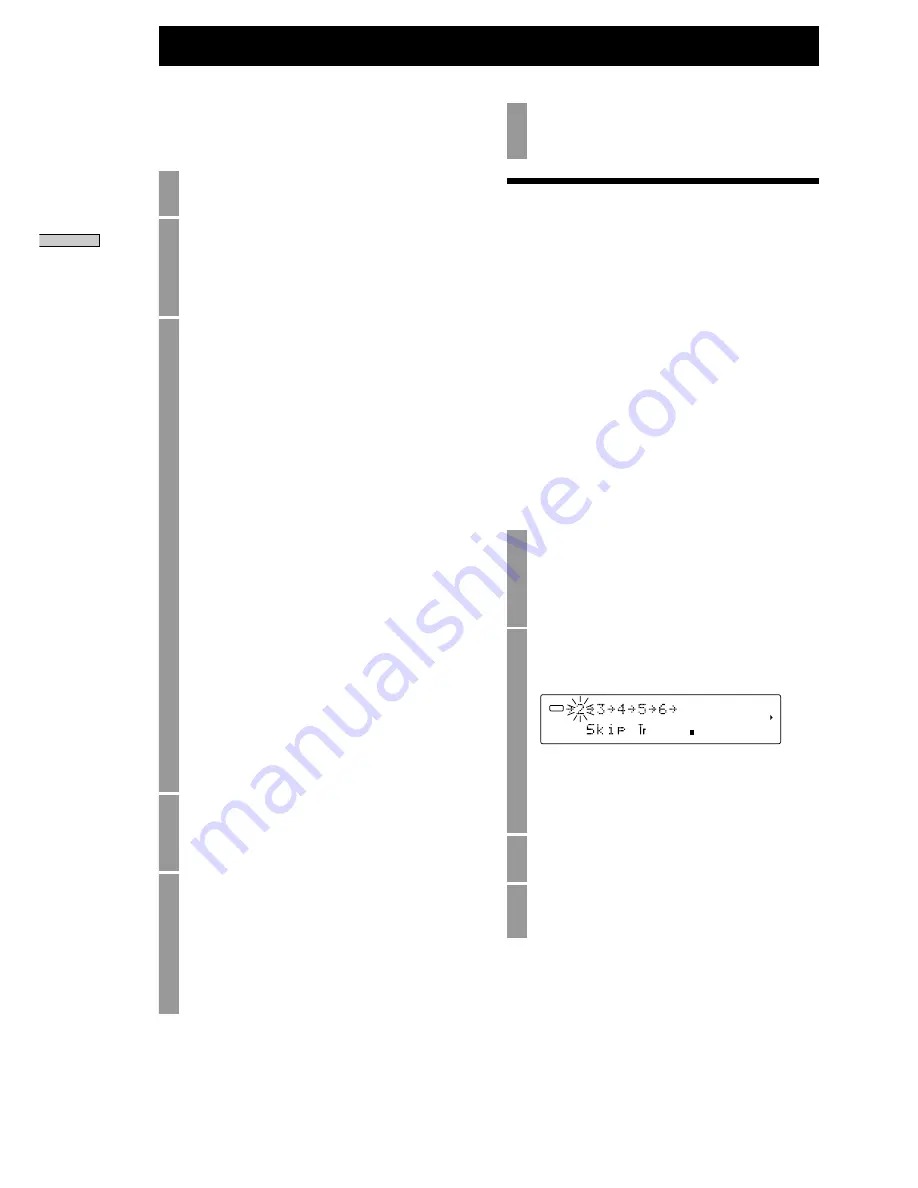
20
Operations on the Disc’s TOC Area
Adding Names Using a Personal Computer
Keyboard (Sold Separately)
For the basic keyboard settings, refer to page 27,
“Keyboard Terminal”.
1
Press the Num Lock (NAME) key to enter the
name input setup menu screen.
2
Select whether you want to enter the disc name
or track number.
Press the [Tab] key and [Shift + Tab] key to make
the selection, and then press the Enter key to
confirm.
3
Enter the name.
Enter the name using the keyboard as with a
personal computer.
Entering Lowercase Characters
Use the alphabet keys. (Use the [Shift] key +the
alphabet keys if Caps Lock is enabled).
Entering Uppercase Characters
Use the [Shift] key + the alphabet keys (Use the
alphabet keys, if Caps Lock is enabled).
Entering Numbers
Use the number keys to enter the numbers.
Canceling adding a name
To cancel the name adding, press the [ESC] key.
Switching Between Uppercase and Lowercase
Characters
Use the [Caps Lock] key to switch between
uppercase and lowercase characters.
Moving the Cursor
Use the [
?
] and [
/
] keys to move the cursor
left and right.
Deleting Characters
Position the cursor over the character you want
to delete, and then press the [Delete] key.
Deleting the Character Before the Cursor
To delete the character before the cursor, press
the [Back Space] key.
4
Once the character has been entered, press the
[Enter] key.
The CD recorder will return to disc or track
number selection status.
5
Repeat steps 2 to 4 to enter the desired track
and disc name.
6
Finally, press the MENU/NO button to quit the
name input setup menu screen.
Setting Skip/Unskip Tracks
CD-R/CD-RW
When playing a CD-R/RW disc that you have
recorded, you can skip tracks to which you do not
want to listen.
The skip function is determined by the
CD-R/RW specifications, and can be written on the
disc. Discs that have been set to skip can be played
with skipping by enabling the skip setting on a CD
recorder (CD player) that is skip function compatible.
(You cannot use skip play on CD recorders and CD
players that are not skip function compatible.)
Setting skip and unskip for tracks is only possible on
discs before they are finalized. After finalizing, the disc
setting cannot be changed.
Setting Skip/Unskip
1
In the Setup menu, select Skip/Unskip Track
Edit, and then press the AMS control or the
YES button.
This menu item is not displayed for discs that
have been finalized.
2
The recorded track numbers will be displayed.
The current setting status for the flashing track
number will be displayed as shown below.
Tracks to be skipped: “Skip Tr”
Tracks not to be skipped: “Unskip Tr”
When the desired track number is flashing, press
the AMS control to change the skip/unskip
status for that track.
3
To change the setting for another track, turn
the AMS control to select the track number.
4
When you have finished the settings for all the
tracks, press the YES button to confirm.
Operations on the Disc’
s TOC Ar
ea
DISC
L.SYNC
COAX
1
3
4
5
6
7
8
9 10
11 12 13 14 15
-dB
L
R
40
30
18
12
8
4
2
0
OVER
∞
Flashing
Содержание CDR-W33
Страница 34: ...Printed in Japan ...















































