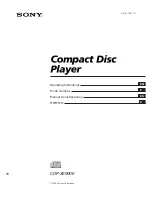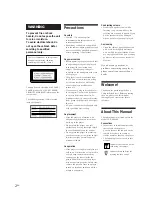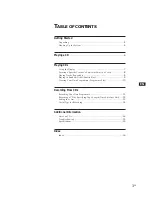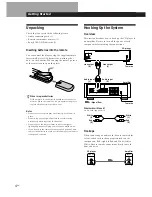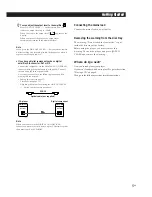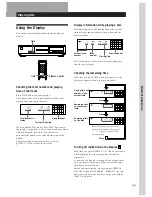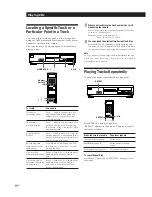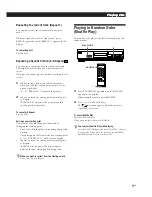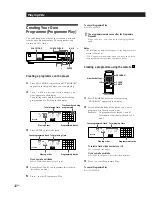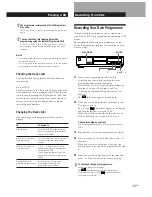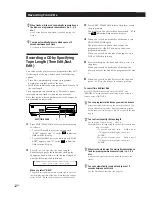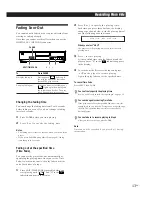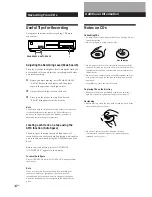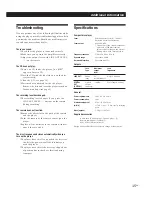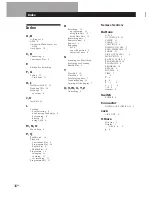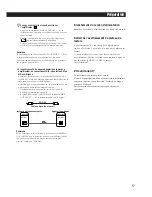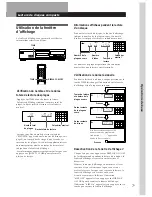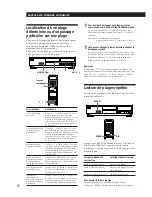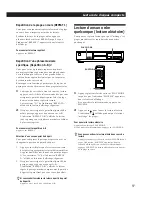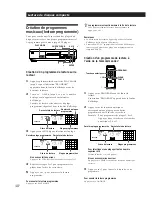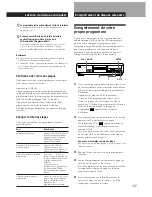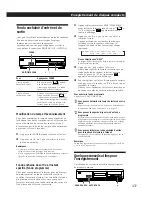Recording From CDs
Recording From CDs
13
EN
Fading In or Out
You can manually fade in or out to prevent tracks from
starting or ending abruptly.
Note that you cannot use this effect when you use the
DIGITAL OUT (OPTICAL) connector.
To
Start play fading in
End play fading out
2
Press
0
or
)
to specify the playing time.
Each time you press these buttons, the display
changes as shown below, with the playing time of
one side following each indication.
n
HALF
˜
C-46
˜
C-54
˜
C-60
˜
C-74
˜
C-90
˜
- -. - -
N
(23.00)
(27.00)
(30.00)
(37.00)
(45.00)
When you select “HALF”
The player sets the playing time to a half of the total
playing time.
3
Press
·
to start playing.
At the specified time the play fades out and the
player pauses. “B” in the
B
indication appears
in the display.
4
To record on side B, reverse the tape and press
·
or
P
on the player to resume playing.
Again, the play fades out at the specified time.
To cancel Time Fade
Press EDIT/TIME FADE.
You can freely specify the playing time
See “You can freely specify the tape length” on page 12.
You can change discs during Time Fade
If the play ends before the specified fade-out time, (for
example, when you record CD-singles on a tape) change
the disc. The specified fade-out time is counted only
during playing.
You can fade in to resume playing in Step 4
After you reverse the tape, press FADER.
Note
Time Fade will be cancelled if you press
0
or
)
during
the operation.
FADER
EDIT/TIME FADE
Press FADER
During pause.
FADE
lights up in
the display and the
Q
indication
flashes. The play fades in.
When you want to start fading out.
FADE
lights up in the display and
the
q
indication flashes. The play
fades out and the player pauses.
Changing the fading time
You can change the fading time from 2 to 10 seconds
before fading in or out. If you don’t change it, fading
lasts for 5 seconds.
1
Press FADER before you start playing.
2
Press
0
or
)
to specify the fading time.
Notes
• The fading time is reset to 5 seconds when you turn off the
player.
• If you press FADER during Music Scan (page 8), fading
time changes to 2 seconds.
Fading out at the specified time
(Time Fade)
You can have the player fade out automatically by
specifying the playing time. Once you set the Time
Fade, it works twice, that is, the play fades out at the
end of both sides of a tape.
1
Press EDIT/TIME FADE repeatedly before you
start playing until “
FADE
TIME
” and “A” in the
A
indication appear in the display.
0
/
) ·