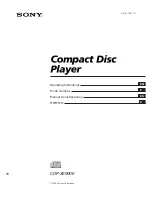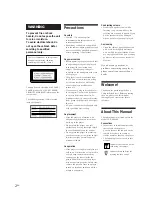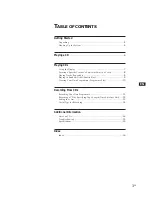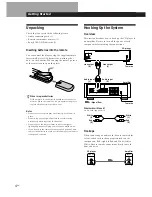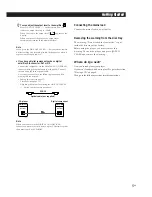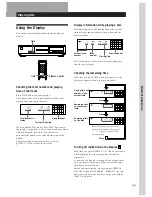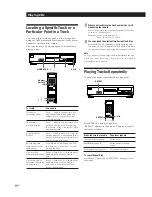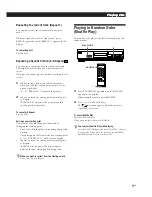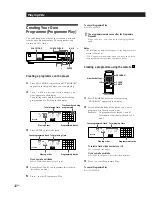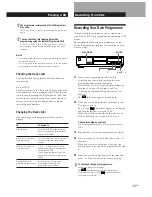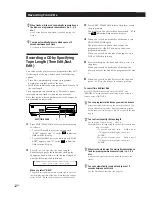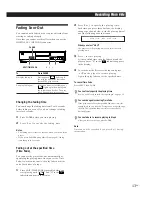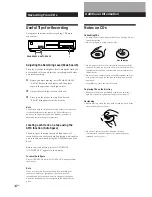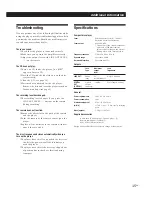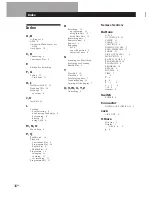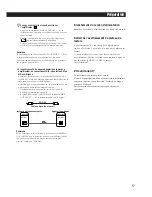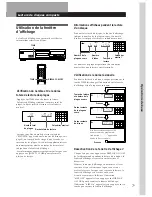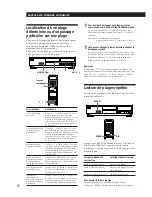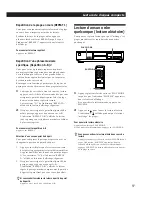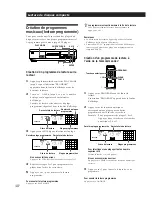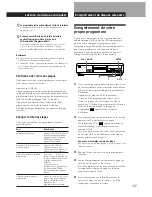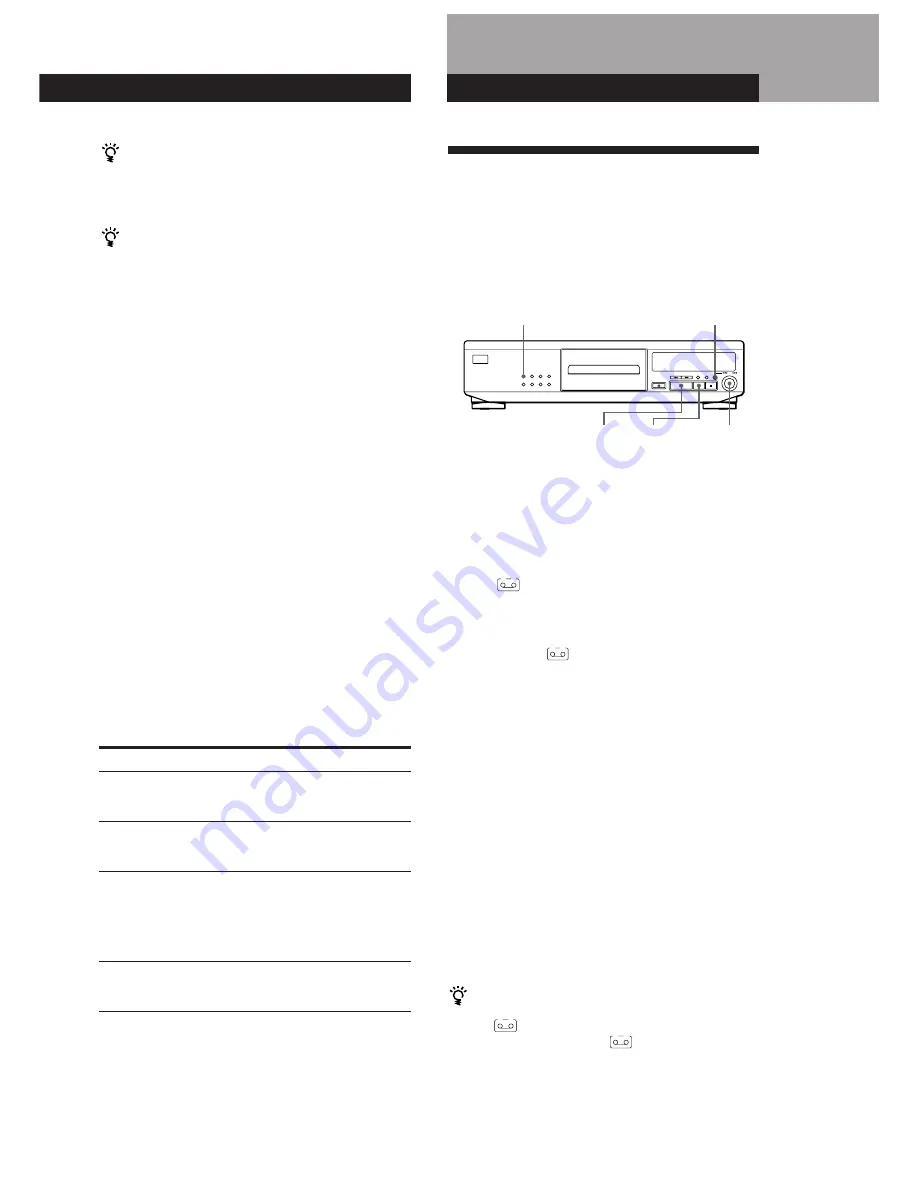
Playing CDs
Playing CDs
Playing CDs
11
EN
The programme remains even after the Programme
Play ends
When you press
(
, you can play the same programme
again.
You can check the total playing time while
programming using the remote (Programme Edit)
To select a track, press
=
or
+
and check the total
playing time. Then press PROGRAM to confirm your
selection.
Notes
• The total playing time doesn’t appear in the display when it
exceeds 100 minutes.
• “FULL” appears in the display when you try to add a track
to a programme which already contains 24 tracks.
Checking the track order
You can check your programme before or after you
start playing.
Press CHECK.
Each time you press this button, the display shows the
track number in the programmed order. After the last
track in the programme, the display shows “End” and
returns to the original display. If you check the order
after you start playing, the display shows only the
remaining track numbers.
Changing the track order
You can change your programme before you start
playing.
To
Erase a track
Erase the last track in
the programme
Add tracks to end of
the programme
Change the whole
programme completely
Recording Your Own Programme
You can record the programme you’ve created on a
tape, DAT or MD. The programme can contain up to 24
tracks.
By inserting a pause during programming, you can
divide the programme into two for recording on both
sides of a tape.
Recording From CDs
Playing a CD
PLAY MODE
·
P
ENTER
A M S
±
You need to
Press CHECK until the track you
don’t want appears in the display,
then press CLEAR
Press CLEAR. Each time you press
the button, the last track will be
cleared.
Turn
AMS
±
until track
number you want to add appears,
then press ENTER.
When using the remote, press the
number button of the tracks to be
added.
Press
p
(stop). Create a new
programme following the
programming procedure.
1
Create your programme (for side A when
recording on a tape) while checking the total
playing time indicated in the display.
Follow Steps 1 to 4 in “Creating a programme on
the player” on page 10 or Steps 1 and 2 in
“Creating a programme using the remote” on
page 10.
The
A
indication appears in the display.
2
When you record on both sides of the tape, press
P
to insert a pause.
The “P” and
A
B
indications appear in the display
and the playing time is reset to “0.00.”
When you record on one side of the tape or on a
DAT or MD, skip this step and go to Step 4.
A pause is counted as one track
You can programme up to 23 tracks when you insert a
pause.
3
Repeat Step 1 to create the programme for side B.
4
Start recording on the deck and then press
·
on
the player.
When you record on both sides of the tape, the
player pauses at the end of the programme for side
A.
5
When you record on side B, reverse the tape and
press
·
or
P
on the player to resume playing.
To check and change your programme
See the left column of this page.
The
A
indication appears while checking the
programme for side A and
B
while checking the
programme for side B.