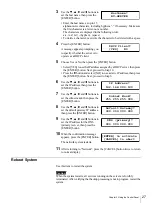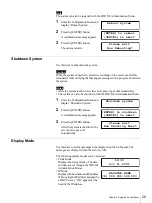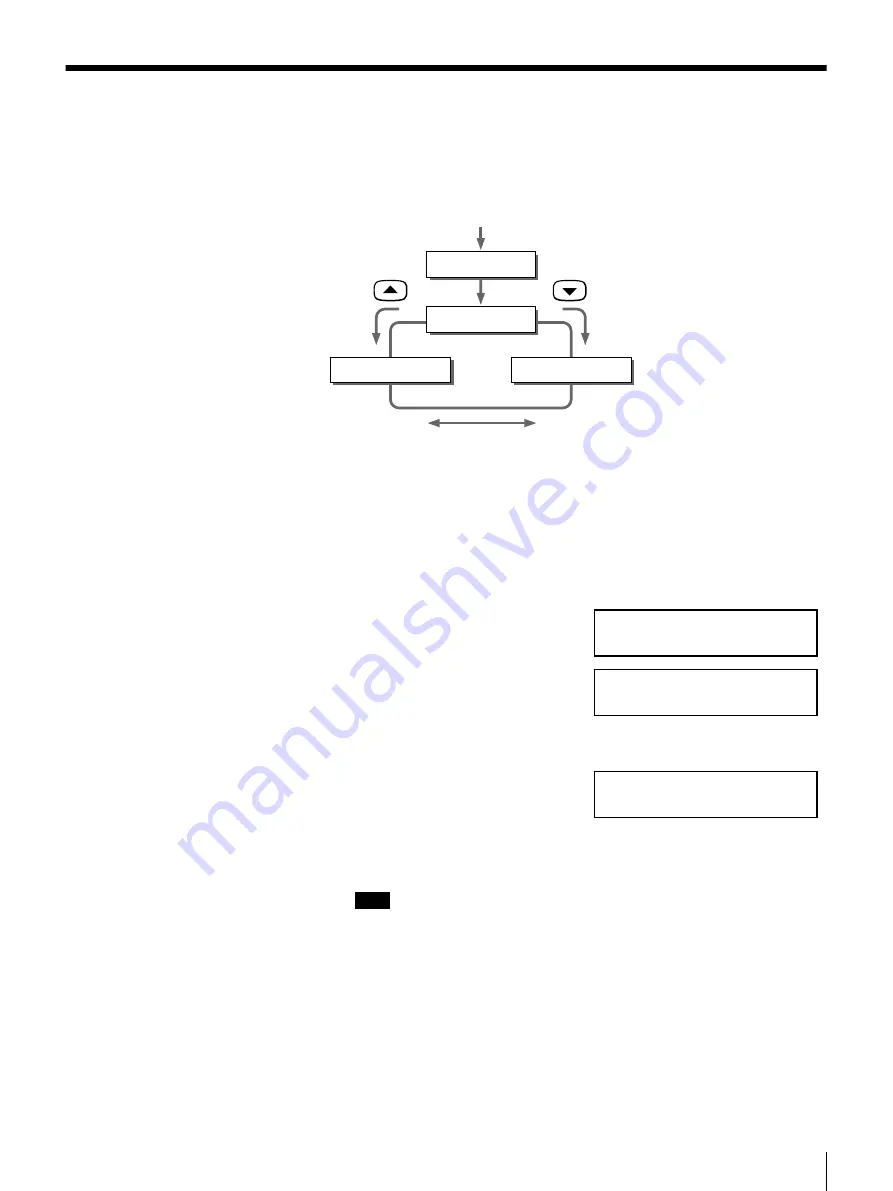
31
Chapter 3 Using the Control Panel
View Disk Space Menu
In the View Disk Space Menu, you can check utilization of the hard disk.
The View Disk Space Menu consists of following items.
• Total Disk Space
Displays the total hard disk capacity.
• Occupied Disk Space
Displays the amount of disk space currently being utilized.
• Free Disk Space
Displays currently available disk space.
1
Enter the View Disk Space Menu, then press the [ENTER] button.
The data area capacity is displayed.
2
Press the
V
button.
The amount of disk space currently
being occupied by users is
displayed.
3
Press the
V
button.
Currently available disk space is
displayed.
4
Press the [CANCEL] button twice to return to normal display.
Note
Capacities are calculated and displayed as follows: 1KB=1024B and
1MB=1024KB.
Occupied Disk Space
Free Disk Space
Total Disk Space
View Disk Space
MENU
Total Disk Space
20000[MB]
Occupied Disk Space
10000[MB]
Free Disk Space
10000[MB]