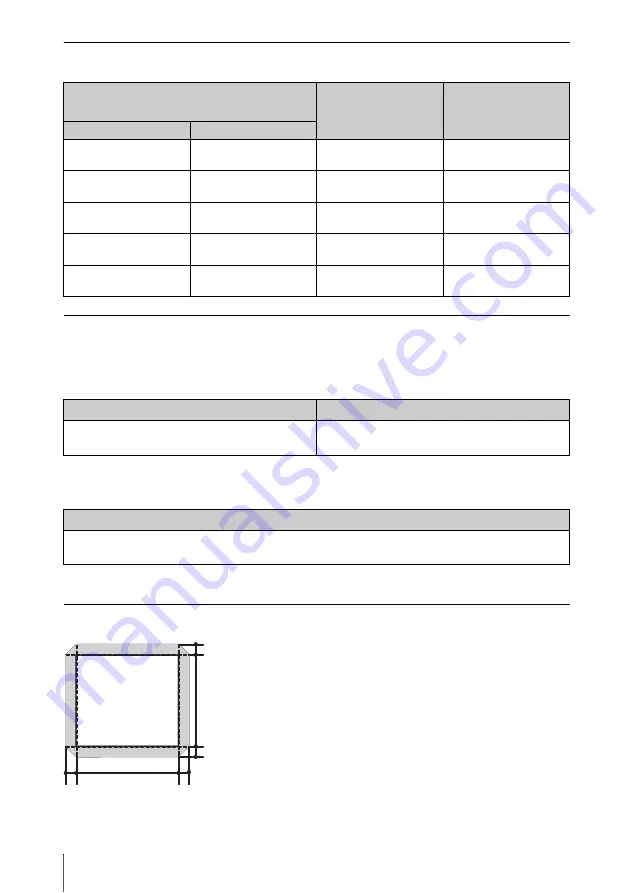
64
Projection Distance and Lens Shift Range
Projection distance table (VPL-SW536C/SW526C/SW536/SW526)
Unit: m (inches)
Projection distance formula (VPL-SW536C/SW526C/SW536/SW526)
D: Projected image size (Diagonal)
H: Distance between the edge of the image and the center of the projection window
Expression#1
Unit: m (inches)
Expression#2
Lens shift range (VPL-SW536C/SW526C/SW536/SW526)
Projected image size
Projection
Distance L
Height H from center of
projection window to
edge of screen
Diagonal D
Width × Height
70 inch (1.78 m)
1.51 × 0.94
0.416-0.428
(16
3
/
8
-16
3
/
4
)
0.138
(5
1
/
2
)
80 inch (2.03 m)
1.72 × 1.08
0.475-0.489
(18
3
/
4
-19
1
/
4
)
0.159
(6
1
/
4
)
90 inch (2.29 m)
1.94 × 1.21
0.534-0.550
(21
1
/
8
-21
5
/
8
)
0.179
(7
1
/
8
)
100 inch (2.54 m)
2.15 × 1.35
0.594-0.611
(23
3
/
8
-24)
0.200
(7
7
/
8
)
130 inch (3.30 m)
2.80 × 1.75
0.771-0.795
(30
3
/
8
-31
1
/
4
)
0.262
(10
3
/
8
)
Projection Distance L (Min.)
Projection Distance L (Max.)
L=0.005931 × D-0.0001
(L=0.233509 × D-0.0024)
L=0.006119 × D-0.0001
(L=0.240915 × D-0.0050)
Height H from center of projection window to bottom of screen
H=0.00207 × D-0.00674
(H=0.08134 × D-0.26544)
㪋䋦
㪋䋦
㪉䋦
㪉䋦
㪂
VS
UP
[%]= VS
DN
[%]= 4 - 2.000 × (HS
R
[%] or HS
L
[%])
HS
R
[%]= HS
L
[%]= 2 - 0.500 × (VS
UP
[%] or VS
DN
[%])







































