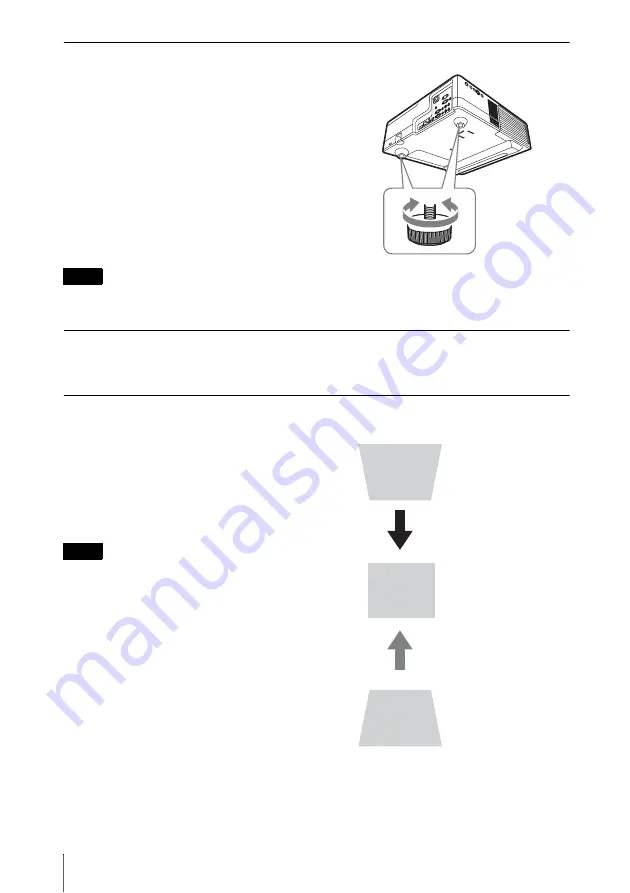
18
Projecting an Image
Adjusting the tilt of the projector with the adjusters
You can adjust the height of the projector
using the adjusters.
By changing the tilt of the projector with
adjusters, you can adjust the position of the
projected image.
• Be careful not to let the projector down on your fingers.
• Do not push hard on the top of the projector with the adjuster extended.
Changing the aspect ratio of the projected image
Press the ASPECT key on the remote commander to change the aspect ratio of the projected
image. You can also change the setting in Aspect of the Screen menu (pages 22, 24).
Correcting trapezoidal distortion of the projected image (Keystone feature)
If the image becomes trapezoidal, set the keystone manually.
1
Press the KEYSTONE key on the remote
commander or select V Keystone in the
Installation menu.
2
Use the
V
/
v
/
B
/
b
keys to set the value. The
higher the value, narrower the top of the
projected image. The lower the value, the
narrower the bottom.
• Since the Keystone adjustment is an
electronic correction, the image may be
deteriorated.
• Depending on the position adjusted with the
lens shift feature, the aspect ratio of the
image may change from the original or
projected image may be distorted with
Keystone adjustment.
Notes
Notes
Increase the number
towards plus
Increase the number
towards minus






























