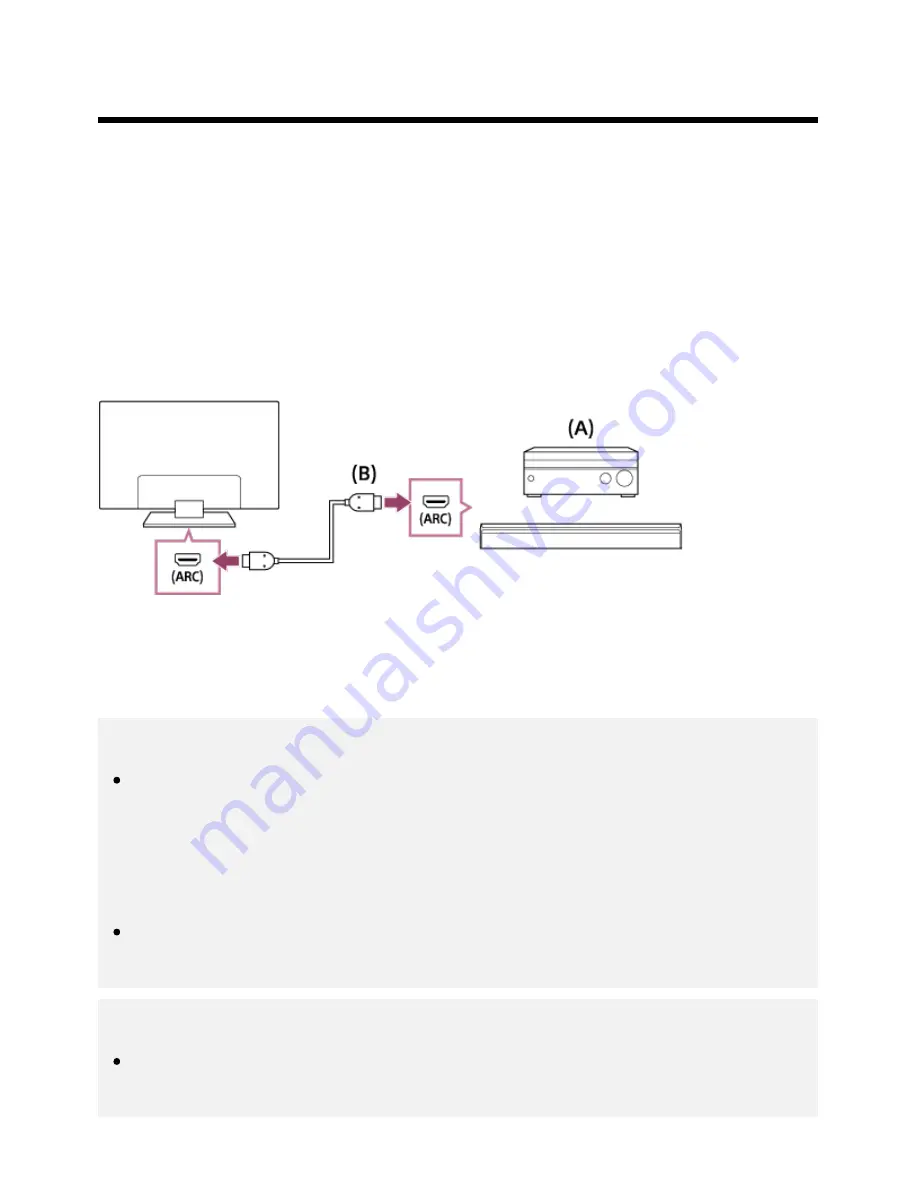
[51] Using the TV with Other Devices | Audio system
Connecting an audio system
See the illustrations below to connect an audio system such as an AV receiver or sound bar. After
finishing the connection, configure the audio settings to play TV sound through the audio system (refer
to the related topic link at the bottom of this page).
To connect an ARC capable audio system using an HDMI
cable
If your audio system features HDMI output jacks (sockets), you can connect the TV to your audio
system using an HDMI cable.
(A)
AV receiver or sound bar
(B)
HDMI cable (not supplied)
Be sure to use an authorized HIGH SPEED HDMI cable bearing the HDMI logo.
Hint
When connecting a BRAVIA Sync-compatible digital audio system with Audio Return Channel
(ARC) technology, connect it to the HDMI IN jack (socket) labeled with the “ARC” mark with an
HDMI cable. However, if connecting a system that is not BRAVIA Sync-compatible or Audio
Return Channel capable, you must also connect the TV to the audio system using the DIGITAL
AUDIO OUT (OPTICAL) jack (socket).
See the instruction manual of the audio system for details on connecting other devices and for
set-up.
Note
The location of the HDMI port that supports ARC varies depending on your model. Refer to the
Reference Guide.
*
*
44
















































