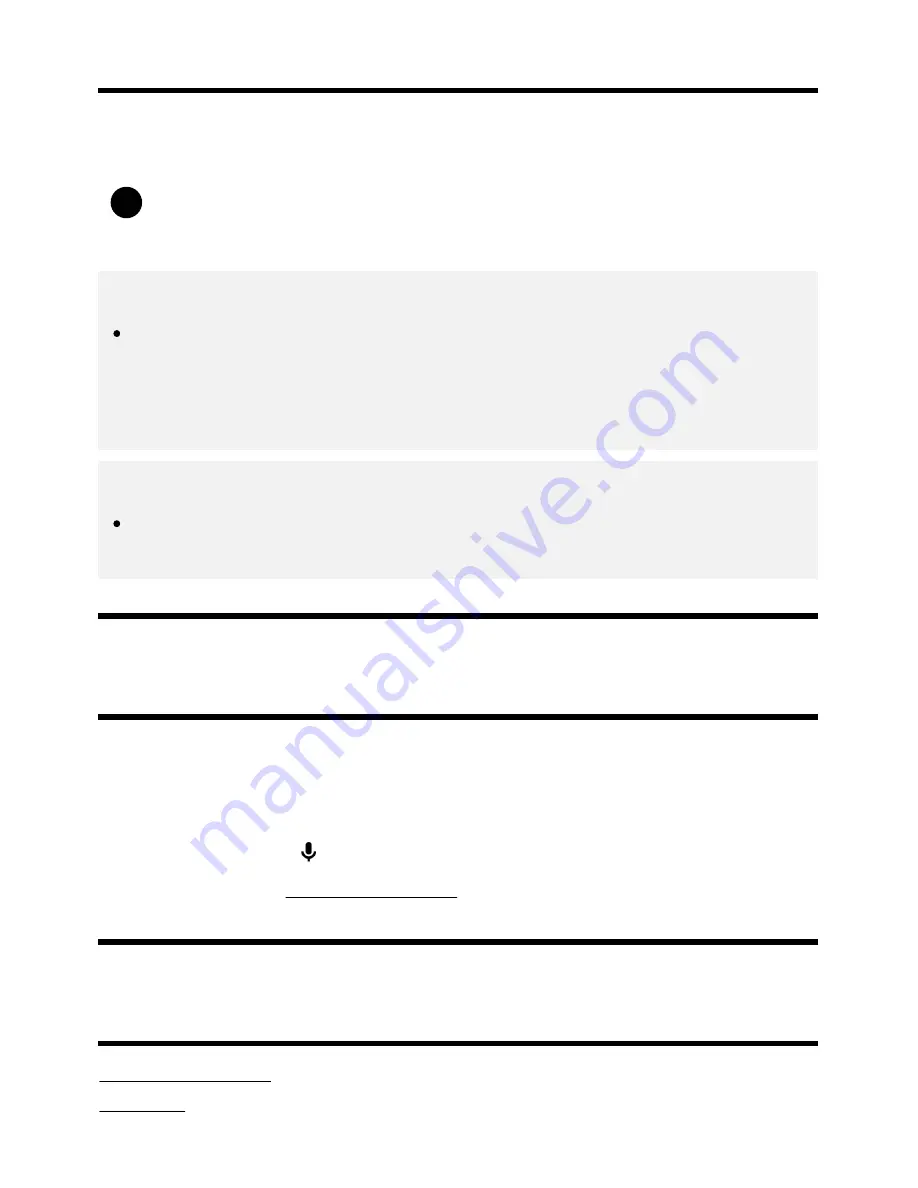
1
(Security & restrictions)
You can ensure safe use of the TV by setting installation restrictions on apps that are downloaded from
unknown sources, or age restrictions on programs and videos.
Press the HOME button, then select [Settings] — then options such as [Security &
restrictions] or [Parental lock (Broadcast)].
Note
If you change the [Security & restrictions] settings, your device and personal data are more
vulnerable to attack by unknown apps from sources other than Play Store. You agree that you
are solely responsible for any damage to your device or loss of data that may result from using
these apps.
Hint
Other separate restrictions may be available depending on the app. For details, refer to the app's
help guide.
[9] Getting Started | Introducing Android TV
Searching by using your voice
The TV includes a Voice search feature that enables you to search the Internet for content you’re
looking for with your voice. Voice search allows you to quickly input search queries without the use of
the on-screen keyboard.
To search, simply press the
button and speak into the microphone built into your remote control.
For details, please refer to Using the remote control.
[10] Getting Started
Basic Operations
Using the remote control
Home menu
6
















































