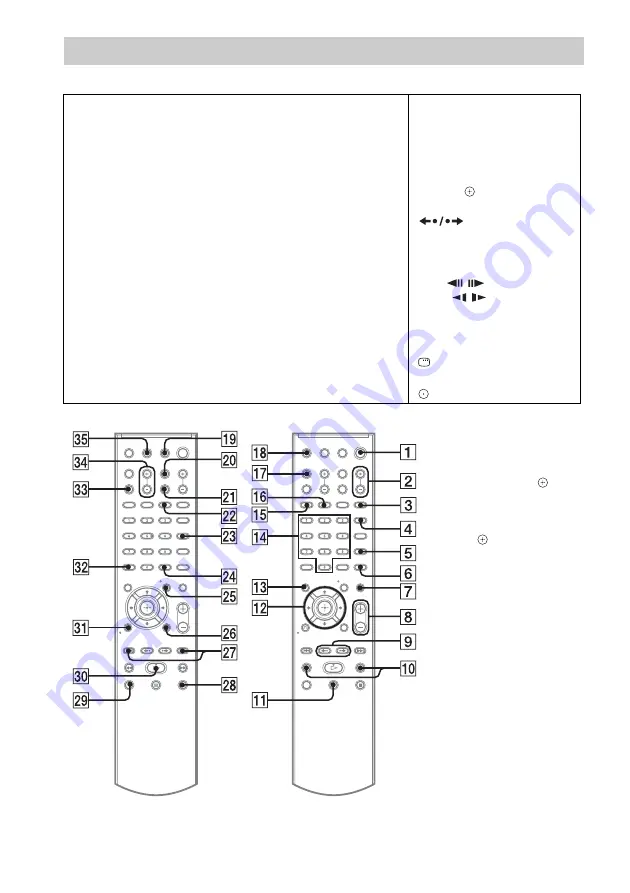
84
US
Remote control
ALPHABETICAL ORDER
BUTTON DESCRIPTIONS
A – O
P – Z
ANGLE
3
AUDIO
qh
(31)
CLEAR
es
D.TUNING
ws
DISC SKIP
1)
ed
DISPLAY
wa
DVD MENU
wg
DVD TOP MENU
qd
(37)
DYNAMIC BASS
6
(63)
ENTER
2)
wf
FU/–
2
MENU
wg
MUTING
7
NIGHT
wd
ONE-TOUCH PLAY
eg
(57)
PICTURE NAVI
qg
/–
wj
(54)
S-AIR MODE
1)
4
SLEEP
qj
SOUND MODE
5
SUBTITLE
ws
SYSTEM MENU
wf
THEATER
qk
(56)
TOOLS
wh
(62)
/–
0
(53)
TV
wl
TV CH +/–
wj
(62)
TV INPUT
w;
TV VOL +/–
ef
/–
8
(29)
Number buttons
qf
[
/
1
(on/standby)
1
TV
[
/
1
(on/standby)
ql
(62)
C
/
X
/
x
/
c
/
qs
REPLAY/ADVANCE
9
.
/
>
wj
(29)
m
/
M
0
STEP /
9
(29)
SLOW /
0
H
(play)
e;
x
(stop)
wk
X
(pause)
qa
(29)
DISPLAY
3)
wh
O
RETURN
ea
es
(62)
1)
This button is not available
for this model.
2)
The ENTER button has the
same function as the
button. When you operate
the TV, the ENTER button is
used for selecting a channel,
and the
button is used for
selecting menu items
(page 62).
3)
This button is available for
the “DVD” or “DMPORT”
function. Depending on the
DIGITAL MEDIA PORT
adapter, this button may not
work.
Содержание Bravia Theater DAVHDZ273
Страница 1: ... 2008 Sony Corporation 3 875 153 11 1 DVD Home Theatre System Operating Instructions DAV HDZ273 ...
Страница 89: ......
Страница 90: ......
Страница 91: ......
Страница 92: ... 1 Sony Corporation Printed in China ...









































