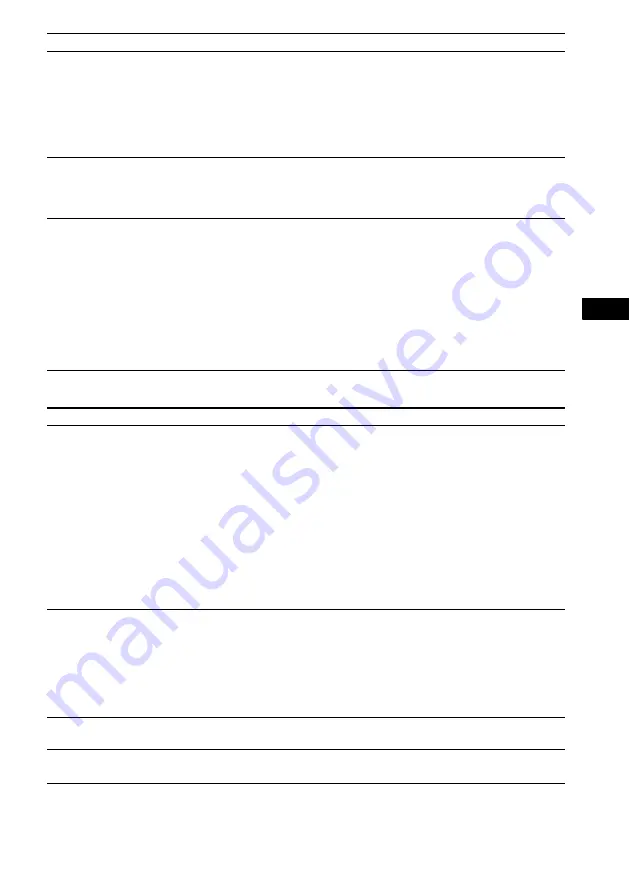
Ad
dit
iona
l Inf
o
rma
tion
71
US
Sound
Picture noise appears.
• The disc is dirty or flawed.
• If the picture output from your system goes through your VCR to get to your
TV, the copy-protection signal applied to some DVD programs could affect
picture quality. If you still experience problems even when you connect your
unit directly to your TV, try connecting your unit to your TV’s video input
(page 15).
* Depending on the country model, [720 × 576p] may appear.
Even though you set the aspect
ratio in [TV TYPE] of [VIDEO
SETUP], the picture does not fill
the TV screen.
• The aspect ratio on the disc is fixed.
Color irregularity occurs on the
TV screen.
The subwoofer and the front speakers in this system are magnetically shielded to
prevent magnetic leakage. However, some leakage may occur, as a high-strength
magnet is employed. If this happens, check the following items:
• If the speakers are used with a CRT-based TV or projector, install the speakers
at least 0.3 meters (1.0 ft) from the TV set.
• If the color irregularity persists, turn off the TV set once, then turn it on after 15
to 30 minutes.
• If howling occurs, reposition the speakers farther away from the TV set.
• Make sure that no magnetic object (magnetic latch on a TV stand, health care
device, toy, etc.) is placed near the speakers.
Symptom
Remedy
Symptom
Remedy
There is no sound.
• The speaker cord is not connected securely.
• Press MUTING on the remote if “MUTING ON” is displayed in the front panel
display.
• The system is in pause mode or in Slow-motion Play mode. Press
H
to return
to normal play mode.
• Fast forward or fast reverse is performed. Press
H
to return to normal play
mode.
• Check the speaker settings (page 50).
• Super Audio CD audio signals are not output from the HDMI OUT jack.
• The component connected to the HDMI OUT jack does not conform to the
audio signal format, in this case set [AUDIO (HDMI)] in [HDMI SETUP] to
[ON] (page 48).
No sound is output from the
HDMI OUT jack.
• Set [AUDIO (HDMI)] in [HDMI SETUP] to [ON] (page 48).
• The HDMI OUT jack is connected to a DVI (Digital Visual Interface) device
(DVI (Digital Visual Interface) jacks do not accept audio signals).
• The HDMI OUT jack does not output Super Audio CD sound.
• Try the following:
1
Turn the system off and on again.
2
Turn the connected
component off and on again.
3
Disconnect and then connect the HDMI cable
again.
The left and right sounds are
unbalanced or reversed.
• Check that the speakers and components are connected correctly and securely.
There is no sound from the
subwoofer.
• Check the speaker connections and settings (pages 14, 50).
• Select “A.F.D. STD
” for “DEC. MODE”
Содержание Bravia Theater DAVHDZ273
Страница 1: ... 2008 Sony Corporation 3 875 153 11 1 DVD Home Theatre System Operating Instructions DAV HDZ273 ...
Страница 89: ......
Страница 90: ......
Страница 91: ......
Страница 92: ... 1 Sony Corporation Printed in China ...






























