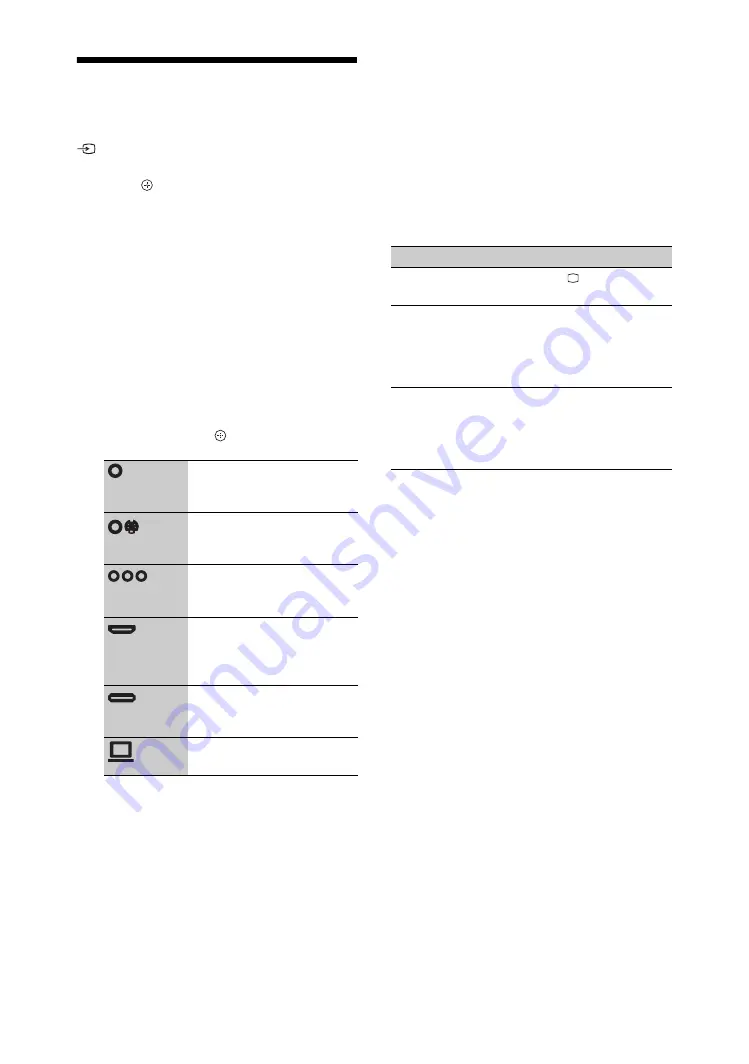
20
GB
Viewing Pictures from a
Connected Equipment
Turn on the connected equipment, then press
to display a list of connected equipment.
Press
F
/
f
to select the desired input source,
then press .
The highlighted item is automatically selected
if you do not perform any operation for two
seconds after pressing
F
/
f
.
For a USB device
See page 21.
For a network device, see page 27.
For other connected equipment
1
Press
HOME
.
2
Press
g
to select “External Inputs”.
3
Press
F
/
f
to select the desired input
source, then press .
~
• Depending on the “Skip Inputs” setting (page 39),
some input sources may appear in the list. If you
have set an input source to “Skip”, that input
source does not appear regardless of whether the
equipment is connected. If you have set an input
source to “Auto”, that input source does not
appear when the equipment is not connected to the
TV.
Additional operations
Switches to the video of
equipment connected to
Video 2 or Video 3 inputs.
Switches to the video of
equipment connected to the
Video 1 inputs.
Switches to the video of
equipment connected to
HD/DVD 1 or 2 inputs.
Switches to the video of
equipment connected to
HDMI 1, HDMI 2, HDMI
3, or HDMI 4 input.
Switches to the video of
equipment connected to
DMPORT input.
Switches to the video of the
PC connected to PC input.
To
Do this
Return to normal TV
mode
Press .
Change the volume of
the connected audio
system that is
compatible with
control for HDMI
Press
2
+/–
.
Mute the sound of the
connected audio
system that is
compatible with
control for HDMI
Press
%
.
Press again to restore
the sound.






























