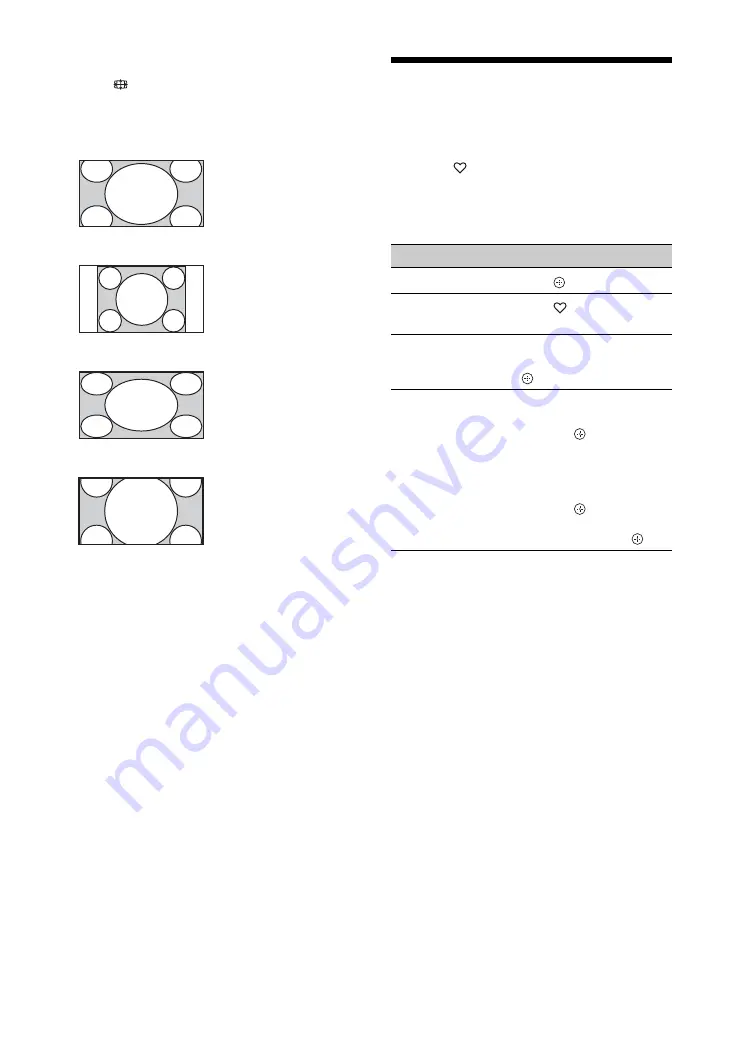
16
GB
To change the Wide Mode manually
Press
repeatedly to select the desired Wide
Mode.
* Parts of the top and bottom of the picture may be cut off.
You can adjust the vertical position of the picture. Press
F
/
f
to move the picture up or down (e.g. to read
subtitles).
~
• When you select “Wide Zoom”, some characters
and/or letters at the top and the bottom of the
picture may not be visible. In such a case, adjust
“Vertical Size” in the “Screen” menu (page 36).
z
• When “Auto Wide” (page 35) is set to “On”, the
TV will automatically select the best mode to suit
the input from an external equipment.
• If 720p, 1080i or 1080p source pictures are
displayed with black borders on the screen edges,
select “Wide Zoom” or “Zoom” to adjust the
pictures.
Using the Favourite List
The Favourite feature lets you select
programmes from a list of up to 16 favourite
channels that you specify.
1
Press .
2
Perform the desired operation as shown in
the following table or displayed on the
screen.
Wide Zoom
*
Enlarges the centre
portion of the picture. The
left and right edges of the
picture are stretched to fill
the 16:9 screen.
Normal
Displays the 4:3 picture in
its original size. Side bars
are shown to fill the 16:9
screen.
Full
Stretches the 4:3 picture
horizontally, to fill the
16:9 screen.
Zoom
*
Displays the cinemascopic
(letter box format) picture
in the correct proportion.
To
Do this
Watch a channel
Press .
Turn off the Favourite
list
Press .
Add a current channel
to the Favourite list
Press
F
/
f
to select “Add
to Favourites”, then press
.
Remove a channel
from the Favourite list
1
Press
F
/
f
to select
“Edit Favourites”, then
press .
The “Favourite Set-up”
screen appears.
2
Press
F
/
f
to select the
channel number, then
press .
3
Press
F
/
f
to select
“- -”, then press
.






























