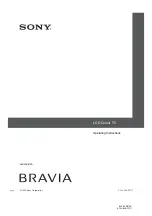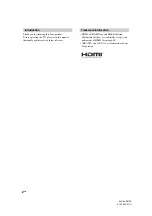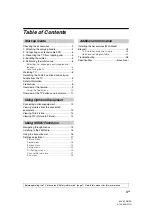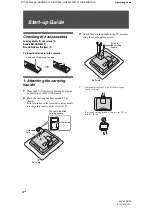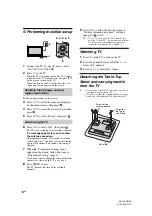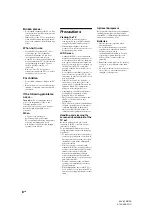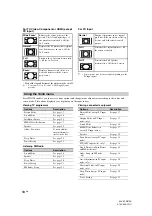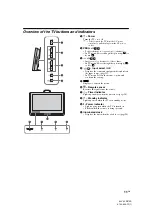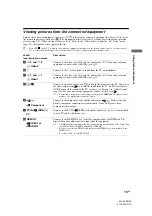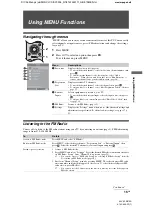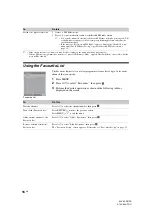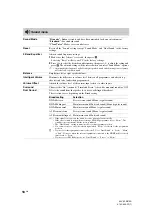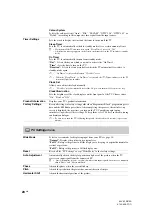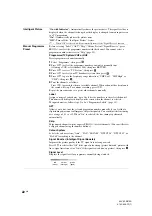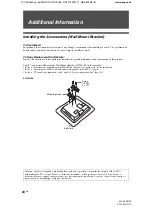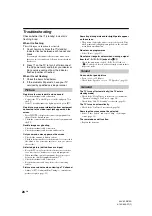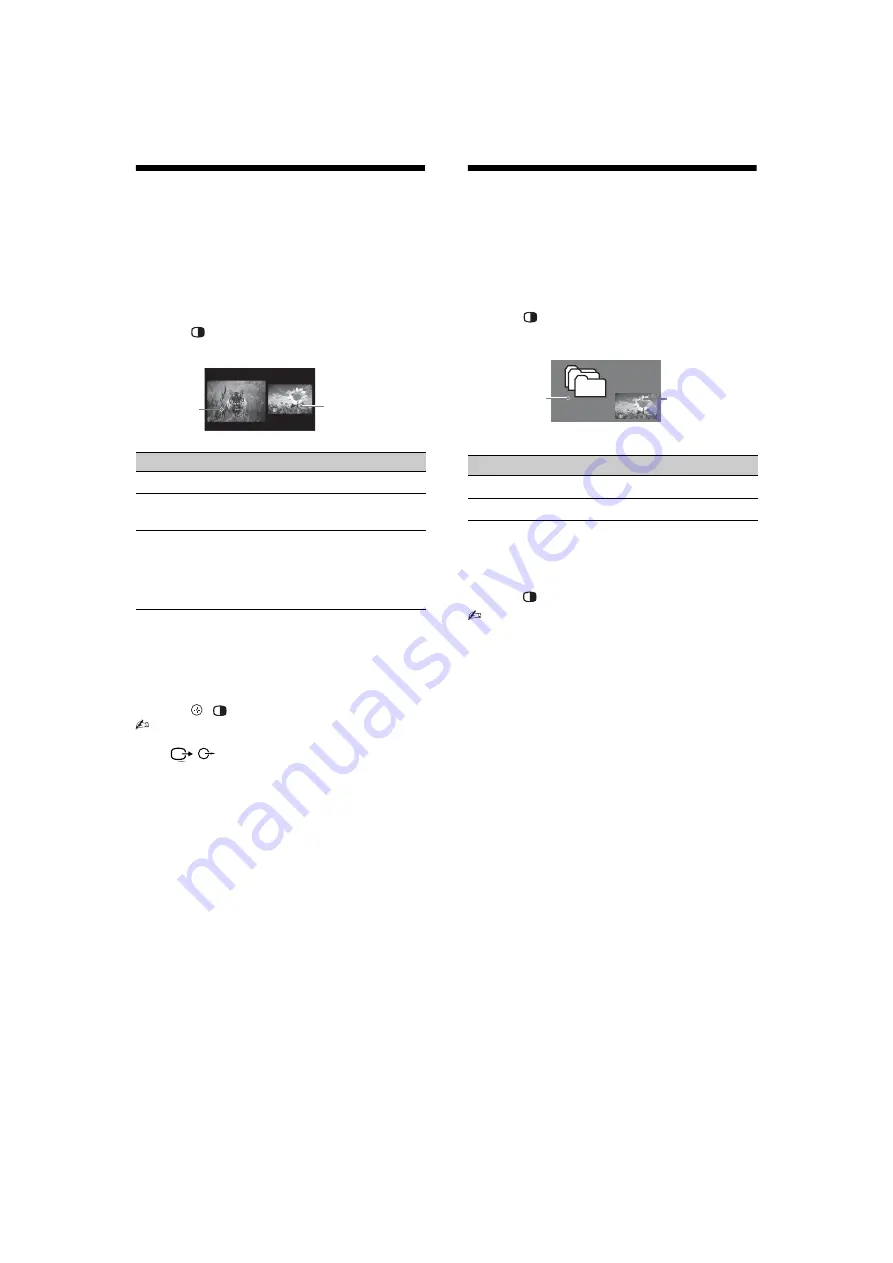
14
GB
KLV-22S570A
4-142-343-
11
(1)
Viewing Twin Picture
You can view two pictures (external input and TV
programme) on the screen simultaneously.
Connect the optional equipment (page 12), and make
sure that images from the equipment appear on the
screen (page 13).
1
Press
.
Two pictures are displayed simultaneously.
2
Press
G
/
g
to select active picture.
3
Press number buttons or PROG +/– to select
the TV channel.
To return to single picture mode
Press
,
or RETURN.
• You cannot change the size of the pictures.
• The picture and sound from the monitor output jacks
/
(refer
D
in page 12) will follow the left
window (Video 1 or Video 2 only).
• In Twin Picture mode, as picture size reduced, this
may decrease picture smoothness.
z
• The highlighted picture is audible. You can switch the
audible picture by pressing
G
/
g
.
• You can also use the Twin Picture feature by selecting
“Twin Picture” from the Tools menu (page 10).
Viewing PIP (Picture in
Picture)
You can view two pictures (PC input and TV
programme) on the screen simultaneously.
Connect a PC (page 12), and make sure that images
from a PC appear on the screen (page 13).
1
Press
.
Two pictures are displayed simultaneously.
2
Press number buttons or PROG +/– to select
the TV channel.
To return to single picture mode
Press
or
RETURN.
• You cannot display resolutions higher than WXGA
(1360 × 768 pixels).
• In PIP mode, as picture size reduced, this may
decrease picture smoothness.
z
• You can switch the audible picture by selecting
“Audio Swap” from the Tools menu (page 10).
• You can also use the PIP feature by selecting “PIP”
from the Tools menu (page 10).
Twin Picture Availability
In Left Window
In Right Window
Video 1
Video 2
No picture and no
sound
Component
HDMI 1 (except PC input
mode)
HDMI 2 (except PC input
mode)
TV programme
Left
Window
Right Window
PIP Availability
In Main Window
In Sub Window
PC
TV programme
Sub Window
(Location of
the sub
window can
be moved by
pressing
F
/
f
/
G
/
g
.
)
Main
Window
Содержание BRAVIA KLV-22S570A
Страница 27: ......