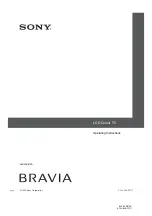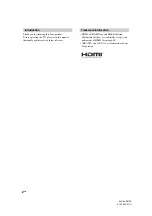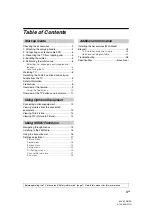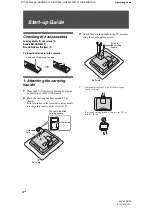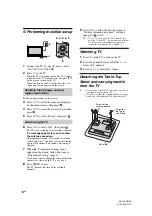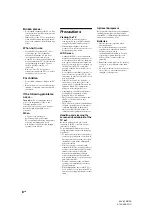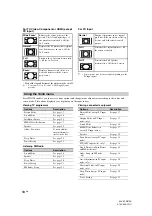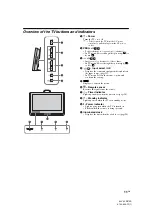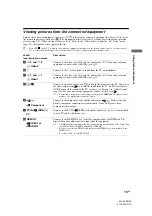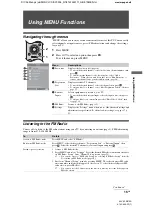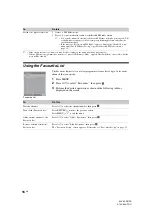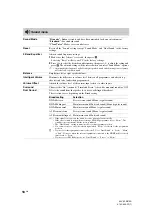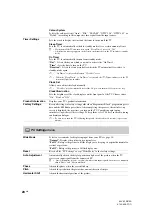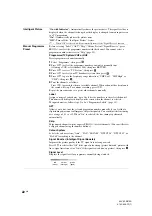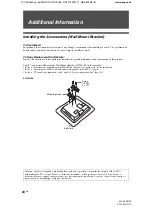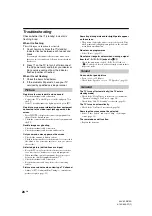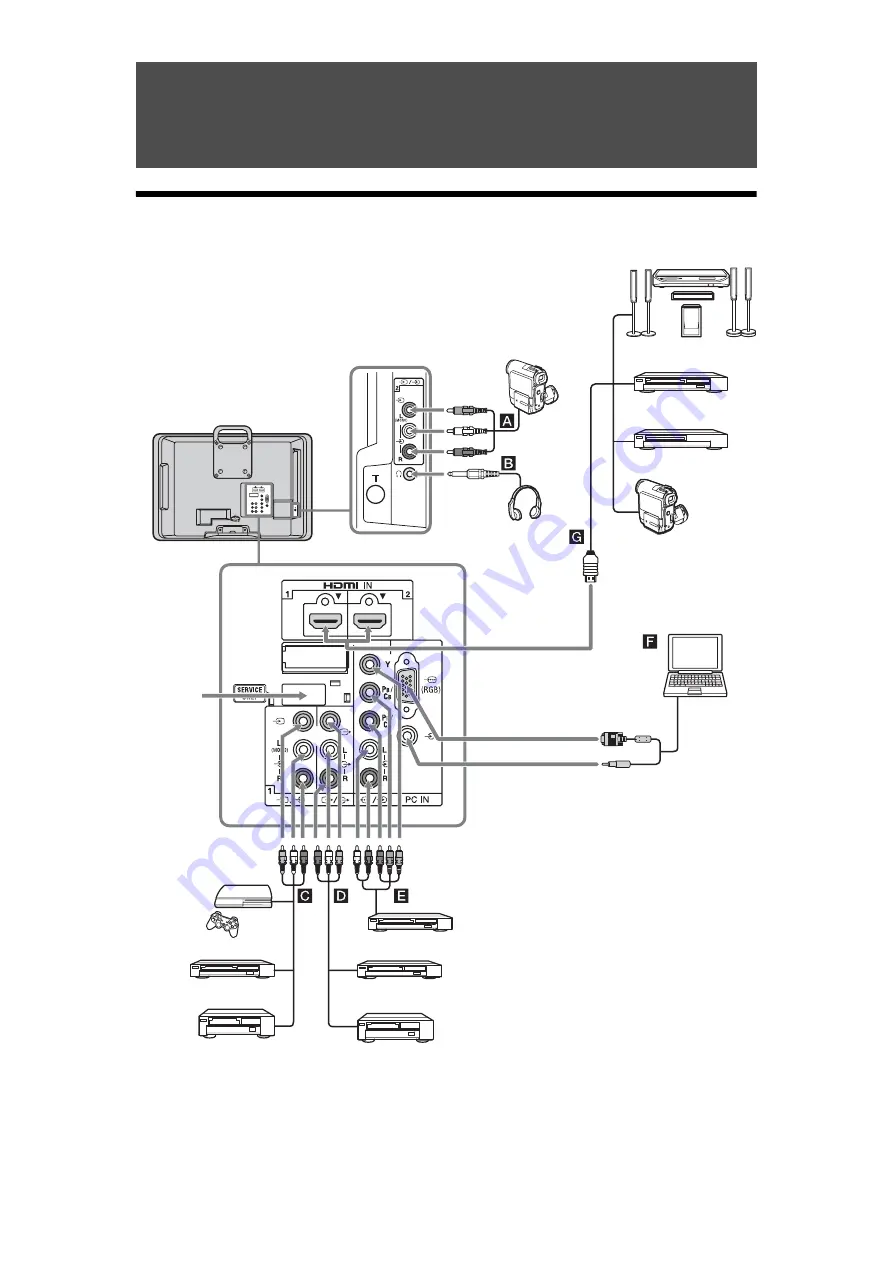
D:\Chin Meng's job\SONY-LCD\SY0205_R7\4142343111_GB\060OPT.fm
masterpage:Left
12
GB
KLV-22S570A
4-142-343-
11
(1)
Using Optional Equipment
Connecting optional equipment
You can connect a wide range of optional equipment to your TV.
S VHS/Hi8/
DVC
camcorder
Digital video camcorder
DVD player with HDMI
output
Home theatre system
Blu-ray disc player
Video game equipment
DVD player without
component video output
VCR
DVD player with component video output
DVD recorder
PC
VCR
For service
use only
Headphones
Содержание BRAVIA KLV-22S570A
Страница 27: ......