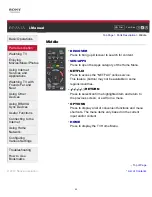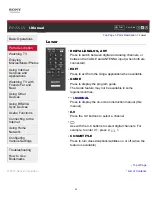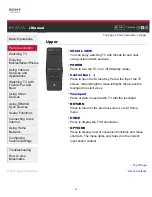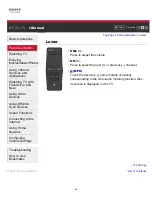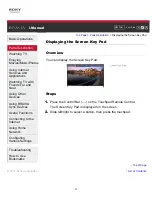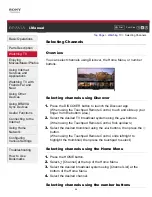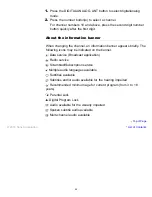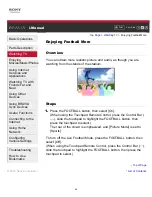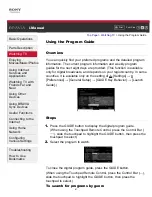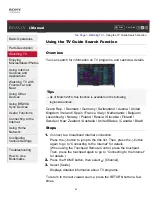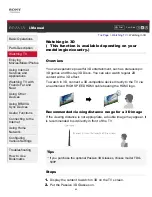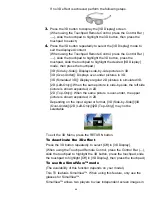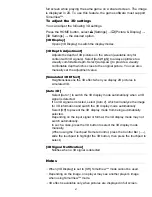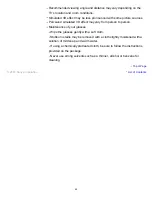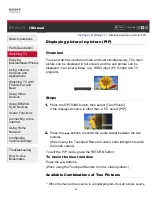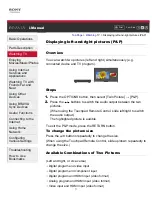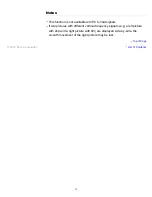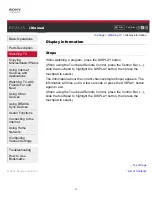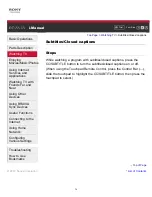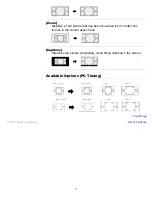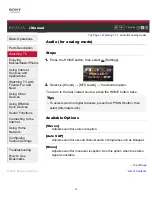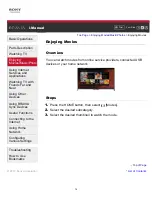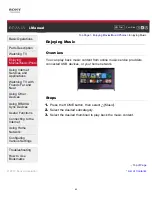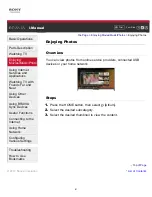If no 3D effect is achieved, perform the following steps.
3.
Press the 3D button to display the [3D Display] screen.
(When using the Touchpad Remote Control, press the Control Bar (
), slide the touchpad to highlight the 3D button, then press the
touchpad to select.)
4.
Press the 3D button repeatedly to select the [3D Display] mode to
suit the displayed content.
(When using the Touchpad Remote Control, press the Control Bar (
), slide the touchpad to highlight the 3D button, press the
touchpad, slide the touchpad to highlight the desired [3D Display]
mode, then press the touchpad.)
[3D (Side-by-Side)]: Displays side-by-side pictures in 3D.
[3D (Over-Under)]: Displays over-under pictures in 3D.
[3D (Simulated 3D)]: Displays regular 2D pictures in simulated 3D.
[2D (Left-Only)]: When the same picture is side-by-side, the left side
picture is shown expanded, in 2D.
[2D (Top-Only)]: When the same picture is over-under, the upper
picture is shown expanded, in 2D.
Depending on the input signal or format, [3D (Side-by-Side)]/[3D
(Over-Under)]/[2D (Left-Only)]/[2D (Top-Only)] may not be
selectable.
To exit the 3D Menu, press the RETURN button.
To deactivate the 3D effect
Press the 3D button repeatedly to select [Off] in [3D Display].
(When using the Touchpad Remote Control, press the Control Bar (
),
slide the touchpad to highlight the 3D button, press the touchpad, slide
the touchpad to highlight [Off] in [3D Display], then press the touchpad.)
To use the SimulView™ mode
(The availability of this function depends on your model.)
This TV features SimulView™. When using this feature, only use the
glasses for SimulView™.
SimulView™ allows two players to view independent screen images in
66