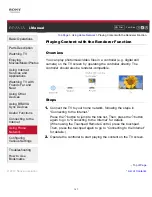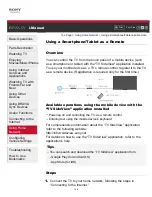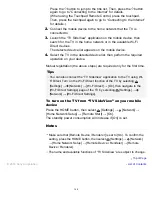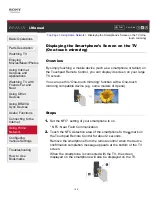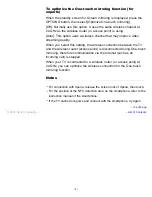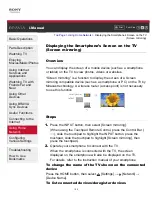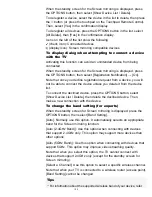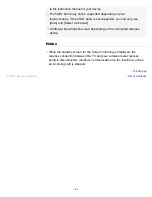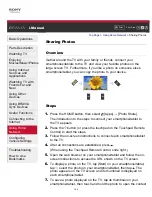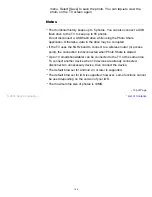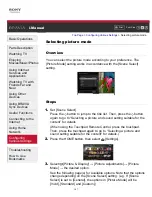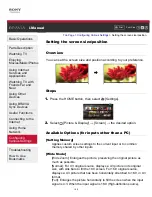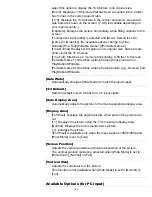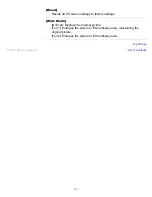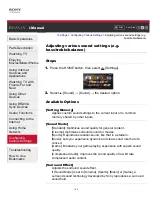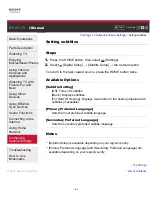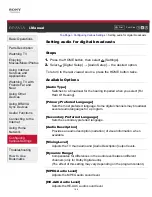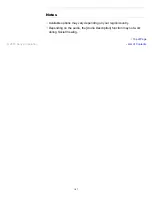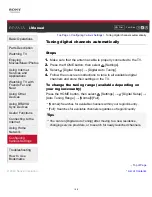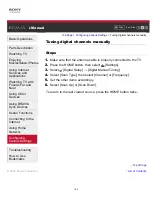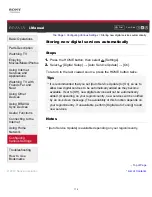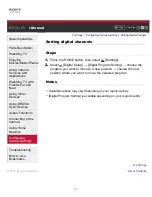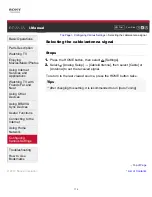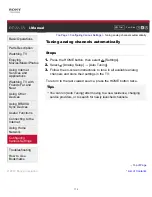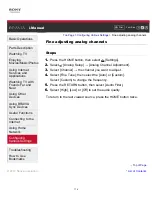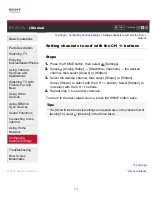select this option to display the 16:9 picture in its original size.
[Zoom]: Displays a 16:9 picture that has been converted into 4:3 letter
box format, in the correct aspect ratio.
[14:9]: Displays the 14:9 picture in the correct proportion. As a result,
side bars are shown on the screen. ([14:9] is available depending on
your region/country.)
[Captions]: Enlarges the picture horizontally, while fitting captions in the
screen.
If component input (480p) is selected and [Scene Select] is set to
[Game] or [Graphics], the available options change to [Fine-
Normal]/[Fine-Full]/[Portable Game 1]/[Portable Game 2].
[Fine-Normal]: Displays a 4:3 picture in its original size. Side bars are
shown to fill the 16:9 screen.
[Fine-Full]: Stretches a 4:3 picture horizontally, to fill the 16:9 screen.
[Portable Game 1]: Stretches a black-framed game picture from
PlayStation®Portable.
[Portable Game 2]: Stretches a black-framed picture (e.g. browser) from
PlayStation®Portable.
[Auto Wide]
Automatically changes [Wide Mode] to match the input signal.
[4:3 Default]
Sets the default screen format for a 4:3 input signal.
[Auto Display Area]
Automatically adjusts the picture to the most appropriate display area.
[Display Area]
[Full Pixel]: Displays the original picture when parts of the picture are
cut.
[+1]: Displays the picture using the TV’s maximum display area.
[Normal]: Displays the recommended size picture.
[-1]: Enlarges the picture.
([Full Pixel] is available only when the input signal is 1080i/1080p and
[Wide Mode] is set to [Full].)
[Screen Position]
Adjusts the vertical position and horizontal position of the picture.
The vertical position cannot be adjusted when [Wide Mode] is set to
[Wide Zoom], [Normal] or [Full].
[Vertical Size]
Adjusts the vertical size of the picture.
This function is not available when [Wide Mode] is set to [Normal] or
[Full].
Available Options (for PC input)
160