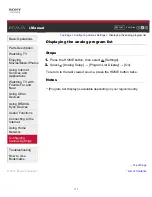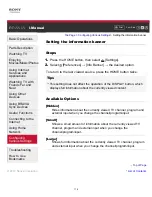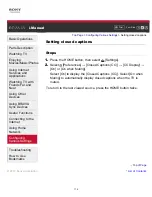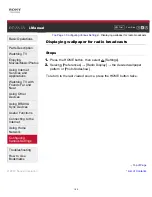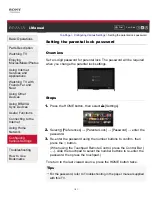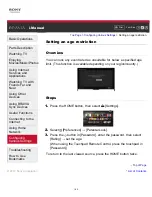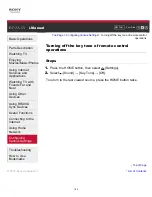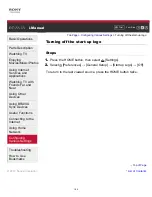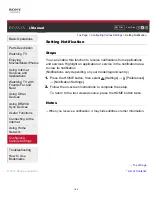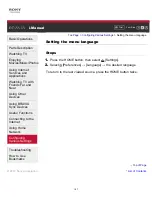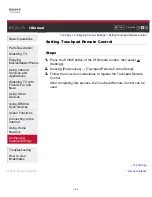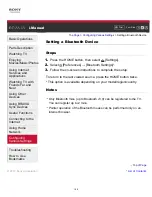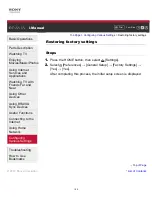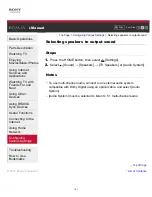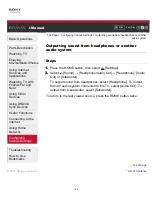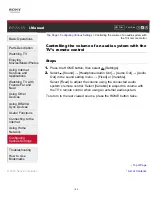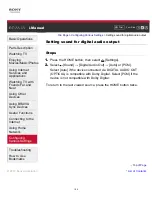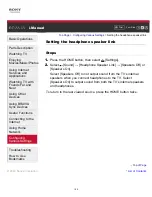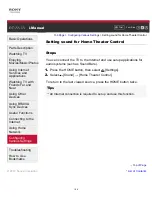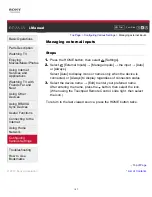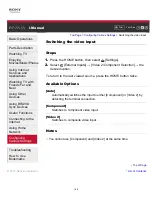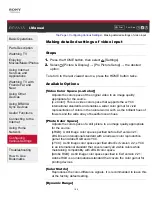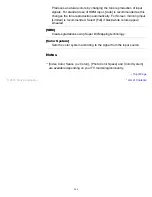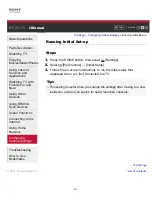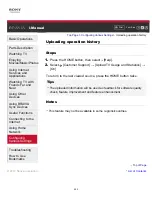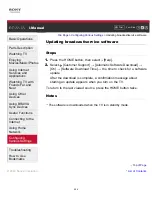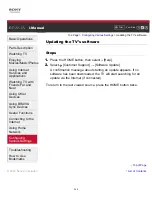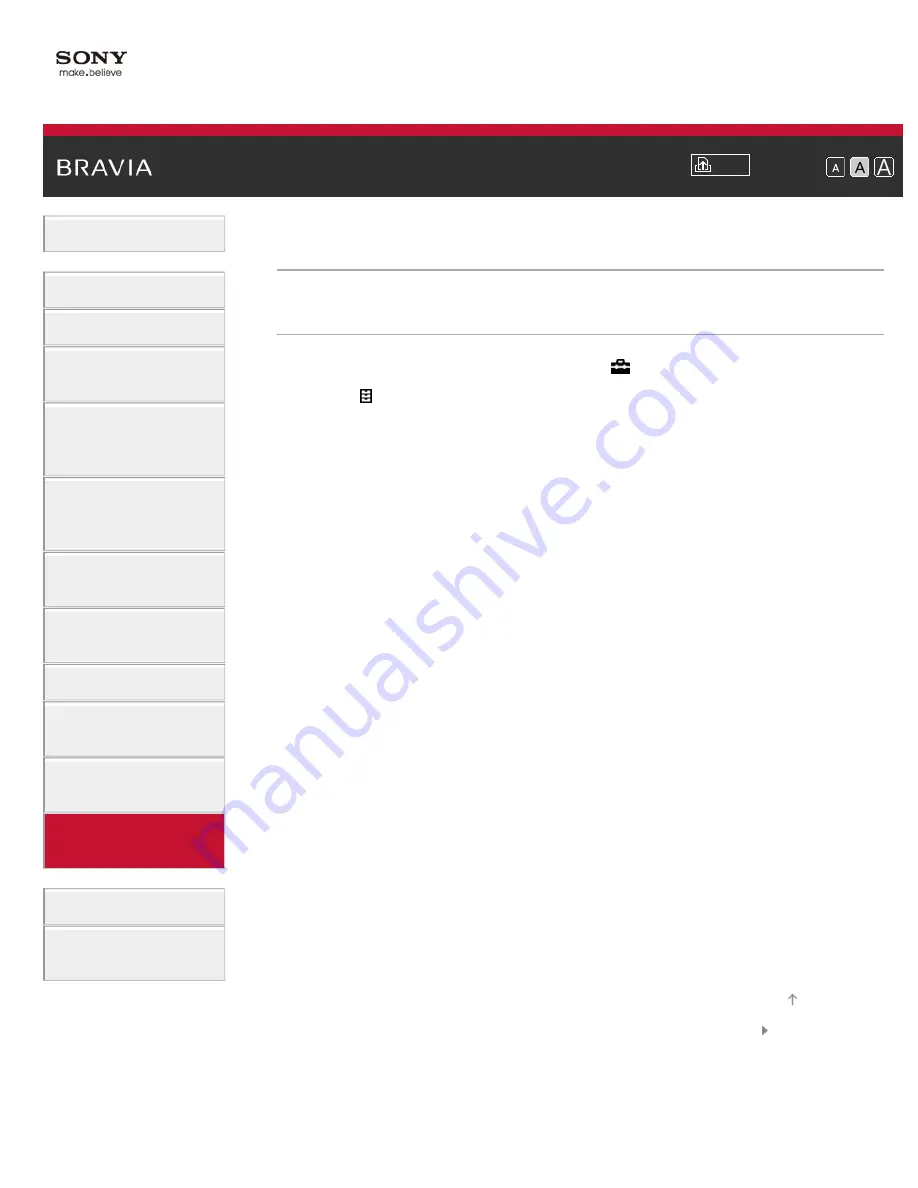
Font Size
Using Internet
Services and
Applications
Watching TV with
Friends Far and
Near
> Restoring factory settings
Restoring factory settings
Steps
1.
Press the HOME button, then select
[Settings].
2.
Select
[Preferences] → [General Setup] → [Factory Settings] →
[Yes] → [Yes].
After completing this process, the initial setup screen is displayed.
© 2014 Sony Corporation
190