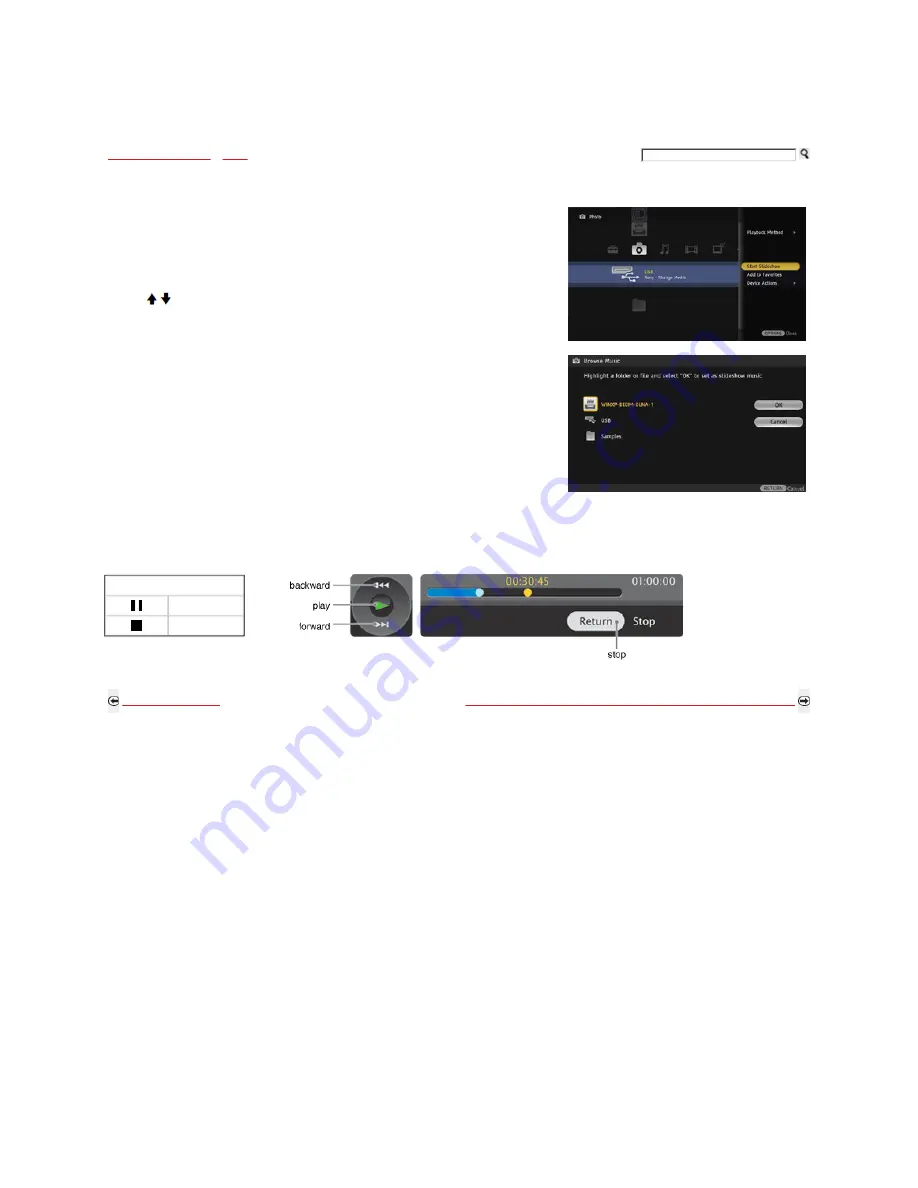
Exploring Fun Features
>
Music
> Adding Music to a Slideshow
Adding Music to a Slideshow
1) Highlight the Photo icon. Select from your DLNA Certified media servers, Sony USB connected
equipment, or the sample folder.
2) Highlight the folder to display as a slideshow, press OPTIONS and then select Playback Method.
3) Select Slideshow Music, then select Browse Music.
4) Highlight and select an item from the list of available DLNA Certified media servers, Sony USB
connected equipment, or sample folder.
5) Press / to highlight the music file or folder you would like to add to your slideshow and
select OK.
Music Control Panel
While playing a music, press and hold any of the buttons below to display the Music control panel.
Other Navigation Buttons
Pause
Stop
Back to Music Options
Next to Functionality of USB Equipment and DLNA Certified Media Servers
Home | Getting Started | Operating the TV | Exploring Fun Features | TV Home Menu | Other Information | Specifications
Tell us your opinion about this online reference book.
Copyright © 2009 Sony Electronics Inc. All rights reserved.
Getting Started
Operating the TV
Exploring Fun Features
TV Home Menu
Other Information
Specifications






























