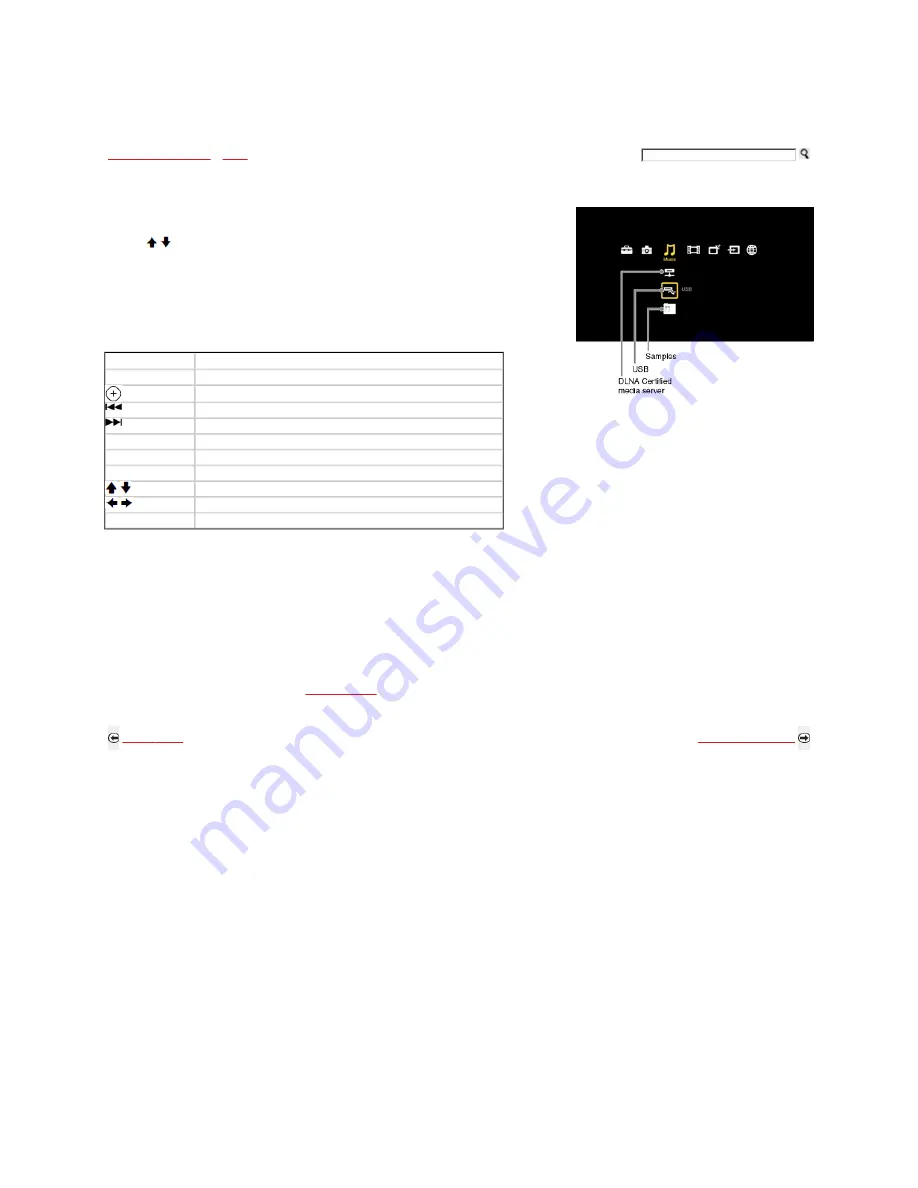
Exploring Fun Features
>
Music
> Accessing Music
Accessing Music
Navigating through Music
Use the remote control buttons described below to navigate through the feature.
1) Press HOME.
2) Highlight and select the Music Category icon.
3) Press / to highlight and select the music file location. A sample USB icon is selected here.
4) Music files and folders will be displayed in a List View. Highlight and select any available file or
folder.
Button
To Do...
OPTIONS
To access Music Options menu
To play or pause a music, to select a folder or track
To play the previous music track
To play the next music track
PLAY
To play a track
PAUSE
To pause or resume play of a music track
STOP
To stop play
/
To navigate the List View or to play the previous/next music track
/
Press and hold to display control panel. Release to continue play
RETURN
Press to return to the previous menu
Music tracks cannot be stored in the TV. You can save a music track to the Favorites feature and access it when the equipment containing the music track
is connected.
For a list of compatible music formats, see
Specifications.
Back to Music
Next to Music Options
Home | Getting Started | Operating the TV | Exploring Fun Features | TV Home Menu | Other Information | Specifications
Tell us your opinion about this online reference book.
Copyright © 2009 Sony Electronics Inc. All rights reserved.
Getting Started
Operating the TV
Exploring Fun Features
TV Home Menu
Other Information
Specifications






























