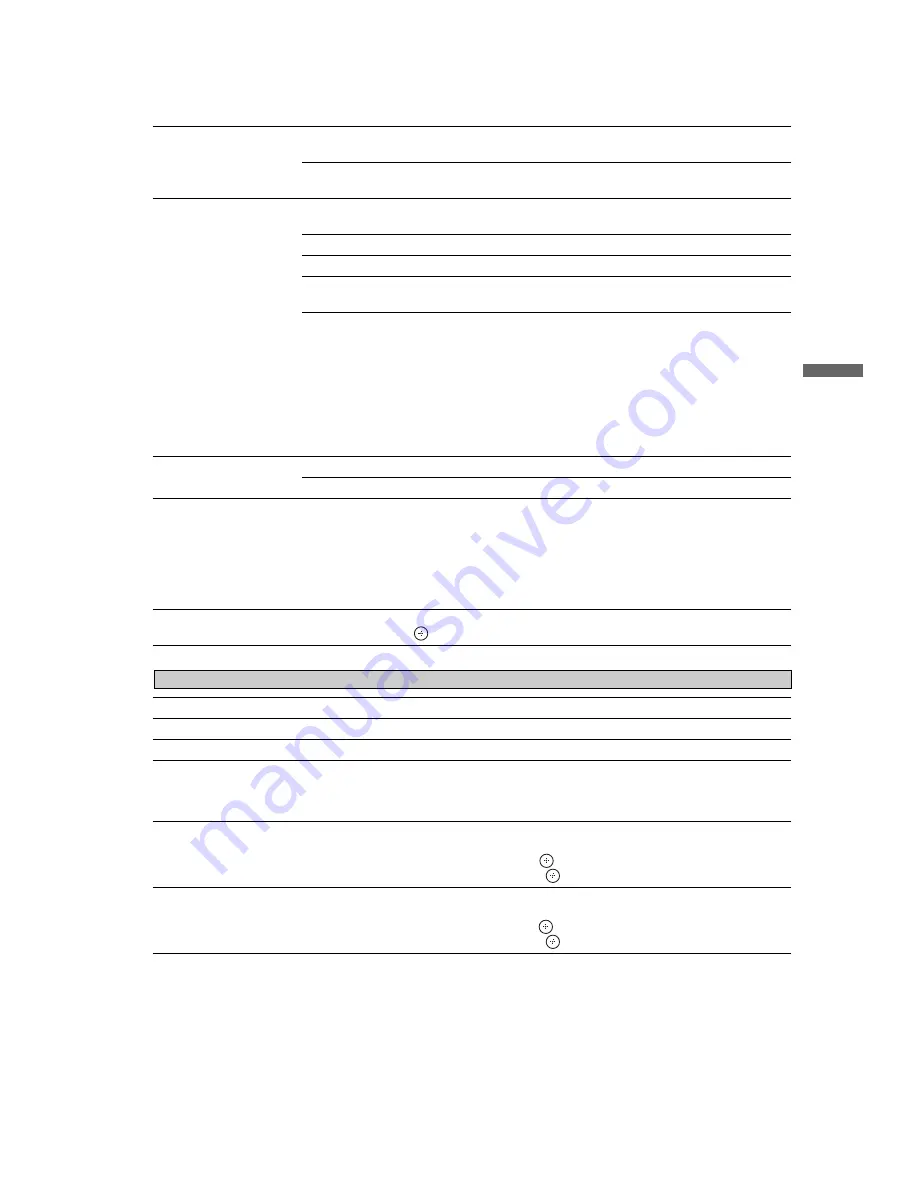
F:\Worker\SONY WAX3 D-series EN
121\3212313121(052907)\060USE.fm
masterpage:Right
33
U
s
in
g TV F
eatu
res
KDL-32XBR4/KDL-40D3000
Auto Wide
On
Automatically changes
Wide Mode
setting based upon content. If
frequent screen changes are disturbing to you, select
Off
.
Off
Turns off the
Auto Wide
option. Choose a
Wide Mode
from the
Wide Mode
option.
4:3 Default
Select the default screen
mode to use for 4:3
sources
Wide Zoom
Enlarges the 4:3 picture to fill the 16:9 screen, displaying as much of
the original image as possible.
Normal
Displays the 4:3 picture in its original aspect ratio.
Full
Select to enlarge the 4:3 picture horizontally only, to fill the screen.
Zoom
Select to enlarge the picture horizontally and vertically to fill the
screen while maintaining the aspect ratio.
Off
Select to continue using the current
Wide Mode
setting when the
channel or input is changed.
~
• This option is not available if
Auto Wide
is set to
Off
.
• If
4:3 Default
is set to anything but
Off
, the
Wide Mode
setting applies only to the
current channel. When you change channels (or inputs),
Wide Mode
is automatically
replaced with the
4:3 Default
setting for 4:3 sources. To retain the current
Wide Mode
setting as channels and inputs are changed, set
4:3 Default
to
Off
.
Display Area
Normal
Displays the picture in its original size.
-1
/
-2
Enlarges the picture to hide the edge of the picture.
Screen Position
Adjust the
Vertical
positioning by pressing the
V
/
v
buttons. Press the
B
/
b
buttons to
adjust the
Horizontal
positioning.
~
•
Screen Position
option is available for standard-definition signals only. Vertical
adjustment is available only when
Wide Mode
is set to
Zoom
.
•
Screen Position
feature is useful if the TV is connected to game equipment.
Vertical Size
Adjusts the vertical size of the picture. (Available only in
Wide Zoom
and
Zoom
.)
Press
B
/
b
and press
to adjust.
Auto Adjust
Select
Yes
to start the auto adjust to display the PC input.
Reset
Resets the current screen settings to the default values.
Phase
Adjust after
Pitch
to fine tune overall sharpness.
Pitch
Adjust uneven sharpness on screen.
~
• For the PC input Signal Reference Chart, see page 18.
H Center
Allows you to move the position of the picture horizontally (left and right).
To Adjust the H Center
Press
V
/
v
to highlight
H Center
and press
.
Press
B
/
b
to correct the centering then press
.
V Center
Allows you to move the position of the picture vertically (up and down).
To Adjust the V Center
Press
V
/
v
to highlight
V Center
and press
.
Press
B
/
b
to correct the centering then press
.
Screen
settings for PC timings (HDMI or PC input) differ from all other input modes and are shown below.
(Continued)
















































