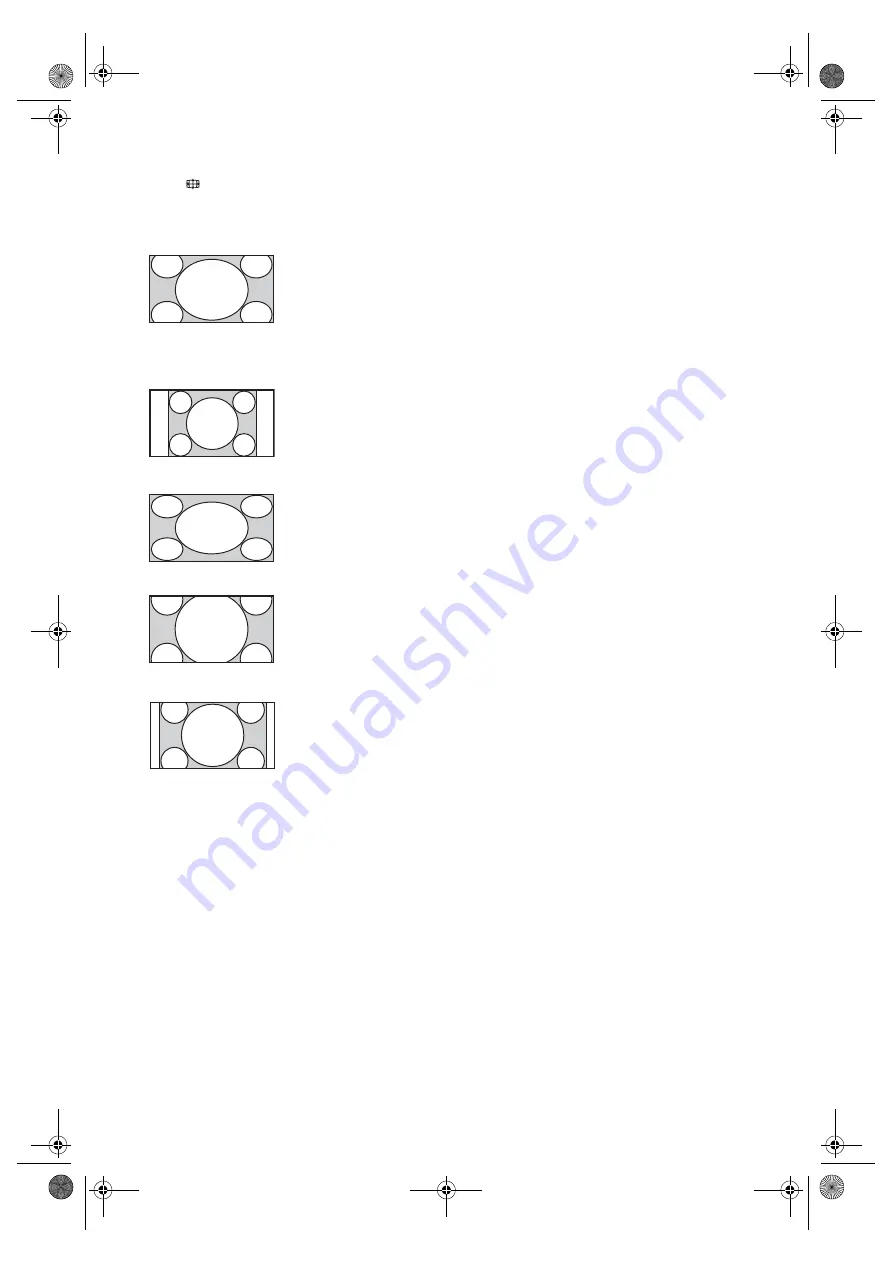
C:\Documents and Settings\All Users\Documentos\SONY
TELES\2009\(08-05)SATELLITE-EX2LAqua(Fact)\PAPER
Satellite\satellite-Paper_210con GBAEP\210_
EX2L(DE,FR,IT,CZ,SK,TR)\01GB_versioDolorsPCnou\060WAT.fm
masterpage:Left
16
GB
KDL-52/46/40/37/32V5500
x-xxx-xxx-
xx
(x)
To change the Screen Format manually
Press
repeatedly to select the desired
Screen Format.
* Parts of the top and bottom of the picture may be cut off.
You can adjust the vertical position of the picture. Press
F
/
f
to move the picture up or down (e.g. to read
subtitles).
~
• When you select “Smart”, some characters and/or
letters at the top and the bottom of the picture may
not be visible. In such a case, adjust “Vertical
Size” in the “Screen” menu.
z
• When “Auto Format” is set to “On”, the TV
automatically selects the best mode to suit the
broadcast.
• If 720p, 1080i or 1080p source pictures are
displayed with black borders on the screen edges,
select “Smart” or “Zoom” to adjust the pictures.
Smart
*
Enlarges the centre
portion of the picture.
The left and right edges
of the picture are
stretched to fill the 16:9
screen.
4:3
Displays the 4:3 picture
in its original size. Side
bars are shown to fill
the 16:9 screen.
Wide
Stretches the 4:3
picture horizontally, to
fill the 16:9 screen.
Zoom
*
Displays the
cinemascopic (letter
box format) picture in
the correct proportion.
14:9
*
Displays the 14:9
picture in the correct
proportion. As a result,
side bars are shown on
the screen.
Copia de 010COV.book Page 16 Monday, September 28, 2009 10:03 AM






























