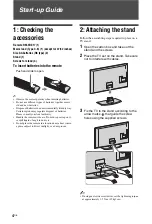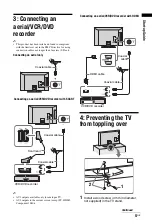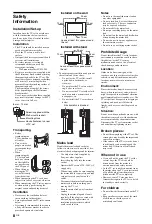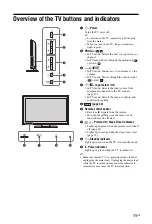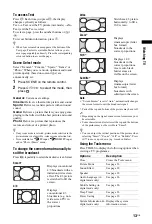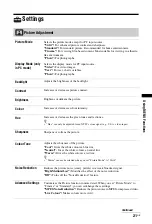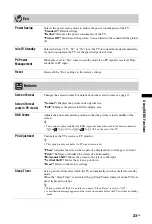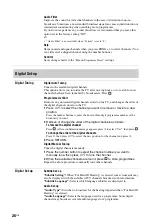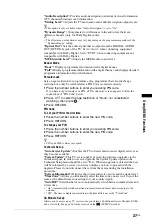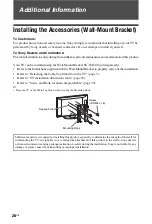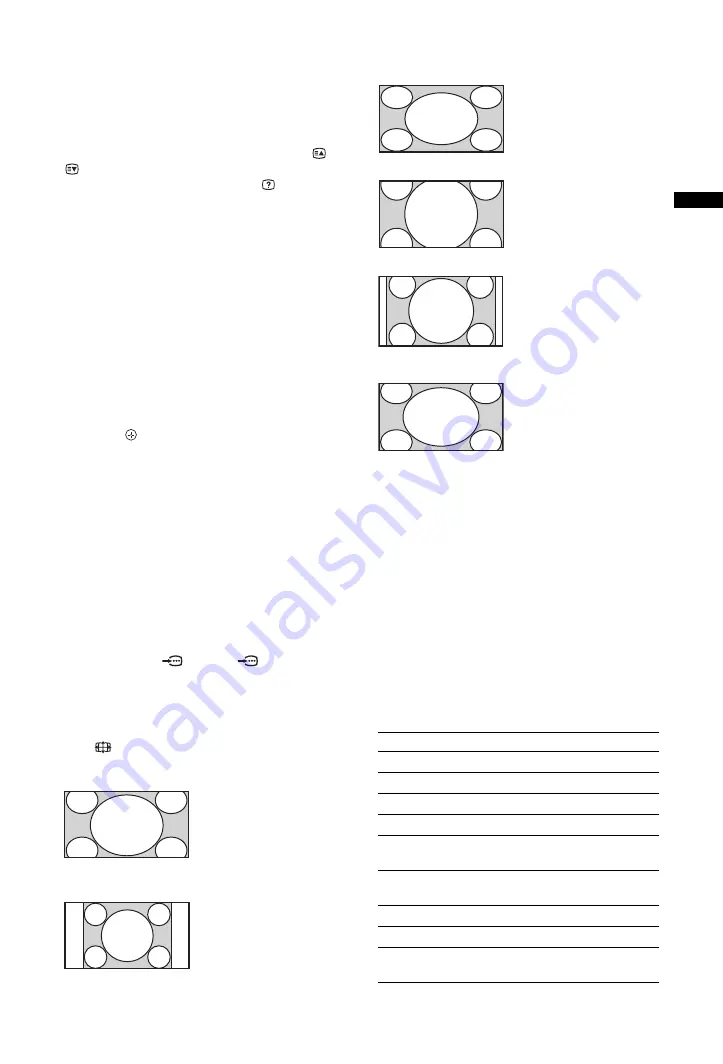
13
GB
Wa
tch
ing
TV
To access Text
Press
/
. Each time you press
/
, the display
changes cyclically as follows:
Text
t
Text over the TV picture (mix mode)
t
No
Text (exit the Text service)
To select a page, press the number buttons or
/
.
To reveal hidden information, press
.
z
• When four coloured items appear at the bottom of the
Text page, Fastext is available. Fastext allows you to
access pages quickly and easily. Press the corresponding
coloured button to access the page.
Scene Select mode
Select “General,” “Cinema,” “Sports,” “Game” or
“Photo.” When you set a mode, optimum audio and
picture quality (based on content type) are
automatically set.
1
Press SCENE on the remote control.
2
Press
F
/
f
/
G
/
g
to select the mode, then
press .
General:
Current user settings.
Cinema:
Delivers a theatre-like picture and sound.
Sports:
Delivers a realistic picture with surround
sound.
Game:
Delivers a picture that lets you enjoy game-
playing to the fullest with the best picture and sound
quality.
Photo:
Delivers a picture that reproduces the
texture and colour of a printed photo.
z
• If any scene mode is selected, picture mode selection in the
picture menu is not possible - release scene selection first.
• Not available for
PC input,
HDMI PC input
and in “Photo / Music” menu.
To change the screen format manually to
suit the broadcast
Press
repeatedly to select the desired screen format.
* Parts of the top and bottom of the picture may be cut off.
~
• Depending on the signal, some screen formats may not
be selectable.
• Some characters and/or letters at the top and the bottom
of the picture may not be visible in “Smart”.
z
• You can adjust the vertical position of the picture when
selecting “Smart”, “Zoom”, “14/9” or “Subtitle”. Press
F
/
f
to move up or down (e.g. to read subtitles).
Using the Tools menu
Press TOOLS to display the following options when
viewing a TV programme.
Smart
*
Displays conventional
4:3 broadcasts with an
imitation wide screen
effect. The 4:3 picture
is stretched to fill the
screen.
4/3
Displays
conventional 4:3
broadcasts (e.g. non-
wide screen TV) in
the correct
proportions.
Wide
Stretches a 4:3 picture
horizontally, to fill a
16:9 screen.
Zoom
*
Displays
cinemascopic (letter
box format)
broadcasts in the
correct proportions.
14/9
*
Displays 14:9
broadcasts in the
correct proportions.
As a result, black
border areas are
visible on the screen.
Subtitle
*
Displays
cinemascopic (letter
box format)
broadcasts with
subtitles on the screen.
Auto
• “Screen Format” is set to “Auto”, automatically changes
the screen format to suit the broadcast signal.
Options
Description
Close
Closes the Tools menu.
Picture Mode
See page 21.
Sound Effect
See page 22.
Speaker
See page 22.
Audio Language (in
digital mode only)
See page 26.
Subtitle Setting (in
digital mode only)
See page 26.
Sleep Timer
See page 23.
Power Saving
See page 23.
System Information (in
digital mode only)
Displays the system
information screen.