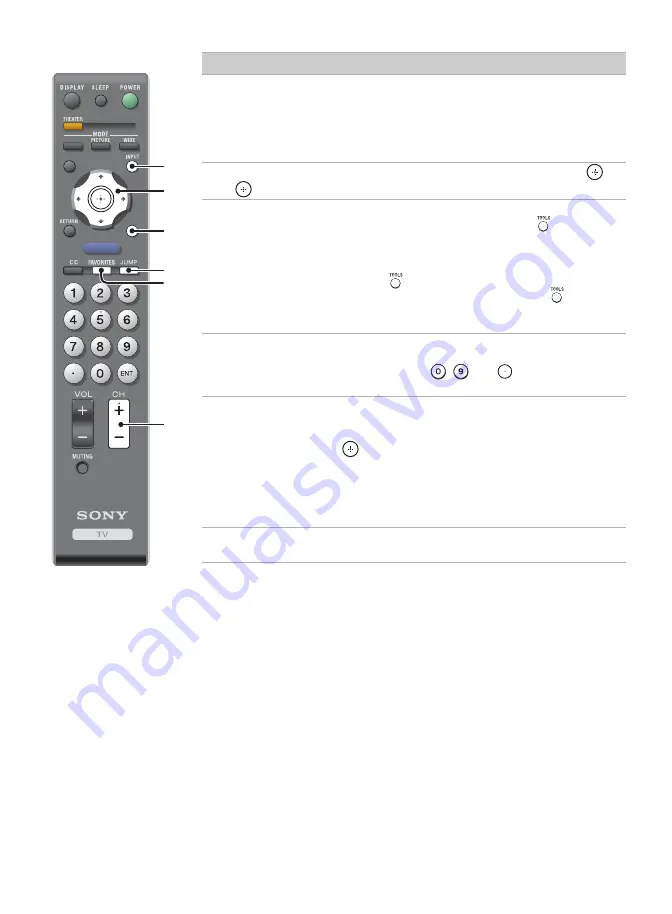
26
qh
INPUT
Press to display the list of
External Inputs
and TV
mode. Press repeatedly to toggle through the inputs.
~
• See page 38 (
Label Inputs
) on setting up the
External Inputs
labels.
qj
V
/
v
/
B
/
b
Press
V
/
v
/
B
/
b
to move the on-screen cursor. Press
to
select/confirm an item.
qk
TOOLS
This button supports different functions depending on the
condition. When PC input is active, press
to view a
channel at the same time as you work with your computer
as a picture in picture screen (
PIP
). When antenna input
is active and the broadcast includes Regional Digital
Ratings, press
to view the list of special ratings. When
HDMI controlled equipment is active, press
to access
the equipment menu, if the equipment supports the
function.
ql
JUMP
Press to alternate between two channels. The TV will
alternate between the current channel and the last channel
tuned with the buttons
-
and
on the remote
control.
w;
FAVORITES
This feature lets you create and choose a list of up to eight
favorite channels or inputs.
Press
V
/
v
to select the option
Add to Favorites
and
press
to add the current channel or input to your
Favorites
list.
~
• Your
Favorites
list will be cleared each time you run
Auto Program
wa
CH +/–
Press to change the channel. To scan quickly through
channels, press and hold down
+
or
–
.
Button
Description
SOUND
GUIDE
MENU
TOOLS
qh
qk
ql
w;
wa
qj






























