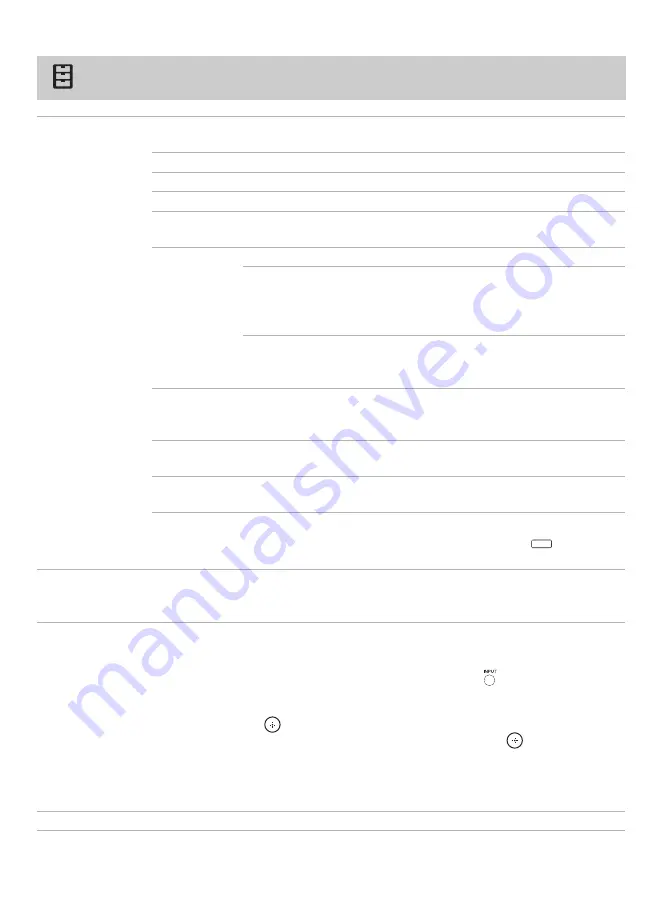
38
Using the Setup Menu
Closed Captions
(CC)
Allows you to select from several closed captions modes (for programs that are
broadcasted with closed captioning).
Off
Disables
Closed Captions (CC)
.
On
Enables
Closed Captions (CC)
.
Program
Select to program
Closed Captions (CC)
.
If you select the
Program
option under
Closed Caption (CC)
, you can change the
following settings:
Basic
Allows you to select basic closed caption options (EIA-608).
CC1
,
CC2
,
CC3
,
CC4
(subtitles
1
,
2
,
3
,
4)
Displays a printed version of the dialog or sound
effects of a program (should be set to
CC1
for
most programs).
Text1
,
Text2
,
Text3
,
Text4
(text 1
,
2
,
3
,
4)
Displays network/station information presented
using either half of the whole screen (if
available).
Digital ST
(Digital
Subtitles)
Allows you to set digital subtitles to
Basic
(digital EIA-608) or
Advanced
(digital EIA-708).
Advanced
Allows you to select advanced digital (EIA-708) closed caption
options. Select from available options.
Advanced
Settings
Customizes
Closed Captions (CC)
displays.
~
•
Closed Captions (CC)
can be turned on and off by pressing the
button on
the remote control.
Info Banner
Select
On
to display the program (if the broadcaster offers this service). The
Info
Banner
is displayed for a few seconds when the channel is changed
.
If you do not
want to display the
Info Banner
, select
Off
.
Label Inputs
Allows you to identify A/V equipment you connected to the TV, such as a VCR, DVD,
etc.
For example, if you have a DVD player connected to the VIDEO 1 input, you can select
the label
DVD
for the VIDEO 1 input. Then, when you press
to change inputs, the
label you assigned to that input will appear on the screen.
1
Press
V
/
v
to highlight the video input (Video 1-6) to which you want to assign a
label. Then press
to select it.
2
Press
V
/
v
to highlight one of the displayed labels. Then press
to select it.
You can select from the following labels for each input:
DVD
,
VCR
,
Blu-ray
,
Cable Box
,
Satellite
,
DVR
,
Game
,
Camcorder
or
Custom
(to customize, follow the same steps of
Label Channels
Skip Inputs
Useful to disable inputs to which no equipment is connected.
cc

























