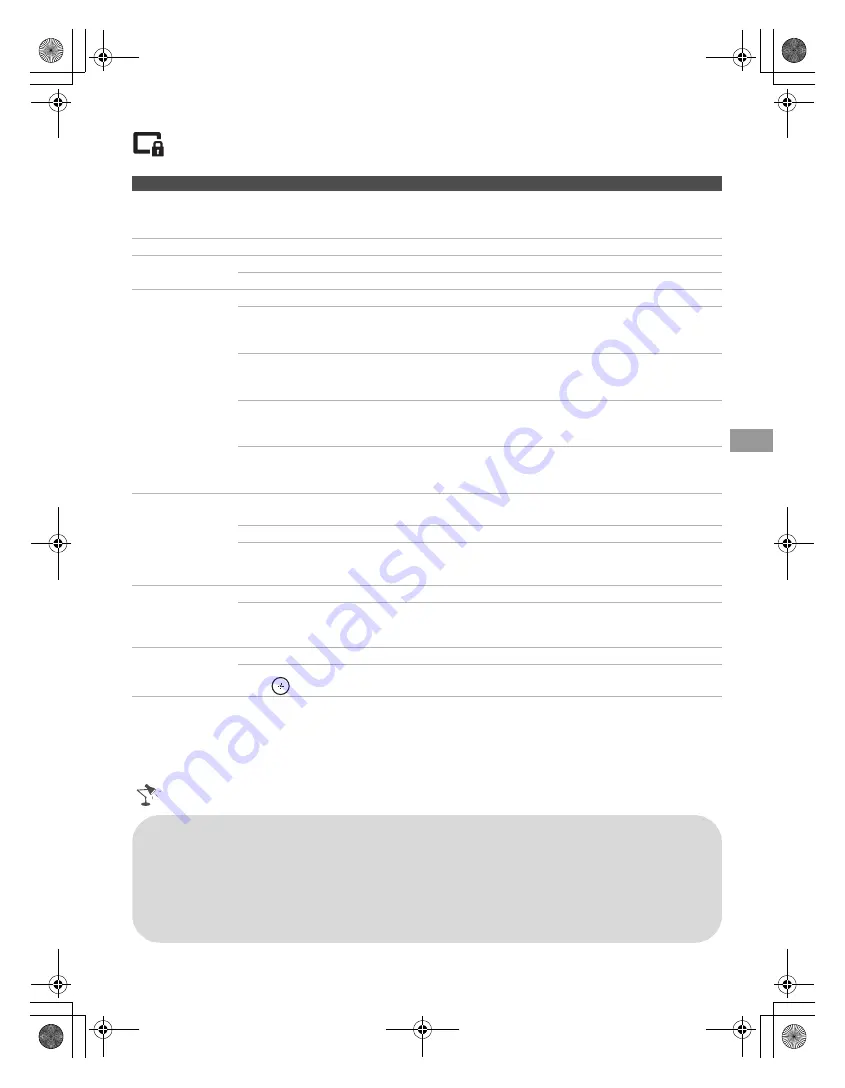
E:\DATA\4297517111\4297517111_KDL32BX310_EN\01US08USI.fm
masterpage:Right
KDL-32BX310
4-297-517-
11
(1)
31
Us
ing t
h
e M
e
nu
s
Using the Parental Lock Settings
Option
Description
Enter password
The
Parental Lock
settings allow you to set up the TV to block programs according to
their content and rating levels. Use
0-9
on the remote control to enter a four-digit
password. The first time you create a password, confirm the password by entering it again.
Change Password
Select to change your password.
Country
U.S.A.
Select to use U.S.A. ratings (page 32).
Canada
Select to use Canadian ratings (page 33).
Rating
Off
Turn
Parental Lock
off. No programs are blocked from viewing.
Child
Maximum ratings permitted are:
U.S.: TV-Y, TV-G, G
Canada: C, G, TV-Y
Youth
Maximum ratings permitted are:
U.S.: TV-PG, PG
Canada: C8+, PG, 8 ans+, TV-PG
Young Adult
Maximum ratings permitted are:
U.S.: TV-14, PG-13
Canada: 14+, 13 ans+, TV-14
Custom
Select to set ratings manually.
U.S.: See page 32 for details.
Canada: See page 33 for details.
Downloadable
U.S. Rating
(Available only
in U.S.A.
where advanced
ratings exist)
Off
Turn
Downloadable U.S. Rating
off. No programs that contain
downloadable ratings are blocked from viewing.
Custom
Select to block programs based on downloadable ratings.
Clear All
Select to clear the entire downloadable rating system.
Unrated
(Available only
when Country is
set to U.S.A.)
Allow
Allows programs and movies that are broadcasted without a rating.
Block
Blocks all programs and movies that are broadcasted without a rating.
Channel Block
Allows you to block channels regardless of program ratings.
To View a Blocked Channel
Press
when tuned to the blocked channel then enter the password.
• You need your password for any future access into the
Parental Lock
settings. If you lose your
password, see “Lost password” on page 46.
• Selecting
Clear All
will delete the current
Downloadable U.S. Rating
menu and the menu will
no longer be available until the TV is tuned to a channel that contains downloadable ratings.
• If you block unrated TV programs, be aware that the following types of programs may be blocked:
programs broadcasted from another country, emergency broadcasts, political programs, sports,
news, public service announcements, religious programs and weather.
(Continued)
01US0 Cov-UC.book Page 31 Wednesday, July 13, 2011 11:08 AM
















































