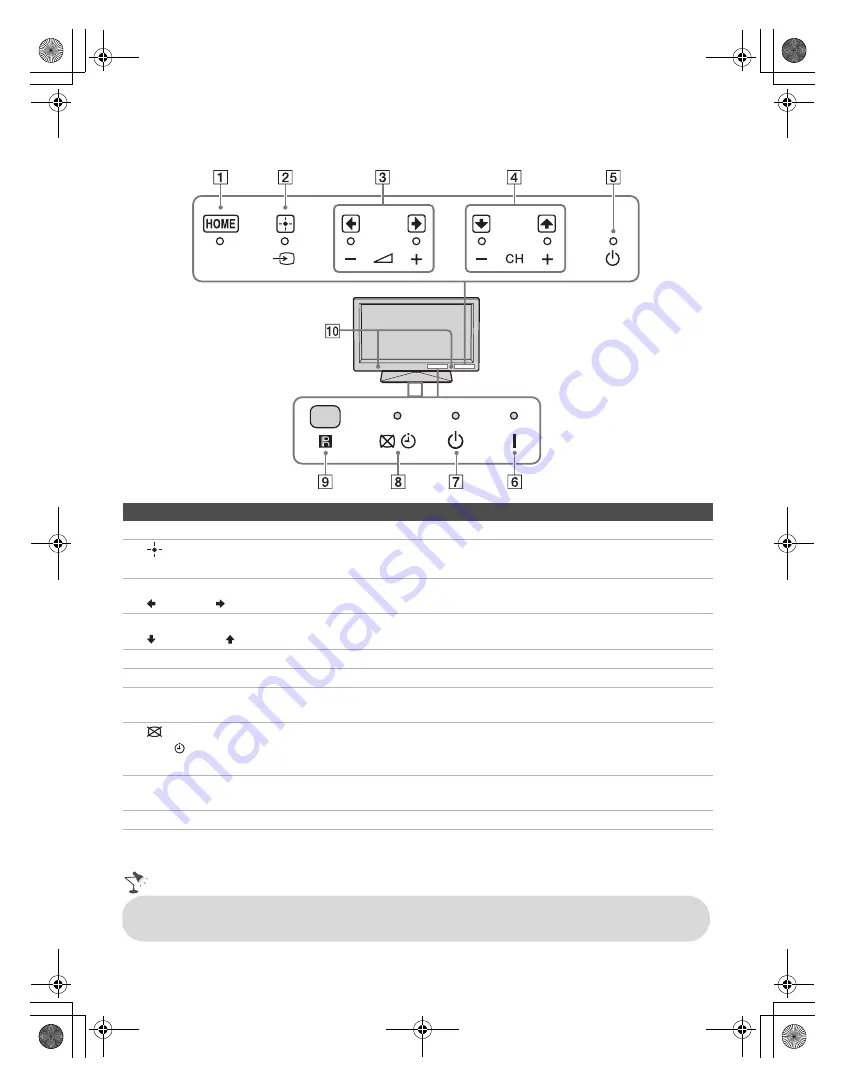
G:\#sagyou\Sony\1208\4297517141\4297517141KDL32BX310UC\01US0
6WEL.fm
masterpage:Left
22
KDL-32BX310
4-297-517-
14
(1)
TV Controls and Indicators
Item
Description
1
HOME
Press to display menu with TV functions and settings (see “Using the Menus” on page 26).
2
t
(Input)
Press to display the list of external inputs. Press repeatedly to toggle through the inputs.
In the menu screen, this button serves as confirming the selection or setting.
3
–
2
+
Press to adjust the volume. In the menu screen, these buttons serve as left/right buttons.
4
– CH +
Press to scan through channels. To scan quickly through channels, press and hold down
either
CH –/+
. In the menu screen, these buttons serve as up/down buttons.
5
1
(Power)
Press to turn on and off the TV.
6
"
(Power) LED
Lights up in green when the TV is turned on.
7
1
(Standby)
LED
Lights up in red when the TV is in standby mode.
8
(Picture
Off)/
(Timer) LED
Lights up in orange when the sleep timer is set.
Lights up in green when the
Power Saving
is set to
Picture Off
.
9
(IR) Infrared
Receiver
Receives IR signal from the remote control. Do not put anything over the sensor, doing
so may affect its function.
0
Speaker
Outputs audio signal.
• For more information about setting up the external inputs labels and the
Skip
feature, see page 35.
• Make sure that the TV is completely switched off before unplugging the power cord.
01US0 Cov-UC.book Page 22 Thursday, December 8, 2011 5:43 PM
















































