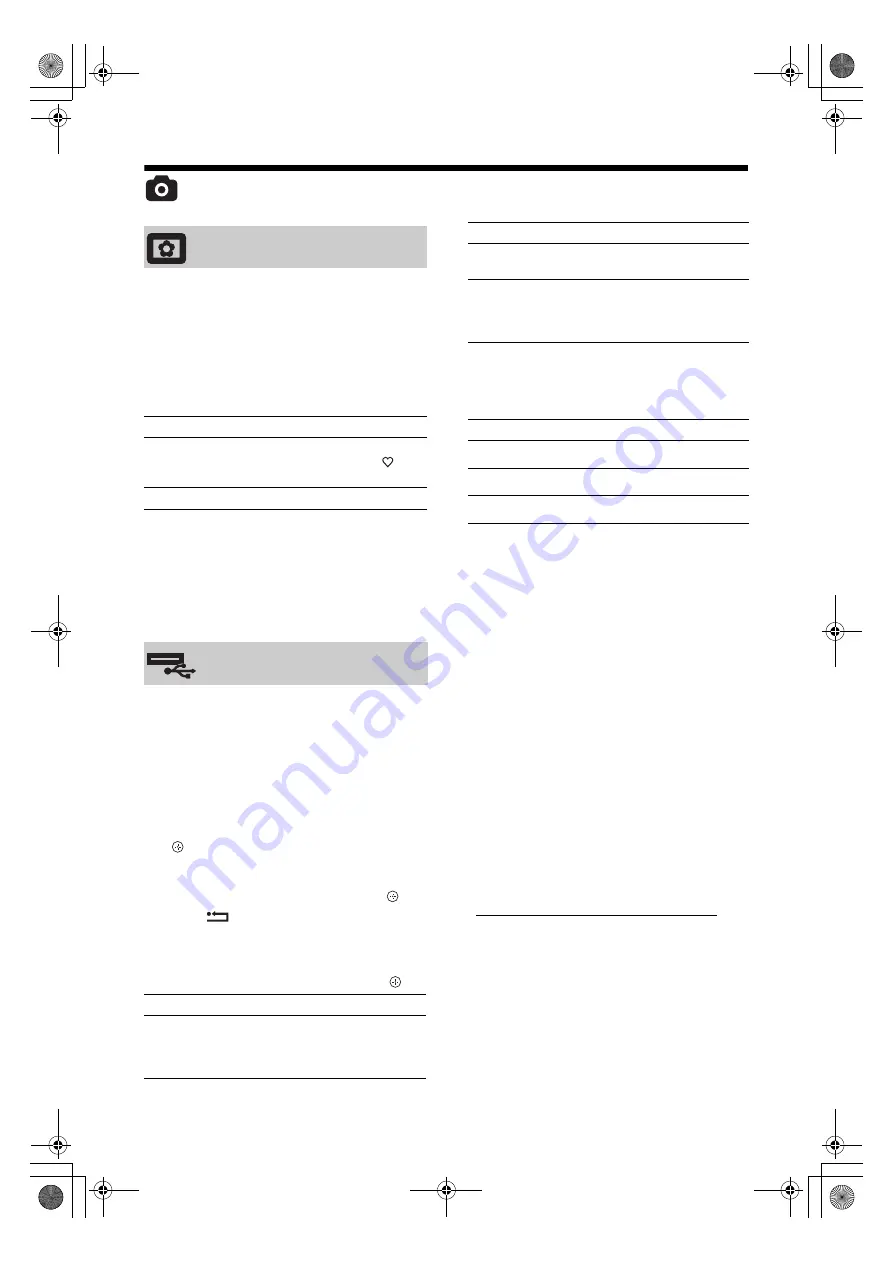
32
GB
Photo
Displays a fixed photograph on the screen for
a selected period of time. After that period,
the TV automatically switches itself into
standby mode.
Using the Options menu
Press
OPTIONS
to display the following
options.
~
• If the photograph is selected from a USB device, it must
remain connected to the TV.
• If “Sleep Timer” is activated, the TV automatically will
switch into standby mode.
• Picture settings can be modified on the “USB Photo
Viewer” Options menu.
You can view photographs (in JPEG format)
stored in a Sony digital still camera, camcorder
through a USB cable or USB storage media on
your TV.
1
Connect a supported USB device to the
TV.
2
Press
HOME
.
3
Press
G
/
g
to select “Photo”, then press
F
/
f
to select “USB Photo Viewer” and press
.
The thumbnail screen appears.
4
Press
F
/
f
/
G
/
g
to select the photograph or
folder you want to view, then press .
5
Press
RETURN
to go back to
thumbnail screen.
Additional operations
Press
G
/
f
to select an option, then press .
Using the Options menu
Press
OPTIONS
to display the following
options.
z
Not available on thumbnail screen and “Slide Show”
option.
~
• USB photo viewer supports DCF-compliant JPEG
photographs only.
• When you connect a Sony digital still camera, set the
camera’s USB connection mode to Auto or “Mass
Storage”. For more information about USB connection
mode, refer to the instructions supplied with your digital
camera.
• USB Photo Viewer supports FAT32 file system only.
• While the TV is accessing the data on the recording
media, observe the following:
– Do not turn off the TV or connected USB device.
– Do not disconnect the USB cable.
– Do not remove the recording media.
The data on the recording media may be damaged.
• Do not use unsupported USB device. This may cause
malfunctions.
• Sony will not be held liable for any damage to, or loss
of, data on the recording media due to a malfunction of
any connected devices or the TV.
• Check the website below for updated information about
compatible USB devices.
http://support.sony-europe.com/TV/compatibility/
Picture Frame
Options
Description
Image selection
Press
F
/
f
/
G
/
g
to select a
photograph, then press
to
set.
Duration
Selects the desired period.
USB Photo Viewer
Options
Description
Device Selection
Press
G
/
g
to select a device
when multiple devices are
connected. Bravia images are
predefined device.
Slide Show
Displays the photographs one
by one.
Set-up
You can make advanced
settings for a slide show, and
set the display sequence of the
thumbnails.
Options
Description
Picture Mode
See page 22.
Sleep Timer
See page 25.
Power Saving
See page 24.
Options
Description
010COV.book Page 32 Thursday, September 25, 2008 4:59 PM
















































