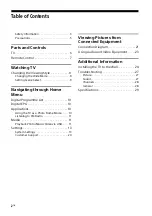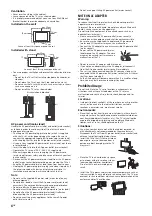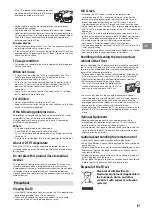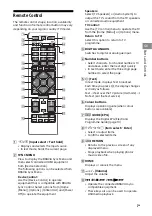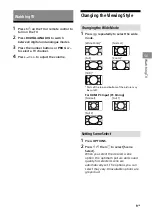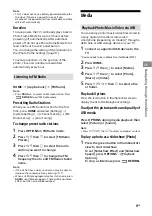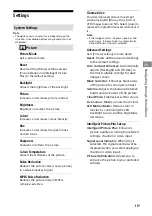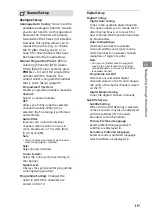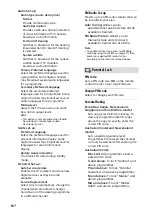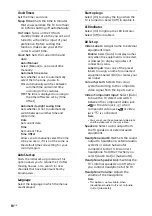11
GB
Naviga
ting thr
o
ugh Home Menu
GB
Note
• This TV does not have a battery powered backup for
the clock. If there is a power failure or if you
disconnect the power cord, the current date and time
will reset automatically.
Duration
To save power, the TV continually plays back in
Photo Frame Mode for up to 24 hours before
powering off automatically. After automatic
power off, do not use Photo Frame Mode for at
least one hour to avoid panel burn-in.
You can change the setting of the [Duration] in
the [Photo Frame Settings] (page 17).
To avoid panel burn-in, the position of the
photo, clock and calendar are switched
automatically every hour.
HOME
[Applications]
[FM Radio]
Note
• Press
PROG +/–
to select an FM radio station. Press
RETURN
to exit FM Radio mode.
Presetting Radio Stations
When you use FM Radio function for the first
time, press
HOME
and select [Settings]
[System Settings]
[Channel Set-Up]
[FM
Radio Set-up]
[Auto Tuning].
To change preset radio stations
1
Press
OPTIONS
in FM Radio mode.
2
Press
/
then
to select [FM Radio
Presets].
3
Press
/
then
to select the radio
station you want to change.
4
Press
/
then
to change the FM
frequency then to edit FM Radio station
name.
Note
• If the station has a noisy sound, you may be able to
improve the sound quality by pressing
/
.
• When an FM stereo programme has static noise, press
AUDIO
until [Mono] appears. There will be no stereo
effect, but the noise will be reduced.
Media
You can enjoy photo/music/video files stored in
a Sony digital still camera/camcorder/
smartphone (depending on models)* through a
USB cable or USB storage device on your TV.
1
Connect a supported USB device to the
TV.
* Device needs to be in Media Transfer Mode (MTP).
2
Press
HOME
.
3
Press
/
then
to select [Media].
4
Press
/
then
to select [Photo],
[Music] or [Video].
5
Press
/
/
/
then
to select a file
or folder.
Playback Options
Press the red button in thumbnail/list view to
display the list of USB playback settings.
To adjust the picture and sound quality of
USB media
Press
OPTIONS
during media playback then
select [Picture] or [Sound].
Note
• Press
/
/
/
then
to select and adjust an item.
To play a photo as a slideshow (Photo)
1
Press the green button in thumbnail/list
view to start slideshow.
To set [Slideshow Effect] and [Slideshow
Speed], press
OPTIONS
[Playback
Options].
To stop a slideshow, press
RETURN.
Listening to FM Radio
Playback Photo/Music/Video via USB