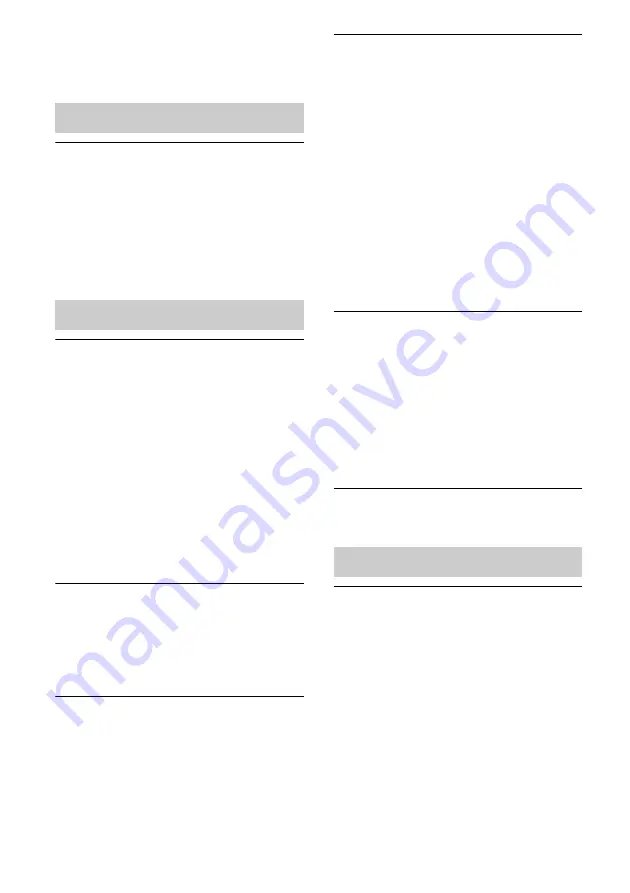
44
GB
vary depending on the model; please refer
to the operating instructions supplied with
your router/access point.
The browser screen does not appear.
• Check the setup of the firewall of the
security software. Refer to the customer
support website (page 42) for details.
• Check the proxy setting of the browser.
This unit does not support proxies. Change
the browser setting to one connecting this
unit without a proxy.
The unit cannot be found from a
controller. (The controller cannot
browse the unit.)
• See “Browser” – “The browser screen
• Make sure the LINK indicator lights in
green or amber. If the LINK indicator goes
dark, flashes, or lights in red, see
“Network” – “The unit cannot connect to
the network. (The unit cannot be found or
recognized by other devices that are on the
home network.) ” (page 43).
• Make sure the controller is connected to
your home network.
Audio content has started
automatically.
• The unit may be under the control of
another device. If you want to reject these
requests, set the NETWORK STANDBY/
STANDBY switch to STANDBY.
The sound skips.
• See “Sound output” – “The sound skips.”
This unit cannot play back with this
error indicated (illumination indicator
[white] continues flashing quickly).
• Make sure that the audio content is not
corrupted and has not been deleted from
the server. Refer to the operating
instructions of the server.
• The server is trying to play back an
unsupported audio format on this unit.
Check the format information, using the
server.
• Deactivate the multicast control of your
wireless LAN router/access point if it is
activated. Refer to the operating manual of
your wireless LAN router/access point for
details.
This unit cannot play back with this
indicated (illumination indicator [white]
continues flashing).
• It may take several minutes before sound is
output. Wait until the indicator stops
flashing.
• The server may not permit access from this
unit. Change the settings of the server to
permit access from this unit. Refer to the
operating instructions of the server.
The pause function does not work.
• This unit does not have a pause function.
The unit cannot be found from an
iPhone, iPod touch, or iPad.
• See “Browser” – “The browser screen
• Make sure the LINK indicator lights in
green or amber. If the LINK indicator goes
dark, flashes, or lights in red, see
“Network” – “The unit cannot connect to
the network. (The unit cannot be found or
recognized by other devices that are on the
home network.) ” (page 43).
• Make sure an iOS device or a PC with
iTunes is connected to your home network.
Browser
Home Network
AirPlay
















































