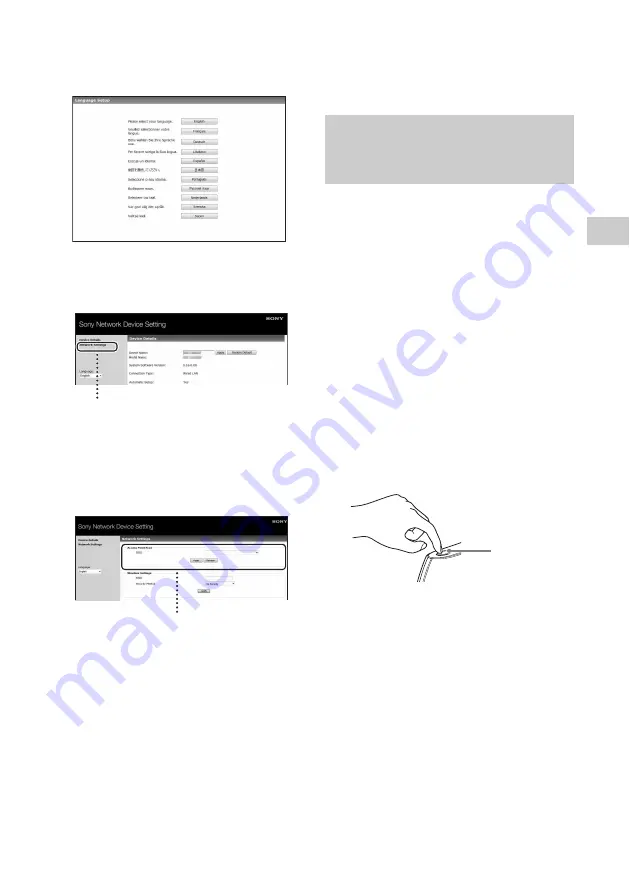
23
GB
Ne
two
rk Co
n
n
e
c
tio
n
s
7
Select the desired language
when the [Language Setup]
screen appears.
8
Select [Network Settings] from
the menu.
9
Select the SSID of the wireless
LAN router/access point, then
input the Security Key (if
applicable).
10
Select [Apply].
11
Click [OK] in the displayed
window.
The unit restarts automatically, then the
LINK indicator lights up green when the
connection is established.
12
Reconnect the Mac or PC to
your network.
Note
This procedure needs to be completed within 30
minutes. If you cannot complete, start over from
step 3.
1
Check whether the network
(LAN) cable (not supplied) is
disconnected.
Disconnect the network (LAN) cable
while the AC power is disconnected if the
network (LAN) cable is connected.
2
Turn the unit on.
You can operate this unit when the
?
/
1
(ON/Standby) indicator lights up in green
and the illumination indicator lights up. It
may take a while.
Note
Make sure the AUDIO IN indicator is not lit.
3
Press the WPS button on the
access point.
* The position and the shape of the WPS button
are different depending on the model of the
access point.
Tip
Refer to the operating instructions of your
wireless LAN router/access point for details on
the WPS button.
4
Press the WPS button on the
unit for three seconds.
The LINK indicator lights up in green
when the connection is made.
Network Settings
SSID
Option 4: Method for using a
WPS push button at the access
point supporting WPS
WPS button
*
















































