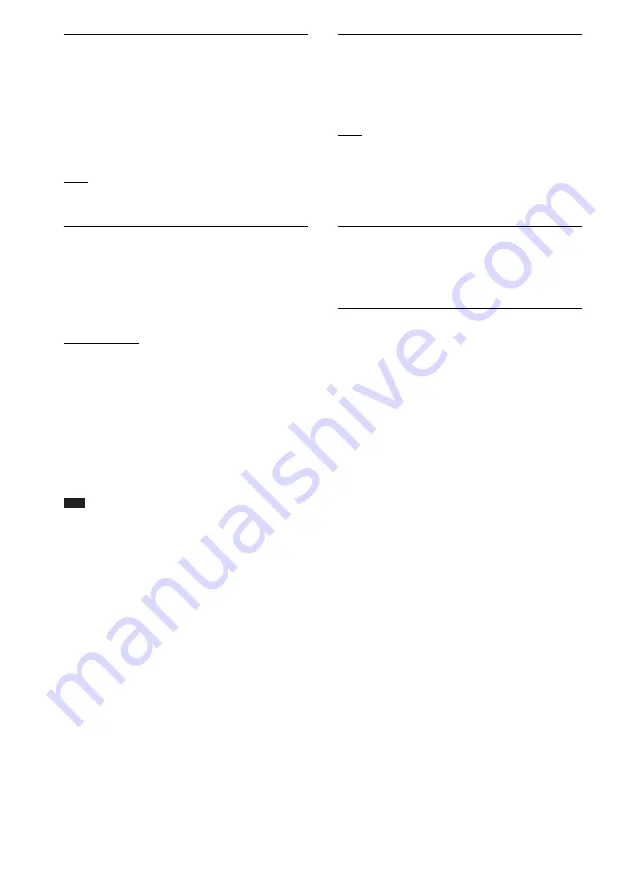
82
GB
x
[Attenuate - AUDIO]
Distortion may occur when you listen to a
component connected to the AUDIO (AUDIO
IN L/R) jacks. You can prevent distortion by
reducing the input level on the unit. Distortion is
not a malfunction and will depend on the
component connected.
[On]: Attenuates the input level. The output
level is changed.
[Off]: Normal input level.
x
[BD/DVD Audio Output]
The system cannot output multi-channel sound
from both the HDMI OUT jack and system’s
speakers simultaneously. You can select the
output method.
[Speaker only]: Outputs multi-channel sound
from the system’s speakers only.
[Speaker priority]: Outputs multi-channel sound
from the system’s speakers and 2-channel linear
PCM signals from the HDMI OUT jack.
[HDMI priority]: Outputs 2-channel stereo
sound from the system’s speakers, and enables
sound output from the HDMI OUT jack. Sound
format from the HDMI OUT jack depends on
the connected component.
Note
• When you set [BD/DVD Audio Output] to [HDMI
priority], a confirmation message appears on the TV
screen. Press
C
/
c
to select [OK] to complete the
setup.
• When you set [BD/DVD Audio Output] to [HDMI
priority], the SOUND MODE, DYNAMIC BASS,
NIGHT, “TONE,” and “DEC. MODE” functions are
disabled.
• When the System Audio Control function (page 68)
is activated, this setting may change automatically.
x
[Sound Effect]
You can set the system’s sound effects (SOUND
MODE, DYNAMIC BASS, NIGHT, “TONE,”
and “DEC. MODE”
)
to on/off.
[On]: Enables all of the system’s sound effects.
The upper limit of sampling frequency is set to
48kHz.
[Off]: The sound effects are disabled. Select this
when you do not want to set the upper limit of
sampling frequency.
x
[Speaker Settings]
To obtain the best possible surround sound, set
the speakers. For details, see “Setting the
Speakers” (page 70).
x
[Auto Calibration]
You can calibrate the appropriate settings
automatically. For details, see “Calibrating the
Appropriate Settings Automatically” (page 69).
Содержание BDV-E800W
Страница 114: ...114GB X x v Colour 81 112 ...
Страница 115: ......






























