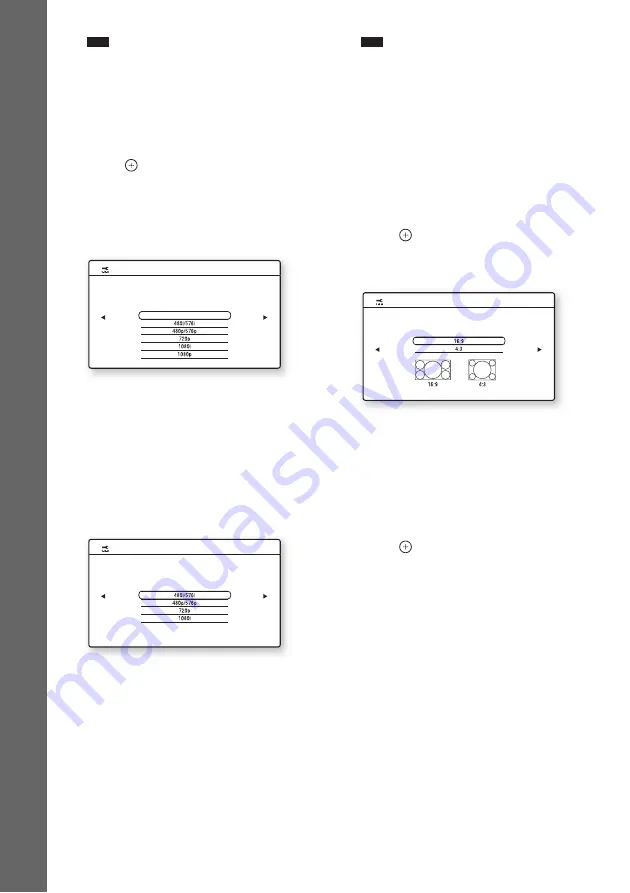
34
GB
Gettin
g
Star
ted
Note
• When you do not connect the unit and TV with
an HDMI cable, you cannot select [HDMI].
• When connecting the HDMI OUT jack and
other video output jacks at the same time, select
[Component Video].
• For details about video output resolution, see
“Video Output Resolution” (page 103).
8
Press
or
c
.
The Setup Display for video output
resolution selection appears. For details, see
[Output Video Format] (page 80).
When you select [HDMI] in Step 7
Select from [Auto], [480i/576i], [480p/
576p], [720p], [1080i], or [1080p].
When connecting the HDMI OUT jack and
other video output jacks at the same time,
video signals may only output from the
HDMI OUT jack when [Auto] or [1080p] is
selected.
When you select [Component Video] in
Step 7
Select from [480i/576i], [480p/576p],
[720p], or [1080i].
When you change the video
output resolution
A picture is displayed in the selected
resolution for about 30 seconds, then the
display asks for confirmation.
Follow the on-screen instructions and go to
the next step.
Note
• If the picture is distorted or no picture appears,
wait for about 30 seconds without pressing any
buttons. [Is this resolution OK?] appears. Select
[Cancel]. The display returns to the resolution
setting screen.
• If the selected video output resolution is
incorrect, no picture appears on the screen. In
this case, press and hold
N
and
Z
on the unit
for more than 5 seconds to reset the video output
resolution to the lowest resolution. To change
the video output resolution, set [Output Video
Format] in [Video Settings] (page 80).
9
Press
or
c
.
The Setup Display for selecting the aspect
ratio of the TV to be connected appears.
10
Press
X
/
x
to select the setting that
matches your TV type.
• [16:9]: If you have a wide-screen TV or a
4:3 standard TV with a wide-screen mode.
(page 79)
• [4:3]: If you have a 4:3 standard TV.
11
Press
or
c
.
When you connect the unit and TV with
an HDMI cable
The Setup Display for the [Control for
HDMI] function appears. Go to Step 12.
When you do not connect the unit and
TV with an HDMI cable
The Setup Display for [BD Internet
Connection] appears. Go to Step 14.
Easy Setup
- HDMI Resolution
Auto
The new resolution displays for 30 seconds when this setting is changed.
Select the resolution to output to the TV. "Auto" is the standard selection.
Nothing is displayed on the screen if the resolution is incorrect.
Check that there are no problems with the video.
Easy Setup
- Component Resolution
The new resolution displays for 30 seconds when this setting is changed.
Select the resolution to output to the TV.
Nothing is displayed on the screen if the resolution is incorrect.
Check that there are no problems with the video.
Easy Setup
- TV Type
Select the screen aspect ratio to match your TV.
Содержание BDV-E800W
Страница 114: ...114GB X x v Colour 81 112 ...
Страница 115: ......






























