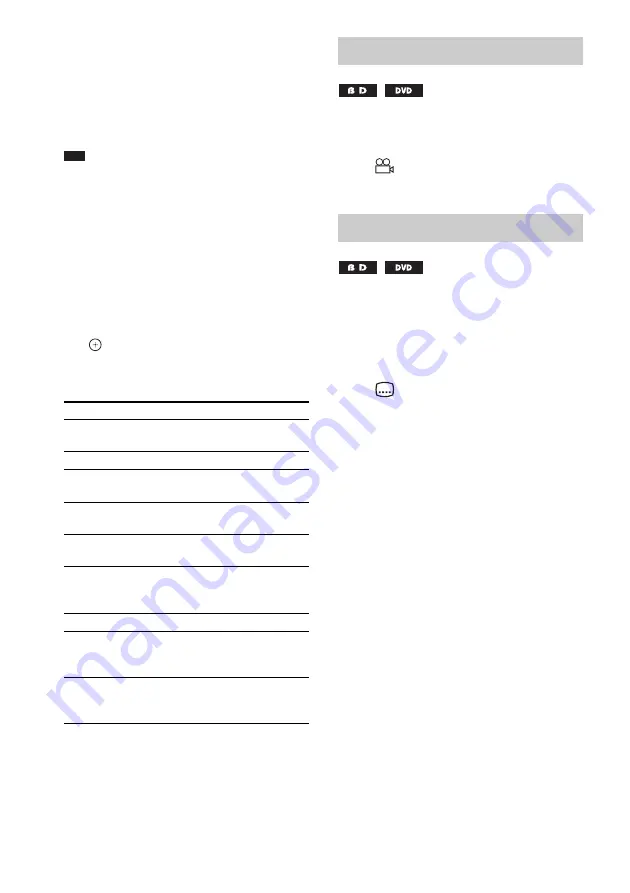
42
GB
One-Touch Play (for HDMI
connection only)
Press ONE-TOUCH PLAY.
The system and the connected TV turn on and
the input selector on the TV is switched to the
system; then you can enjoy the contents of a
disc.
Note
• When using the HDMI connection, there may be a
delay before the playback picture appears on the
screen, and the beginning portion of the playback
picture may not be displayed.
• To use this function, set [Control for HDMI] to [On]
in
.
Available OPTIONS
1
Press OPTIONS.
The options menu appears.
2
Press
X
/
x
to select an item, then press
.
The available items differ depending on the
disc type or system situation.
If various angles (multi-angles) for a scene are
recorded on a disc, you can change the viewing
angle.
Press
during playback to select the
desired angle.
If subtitles are recorded on a disc, you can turn
the subtitles on/off during playback. If
multilingual subtitles are recorded on the disc,
you can change the subtitle language during
playback, or turn the subtitles on/off whenever
you want.
Press
during playback to select the
desired subtitle language.
Items
Details
[Video Settings]
Adjusts settings for picture
(page 46).
[Title List]
Displays the title list.
[Play]
Plays the title from the
point where you pressed
x
.
[Play from start]
Plays the title from the
beginning.
[Top Menu]
Displays the disc’s Top
Menu (page 43).
[Menu/Popup Menu]
Displays the BD-ROM’s
Pop-up Menu or DVD’s
menu (page 43).
[Stop]
Stops playback.
[Title Search]
Searches for a title and
starts playback from the
beginning (page 44).
[Chapter Search]
Searches for a chapter and
starts playback from the
beginning (page 44).
Changing the angles
Displaying the subtitles
Содержание BDV-E800W
Страница 114: ...114GB X x v Colour 81 112 ...
Страница 115: ......






























