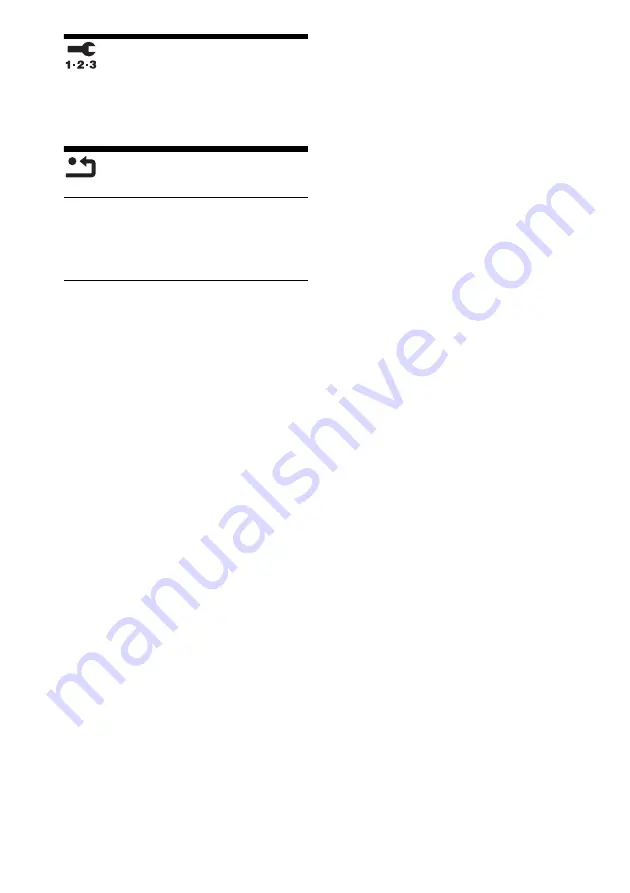
52
US
[Easy Setup]
Re-runs the Easy Setup to make the basic
settings. Follow the on-screen instructions.
[Resetting]
x
[Reset to Factory Default Settings]
You can reset the system settings to the factory
default by selecting the group of settings. All the
settings within the group will be reset.
x
[Initialize Personal Information]
You can erase your personal information stored
in the system.
Содержание BDV-E280
Страница 1: ...BDV E280 BDV T28 4 265 162 11 1 Blu ray Disc DVD Home Theatre System Operating Instructions ...
Страница 66: ......
Страница 67: ......
















































