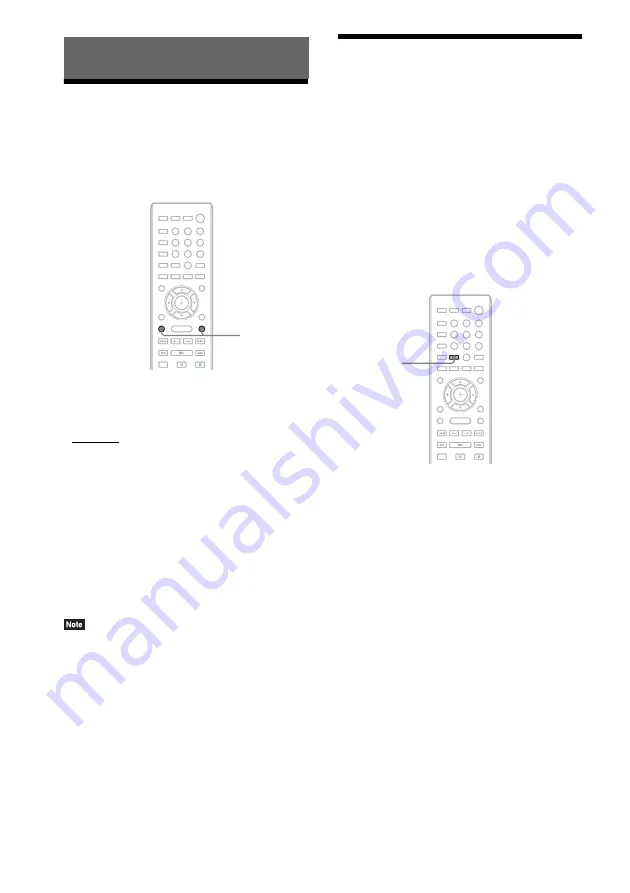
34
US
Selecting the Effect to
Suit the Source
You can select a suitable sound mode for movies
or music.
Press SOUND MODE +/– repeatedly during
playback until the desired mode appears in
the front panel display.
• “AUTO”: The system selects “MOVIE” or
“MUSIC” automatically to produce the sound
effect depending on the disc or sound stream.
• “MOVIE”: The system provides the sound for
movies.
• “MUSIC”: The system provides the sound for
music.
• “SPORTS”: The system adds reverberation for
sports programs.
• “GAME ROCK”: The system provides the
sound for music/rhythm games.
• Depending on the disc or source, when you select
“AUTO,” the beginning of the sound may be cut off
as the system selects the optimum mode
automatically. To avoid cutting the sound, select
other than “AUTO.”
• Depending on the input stream, the sound mode may
not be effective.
• When you play a Super Audio CD, this function does
not work.
Selecting the Audio
Format, Multilingual
Tracks, or Channel
When the system is playing a BD/DVD VIDEO
recorded in multiple audio formats (PCM,
Dolby Digital, MPEG audio, or DTS) or
multilingual tracks, you can change the audio
format or language.
With a CD, you can select the sound from the
right or left channel and listen to the sound of the
selected channel through both the right and left
speakers.
Press AUDIO repeatedly during playback to
select the desired audio signal.
The audio information appears on the TV
screen.
x
BD/DVD VIDEO
Depending on the BD/DVD VIDEO, the choice
of language varies.
When 4 digits are displayed, they indicate a
language code. See “Language Code List”
(page 64) to confirm which language the code
represents. When the same language is
displayed two or more times, the BD/DVD
VIDEO is recorded in multiple audio formats.
Sound Adjustment
8
0
9
7
5
6
4
2
3
1
SOUND
MODE +/–
8
0
9
7
5
6
4
2
3
1
AUDIO
Содержание BDV-E280
Страница 1: ...BDV E280 BDV T28 4 265 162 11 1 Blu ray Disc DVD Home Theatre System Operating Instructions ...
Страница 66: ......
Страница 67: ......






























