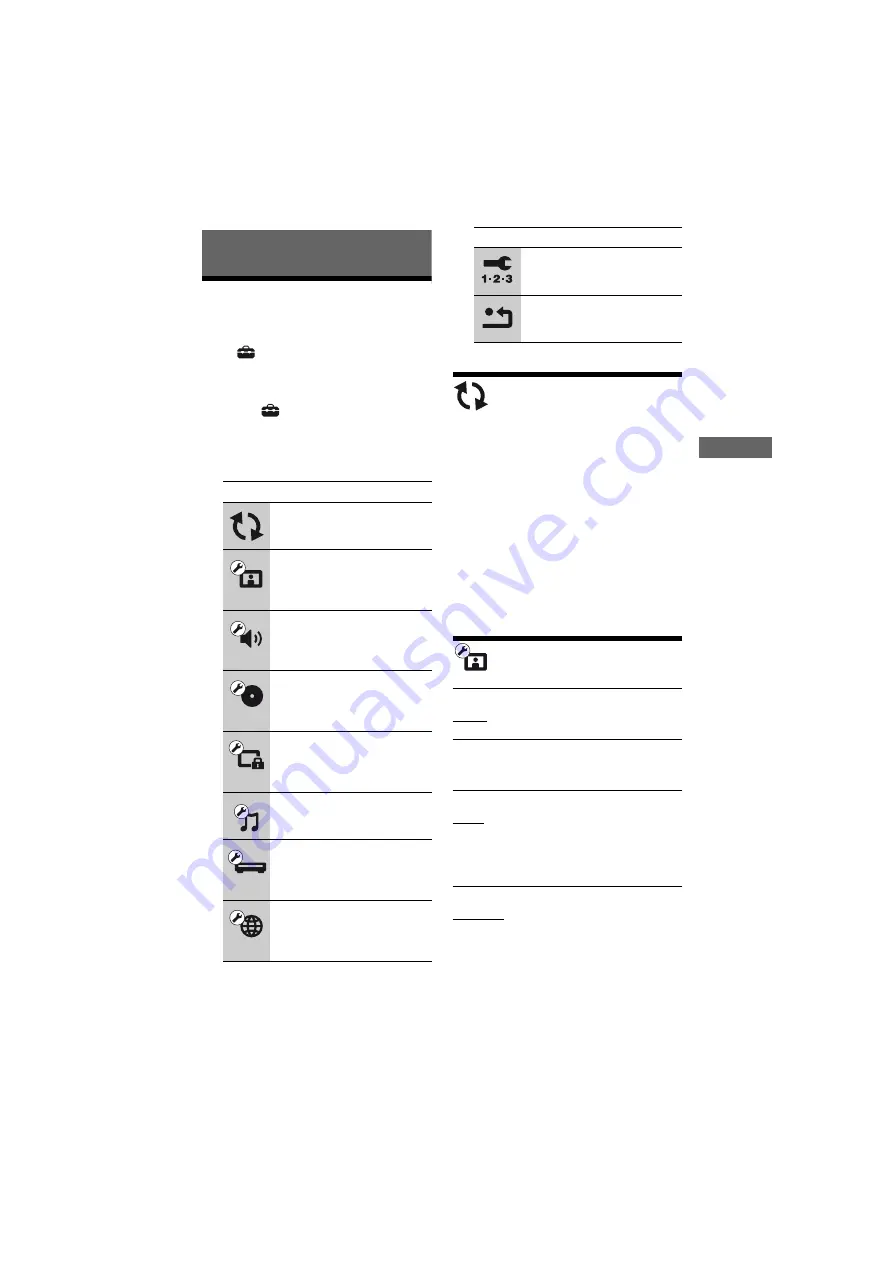
F:\SD0002_B1\DATA-
BDPS480\4261096111_GB\4261096111_GB\G
B_070ADJ.fm
master page=right
specdef20090918
BDP-S480/S483/S580
4-261-096-
11
(1)
21
Settings and Adj
u
stments
Settings and Adjustments
Using the Settings
Displays
Select
[Setup] on the home menu when
you need to change the settings of the player.
The default settings are underlined.
1
Select
[Setup] on the home menu
using
<
/
,
.
2
Select the setup category icon using
M
/
m
, and press ENTER.
[Network Update]
Select [OK] to update the player’s software
via the network.
z
• We recommend the network update every 2
months or so.
• For information about update functions, visit the
following website:
For customers in European countries
http://support.sony-europe.com/
For customers in Australia/New Zealand and
India
http://www.sony-asia.com/support/
[Screen Settings]
Icon
Explanation
Updates the software of the
player.
Makes the video settings
according to the type of
connecting jacks.
Makes the audio settings
according to the type of
connecting jacks.
[BD/DVD Viewing Settings]
(page 23)
Makes detailed settings for BD/
DVD playback.
[Parental Control Settings]
(page 23)
Makes detailed settings for the
Parental Control function.
Makes detailed settings for
Super Audio CD playback.
Makes the player-related
settings.
Makes detailed settings for the
Internet and network.
Re-runs the Easy Setup to make
the basic settings.
Resets the player to the factory
settings.
x
[3D Output Setting]
[Auto]: Normally select this.
[Off]: Select this to display all content in 2D.
x
[TV Screen Size Setting for 3D]
Sets the screen size of your 3D-compatible
TV.
x
[TV Type]
[16:9]: Select this when connecting to a
wide-screen TV or a TV with a wide mode
function.
[4:3]: Select this when connecting to a 4:3
screen TV without a wide mode function.
x
[Screen Format]
[Original]: Select this when connecting to a
TV with a wide mode function. Displays a
4:3 screen picture in 16:9 aspect ratio even
on a wide-screen TV.
[Fixed Aspect Ratio]: Changes the picture
size to fit the screen size with the original
picture aspect ratio.
Icon
Explanation
,
continued















































