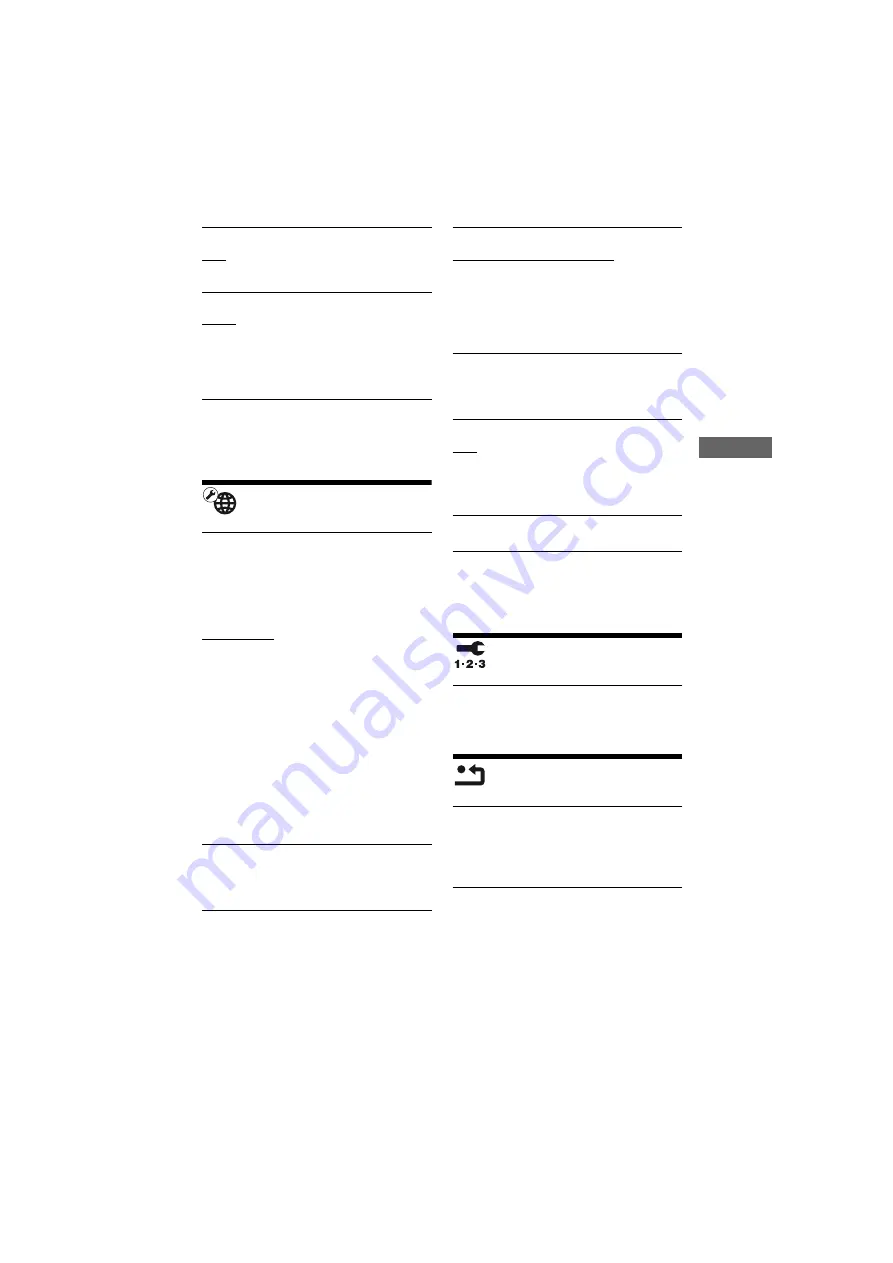
F:\SD0002_B1\DATA-
BDPS480\4261096111_GB\4261096111_GB\G
B_070ADJ.fm
master page=right
specdef20090918
BDP-S480/S483/S580
4-261-096-
11
(1)
25
Settings and Adj
u
stments
[Network Settings]
[Easy Setup]
[Resetting]
x
[Software Update Notification]
[On]: Sets the player to inform you of newer
software version information (page 21).
[Off]: Turns off the function.
x
[Gracenote Settings]
[Auto]: Automatically downloads disc
information when disc playback stops.
Connect to the network for downloading.
[Manual]: Downloads the disc information
when [Video Search] or [Music Search] is
selected.
x
[System Information]
Displays the player’s software version
information and the MAC address.
x
[Internet Settings]
Connect the player to the network
beforehand. For details, see “Connecting to
the Network” (page 12).
[View Network Status]: Displays the current
network status.
[Wired Setup]: Select this when you connect
to a broadband router using a LAN cable.
[Wireless Setup(built-in)] (BDP-S580 only):
Select this when you use the wireless LAN
that is built into the player for wireless
network connection.
[USB Wireless Setup]: Select this when you
use a USB Wireless LAN Adapter for
wireless network connection.
z
For further details, visit the following website and
check the FAQ contents:
For customers in European countries
http://support.sony-europe.com/
x
[Network Connection Diagnostics]
You can run the network diagnostic to check
if the network connection has been made
properly.
x
[Connection Server Settings]
Sets whether or not to display the connected
server.
x
[Renderer Set-up]
[Automatic Access Permission]: Sets
whether or not to allow automatic access
from newly detected DLNA renderer-
compatible product.
[Renderer Name]: Displays the player’s
name as it is listed on other DLNA products
on the network.
x
[Renderer Access Control]
Displays a list of DLNA controller-
compatible products and sets whether or not
each product is accessible via this player.
x
[Party Auto Start]
[On]: Starts a PARTY or joins an existing
PARTY at the request of a networked
product compatible with the PARTY
STREAMING function.
[Off]: Turns off the function.
x
[Media Remote Device Registration]
Registers your “Media Remote” device.
x
[Registered Media Remote Devices]
Displays a list of the registered your “Media
Remote” devices.
Re-runs the [Easy Setup] to make the basic
settings. Follow the on-screen instructions.
x
[Reset to Factory Default Settings]
You can reset the player settings to the
factory default by selecting the group of
settings. All the settings within the group
will be reset.
x
[Initialize Personal Information]
You can erase your personal information
stored in the player.

























