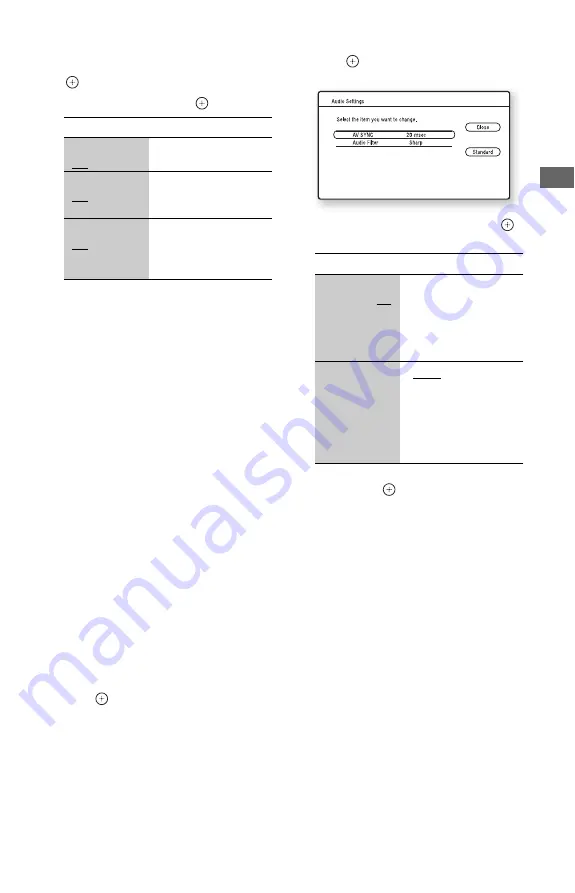
43
US
P
lay
ba
ck
◆
“NR” elements
1
Select “NR” in step 4 above, and press
.
2
Select an item, and press
.
To use the Playback Memory function
When you play BDs
*1
/DVDs
*2
, the player
stores picture settings for each disc, letting
you play the same disc with the same settings
later. The player can store picture settings for
up to 50 discs. When the settings exceed 50,
the player automatically erases the oldest
setting.
*1
BD-ROMs and BD-REs/BD-Rs in BDMV mode
*2
DVD VIDEOs and DVD-RWs/DVD-Rs/
DVD+RWs/DVD+Rs in video mode
Set “Playback Memory” to “On” (page 75).
z
The player can store picture settings during video
playback but not during photo playback.
b
When connected to a Theater Mode-compatible
Sony TV using an HDMI cable, set the TV’s video
mode to a mode other than Theater.
To adjust the audio characteristics
1
Press OPTIONS during playback.
The options menu appears.
2
Select “A/V Settings” using
V
/
v
, and
press .
3
Select “Audio Settings” using
V
/
v
, and
press .
The “Audio Settings” screen appears.
4
Select an item using
V
/
v
, and press
.
The default settings are underlined.
5
Select or adjust the settings using
B
/
V
/
v
/
b
, and press
.
To adjust any other items, repeat steps 4
and 5.
b
• The “Audio Filter” function does not work for
digital audio signals output from the HDMI OUT/
DIGITAL OUT (OPTICAL/COAXIAL) jacks.
• There may be little effect by changing the “Audio
Filter” setting depending on the disc or playback
environment.
Items
Details
FNR
(Off/Auto)
Reduces random noise
appearing in the picture.
BNR
(Off/Auto)
Reduces mosaic-like
block noise in the
picture.
MNR
(Off/Auto)
Reduces minor noise
around the picture
outlines (mosquito
noise).
Items
Details
AV SYNC
(short) 0 ~ 20
~ 120 msec
(long)
Adjusts the gap between
picture and sound, by
delaying the sound
output in relation to the
picture output (0 to
120 milliseconds).
Audio Filter
(for analog
audio signals
only)
• Sharp: Provides a
wide frequency range
and spatial feeling.
Normally select this.
• Slow: Provides
smooth and warm
sound.






























