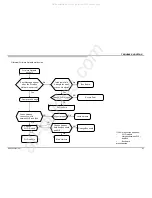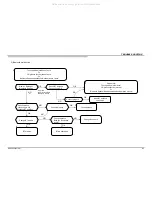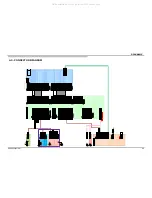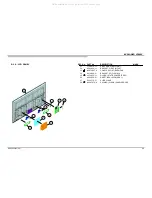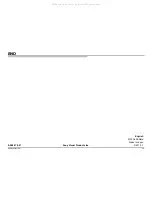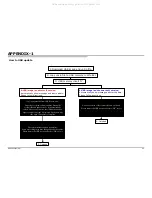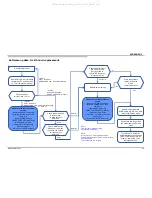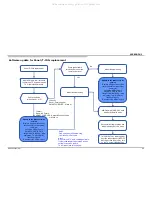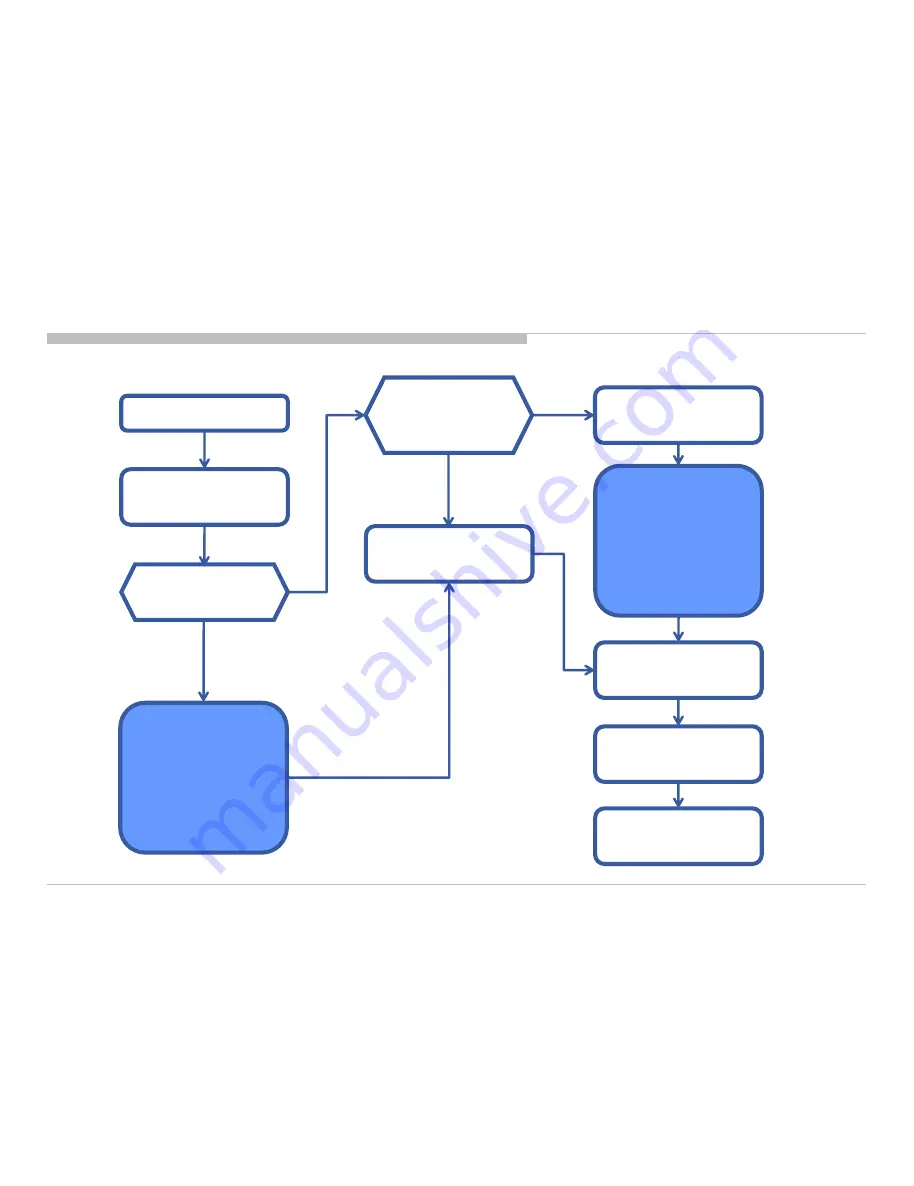
KD-65X8000C(CH)
95
Software update for Panel/T-CON replacement
APPENDIX-1
Check the software
version by Service mode.
Is it latest version?
Panel/T-CON replacement
After AC Plug-in, wait for 30sec
then turn on TV by power key on
TV or remote commander.
Check condition
Is it the Case 1 or 2?
<Case1>
Panel : No Picture
SMART CORE LED : Amber & Green blinking
or White Lit
<Case2>
Panel : Picture appear
SMART CORE LED : White Lit
Model Number setting
WB/Gamma, MURA, CUC data
transfer by Service mode
Turn off the TV by remote power
key then reboot the set (AC OFF
wait 10sec then AC plug-in), turn
on the TV by remote power key.
Reconfirm Software version and
Model name by Service mode
Update to the latest software
version
*Remove all signal connection.
(antenna, external input, ether
cable, etc)
*Insert the USB memory.
SMART CORE LED will
change to white blinking. *After
completes, TV will reboot by
itself and turns on.
*Disconnect the USB memory.
Update to the latest software
version
*Remove all signal connection.
(antenna, external input, ether
cable, etc)
*Insert the USB memory.
SMART CORE LED will
change to white blinking. *After
completes, TV will reboot by
itself and turns on.
*Disconnect the USB memory.
Yes
No
Note2:
Do not turn off TV while updating software.
If older software package version is used,
software cannot be update.
TV will reboot and turn on again.
Note1:
For a success of software writing,
it will take 20~30 min/time.
Model Number setting
All manuals and user guides at all-guides.com